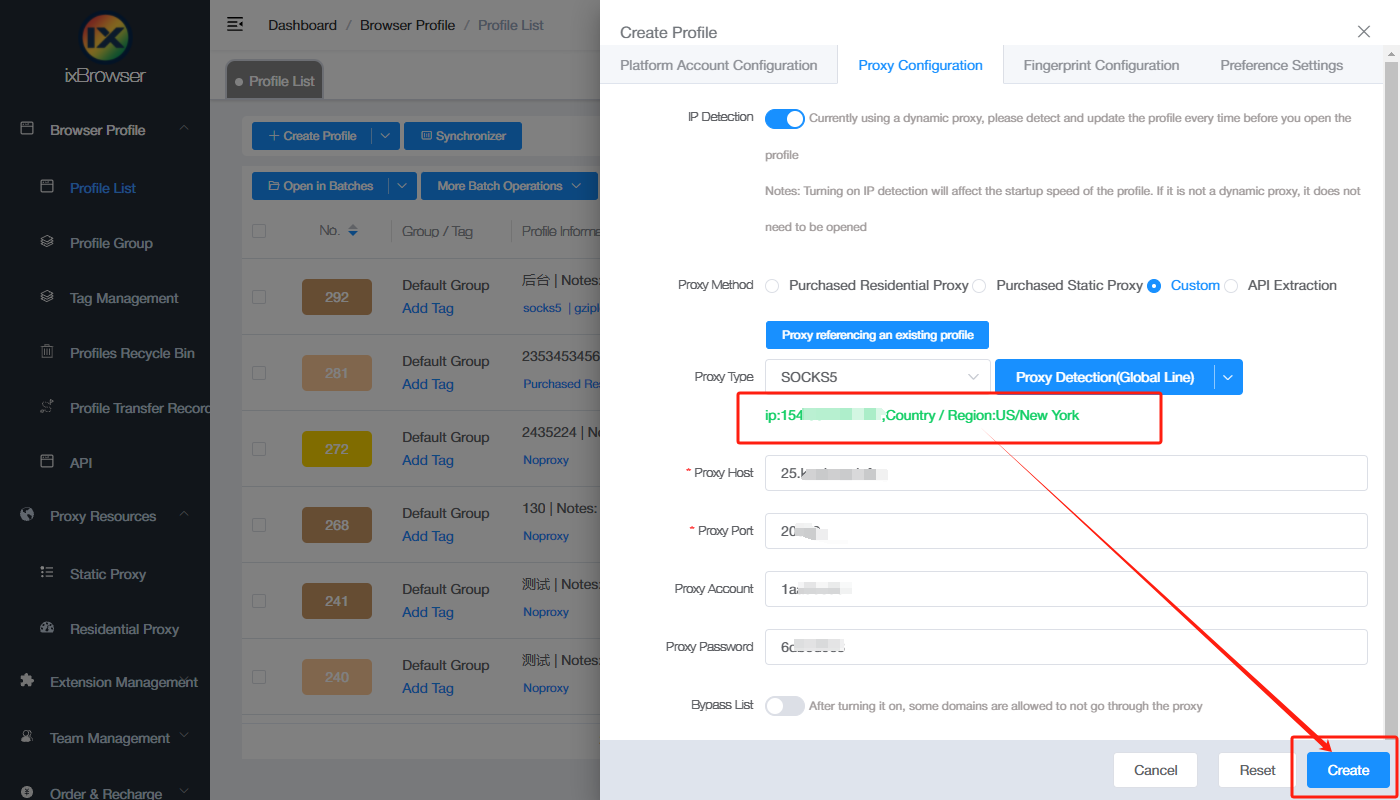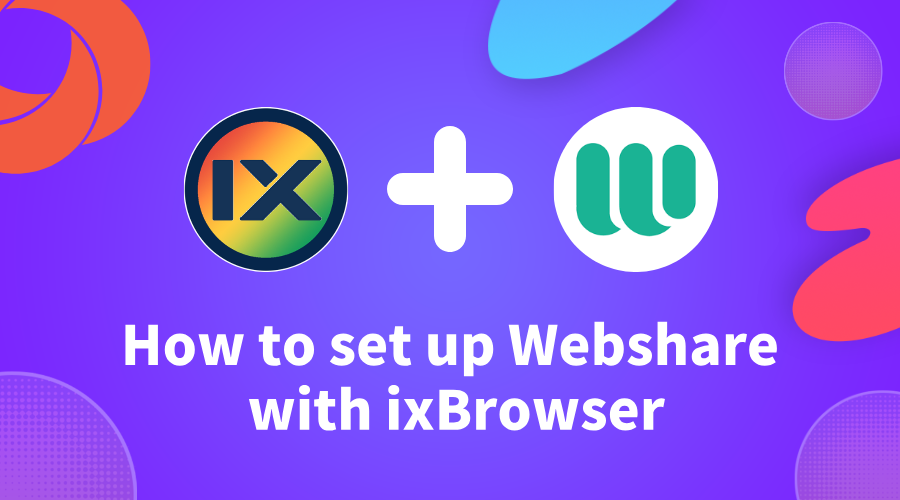
How to setup Webshare with ixBrowser
Webshare is a leading proxy service provider offering secure and efficient proxy solutions, including residential proxies and data center proxies, tailored for web scraping, SEO monitoring, ad verification, and market research. Its residential proxies leverage real-device IPs to ensure high anonymity, effectively bypassing geo-restrictions and anti-scraping mechanisms, while data center proxies deliver high-speed, cost-effective performance for bulk data processing. With global IP coverage, Webshare supports both rotating and static IP modes, complemented by user-friendly tools like API integration and browser extensions for seamless proxy management. Catering to both small-scale projects and enterprise needs, it provides flexible subscription plans that balance performance and affordability.
Webshare guarantees high stability, low latency, and a strict no-logs policy to safeguard user privacy, alongside free trial options and transparent pricing to lower entry barriers. Developers, data analysts, and marketing teams can efficiently execute tasks such as cross-regional SEO ranking tracking, competitor price monitoring, and ad content verification. Its ease of use, scalability, and 24/7 technical support make it an ideal tool for enhancing online anonymity and compliance, empowering businesses and individuals to maintain competitiveness in data-driven decision-making.
Before starting
Before we begin, it’s important to get some proxies. We’ll need these later in the tutorial. Webshare is a great option because it offers
10 free premium proxies
to anyone who signs up. You don’t even need to provide your credit card information.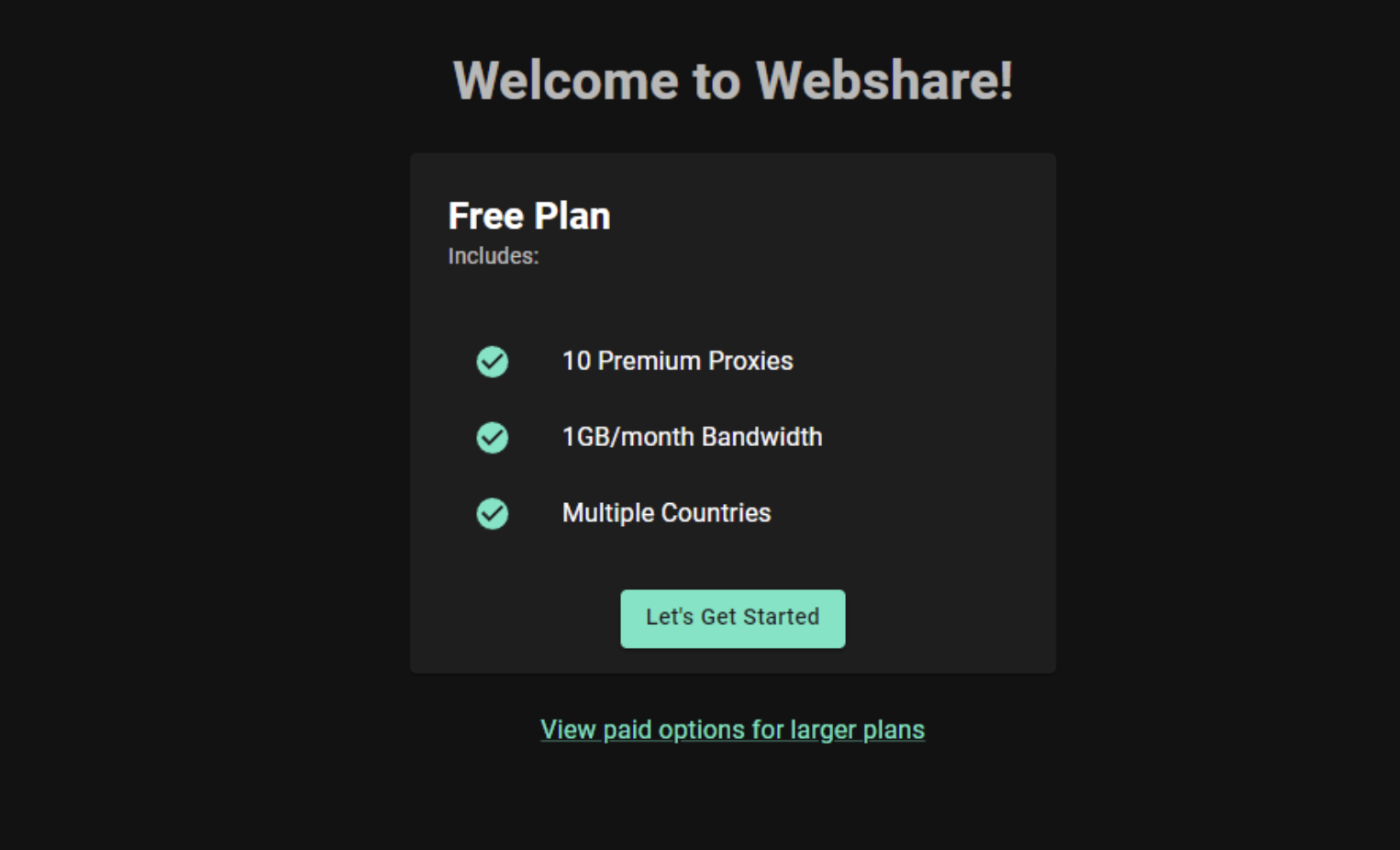
To get started, go to the Webshare website and create an account. Once you’re signed up, you’ll receive your free proxies. To see their details navigate to the "Proxy List" section on your dashboard. These proxies come with 1GB of bandwidth per month and you can choose from multiple countries.
If you need more proxies or bandwidth, you can also explore Webshare’s paid plans. But for now, the free plan is enough to get you started.
How to set up a single proxy in ixBrowser?
Setting up a proxy in ixBrowser is easy. Just follow these steps to get started.
Step 1: Download and Install ixBrowser
Go to the
ixBrowser website
and click on the Download button. This will download the .exe installer to your computer.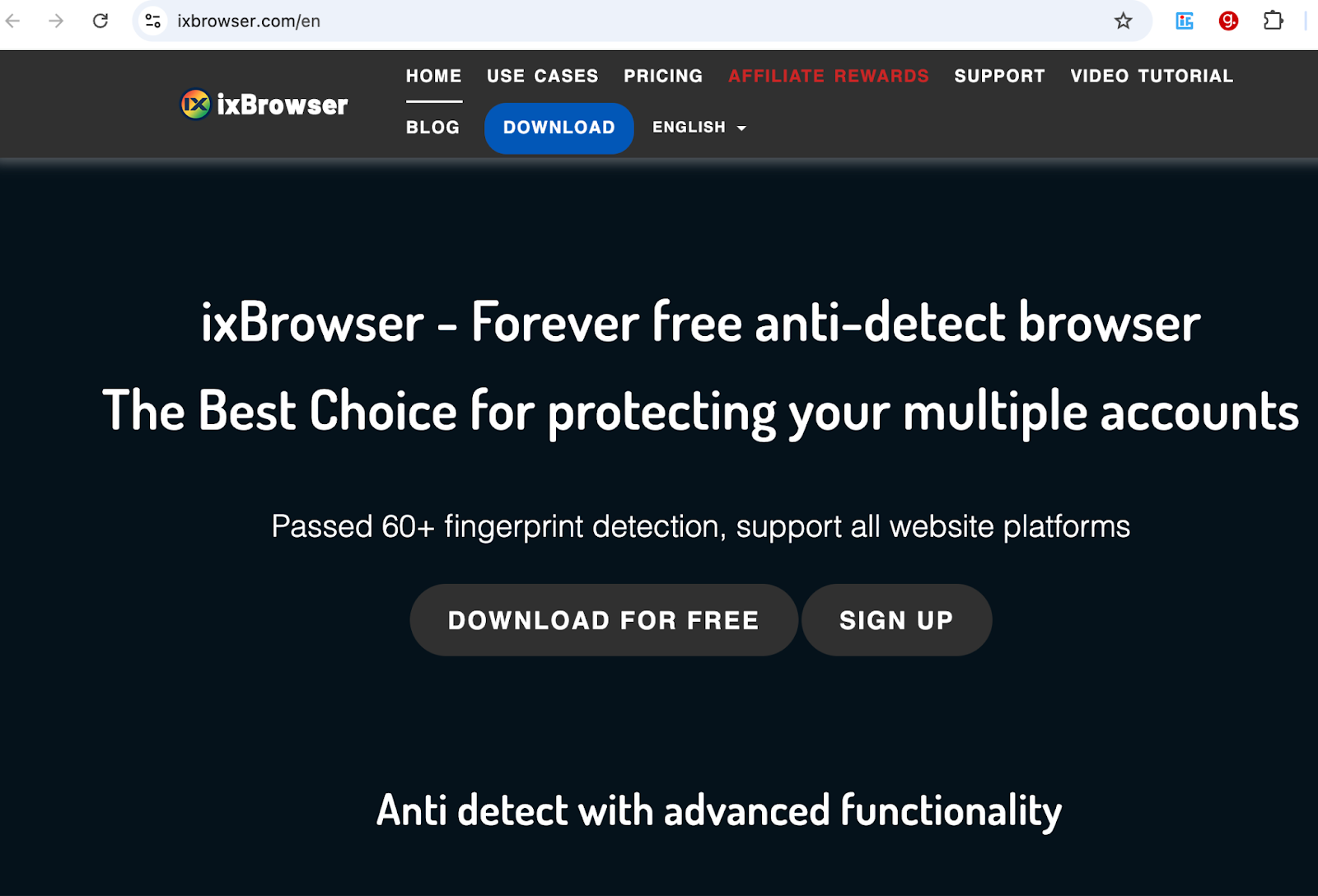
Locate the downloaded installer and double-click on it. Then, choose your preferred installation path and click on the “Install” button to start the installation process.
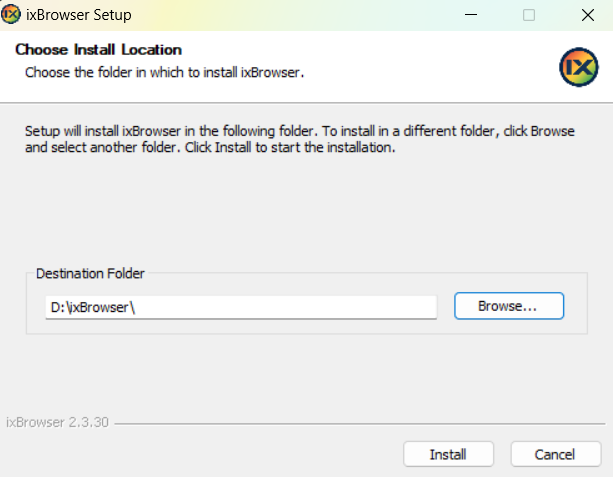
Step 2: Create Your Account
After installation, ixBrowser will direct you to the account creation page. There, enter the required details such as your email, username, and password, and click on Sign Up to complete the registration.
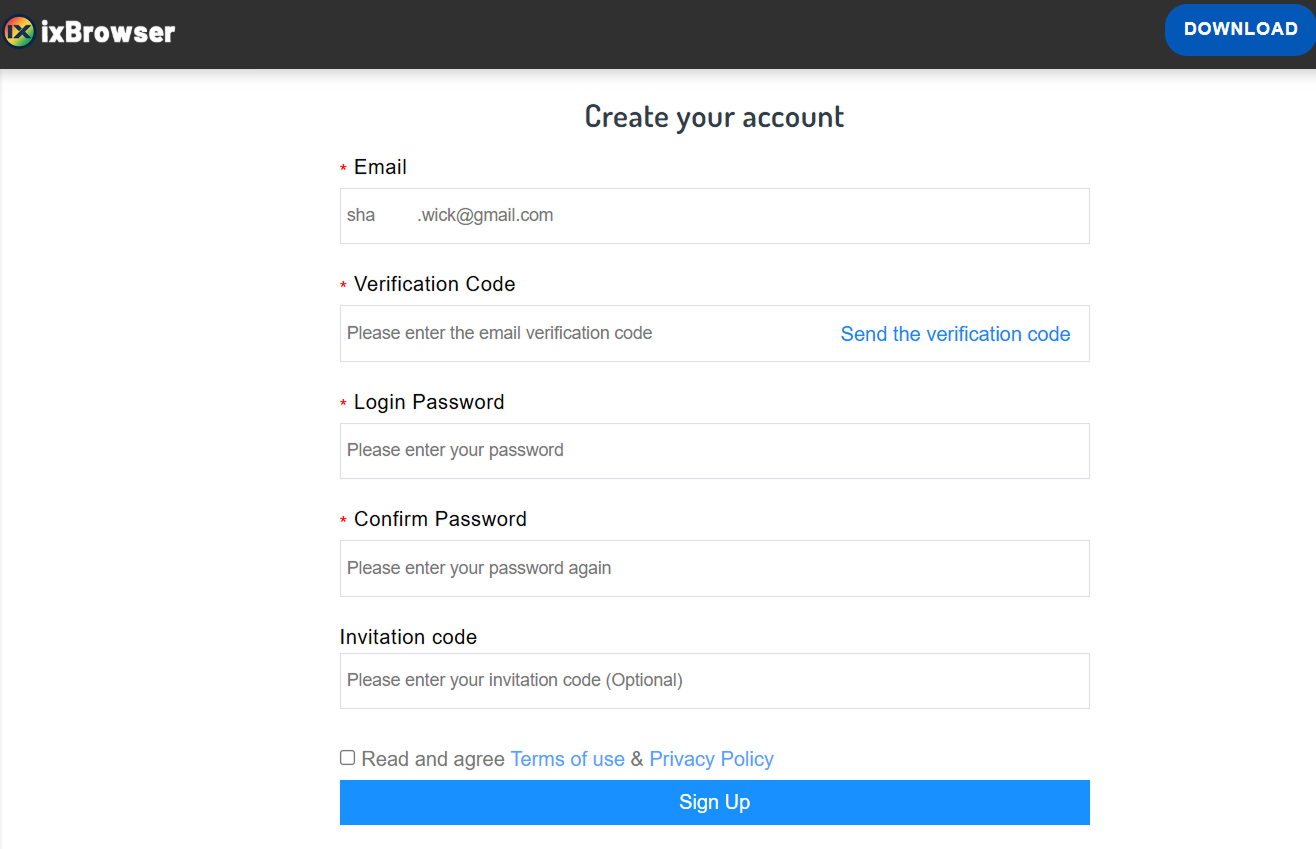
Step 3: Access Proxy Settings
Once you have successfully signed up, you will be taken to the ixBrowser home page.
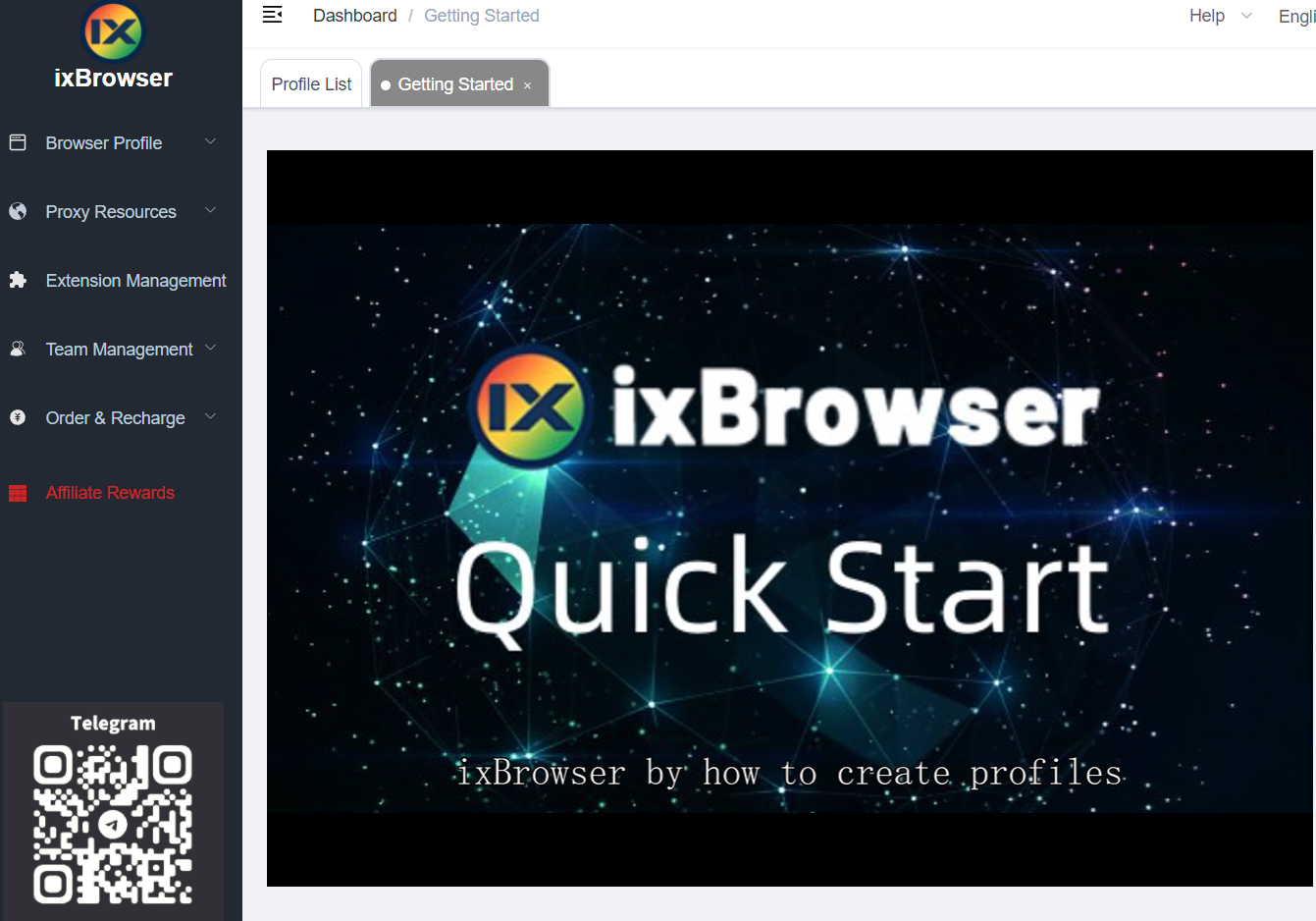
From the right navigation menu, select Proxy Resources. Then, click on Static Proxy to open the proxy setup screen.
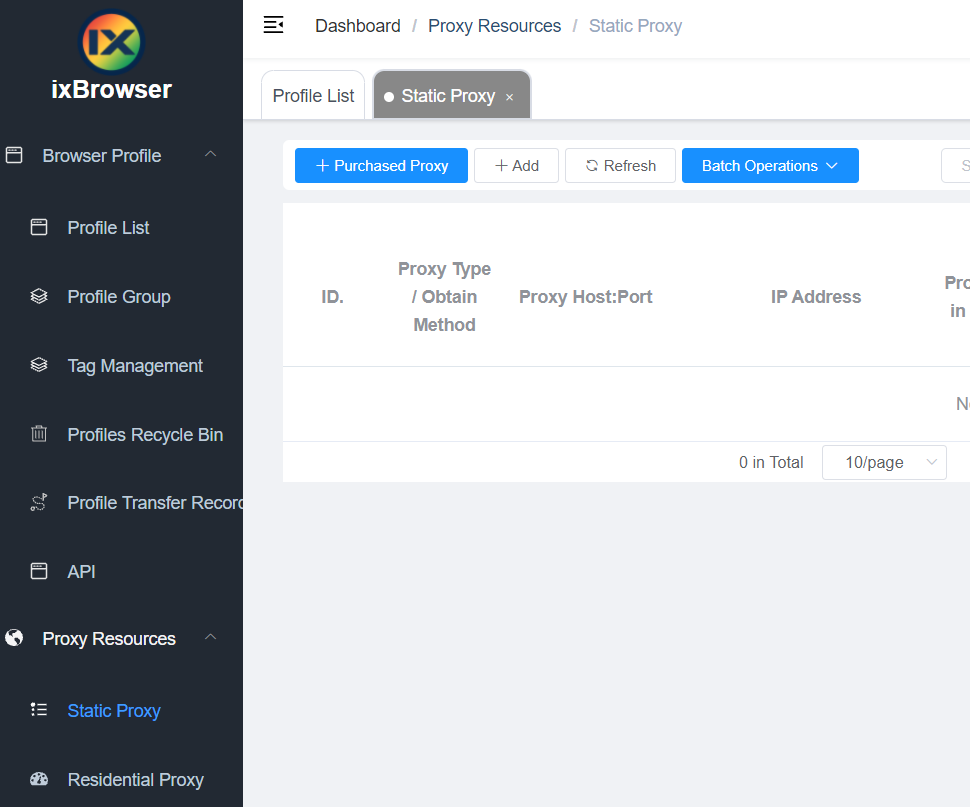
Step 4: Enter Proxy Details and Confirm
Fill in the required proxy details.
- Proxy Type - Select the type of proxy you are using.
- Proxy Host - Enter the host address of the proxy.
- Proxy Port - Provide the port number.
- Proxy Account and Password - If required, enter your username and password.
Once all details are filled in, click on Confirm to save the settings.
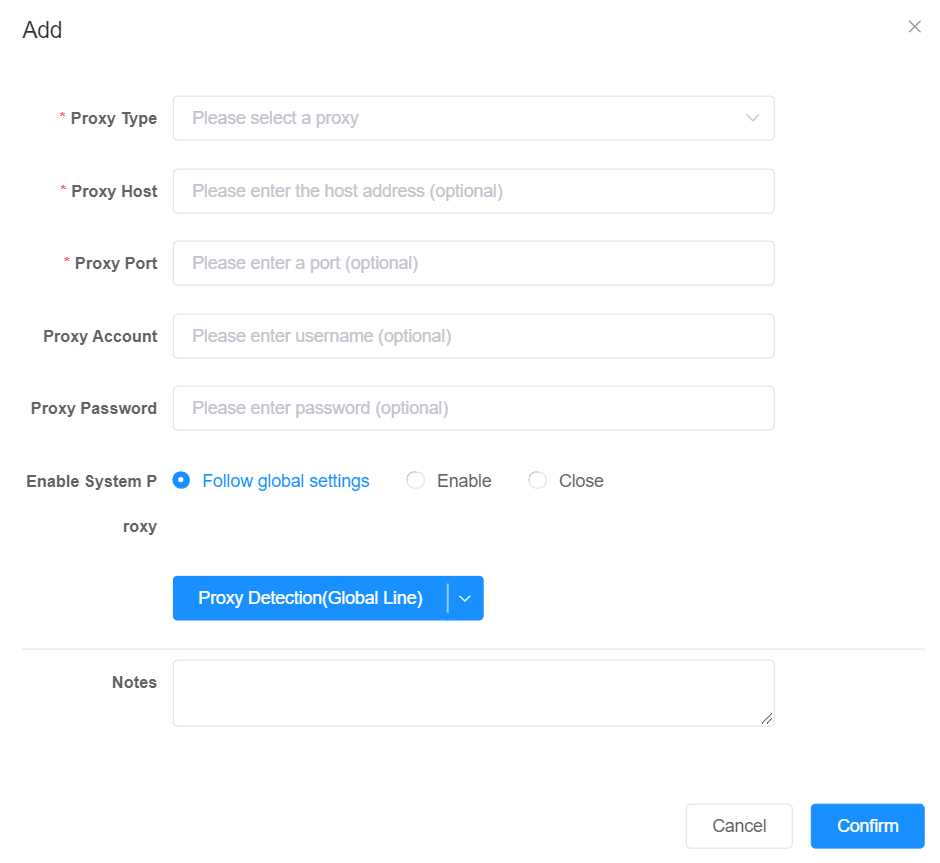
You have now successfully set up a single proxy in ixBrowser.
How to set up batch proxies in ixBrower?
Setting up batch proxies in ixBrowser allows you to add multiple proxies at once. Follow these steps to set up batch proxies.
Step 1: Access Batch Proxy Settings
Go to the ixBrowser home page. There, from the right navigation menu, click on Proxy Resources and select Static Proxy to open the proxy management screen.
Expand the Batch Operations dropdown menu.
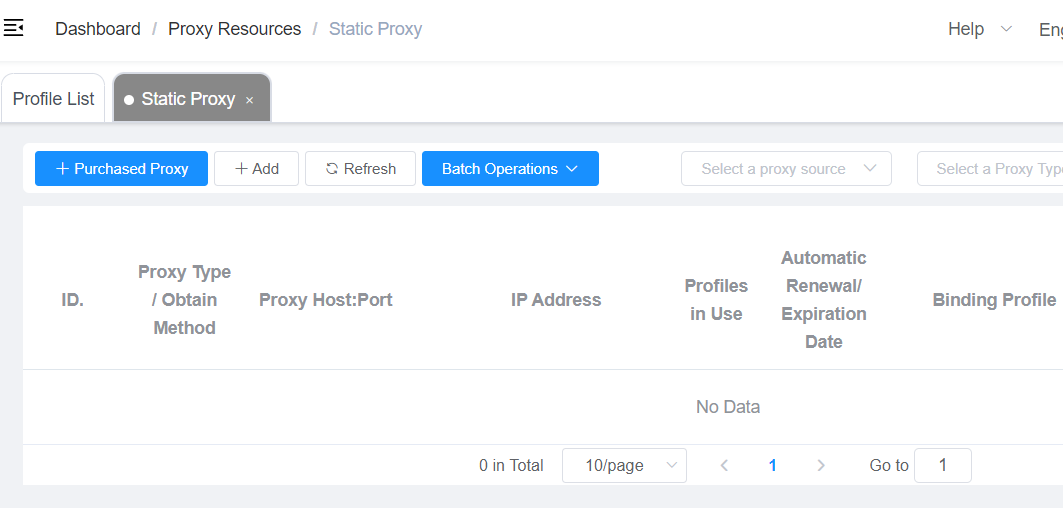
Click on “Add in Batches” to access the batch proxy setup screen.
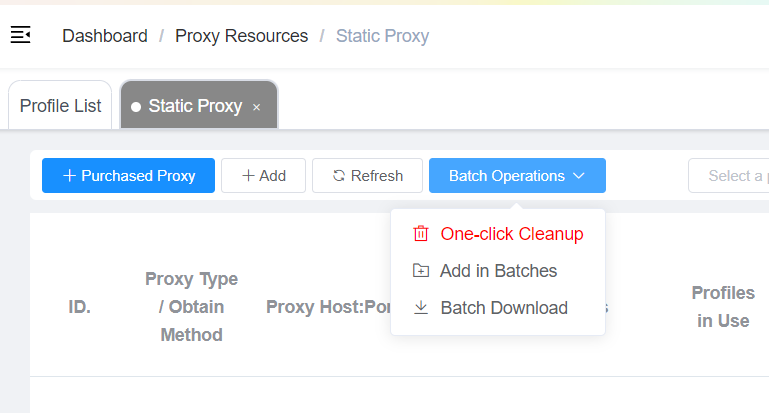
Step 2: Enter Proxy Details in Batch
In the batch input field, enter your proxy details using the format below.
proxy IP:port:username:password
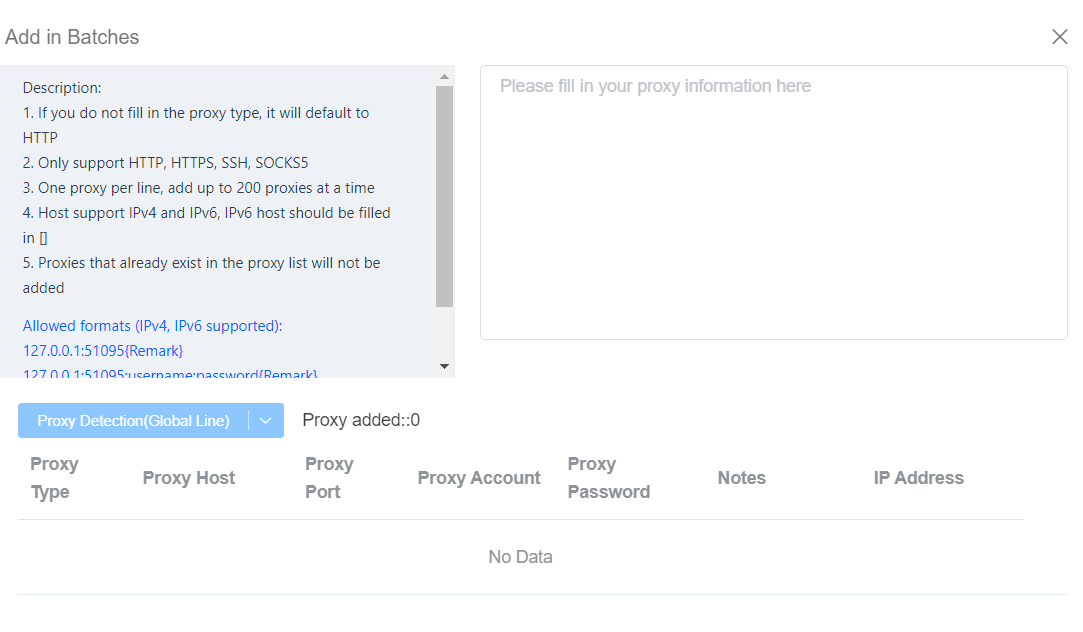
Each proxy should be on a new line. You can add up to 200 proxies at once.
The supported proxy types are HTTP, HTTPS, SSH, and SOCKS5.
If you don’t specify a proxy type, it will default to HTTP.
IPv4 and IPv6 are supported. If using IPv6, enclose the host in square brackets, for example.
[IPv6_address]:port:username:password
Step 3: Confirm and Review Proxies
After entering your proxy details, click on Confirm.
ixBrowser will automatically add the proxies and display them in a list as shown below.
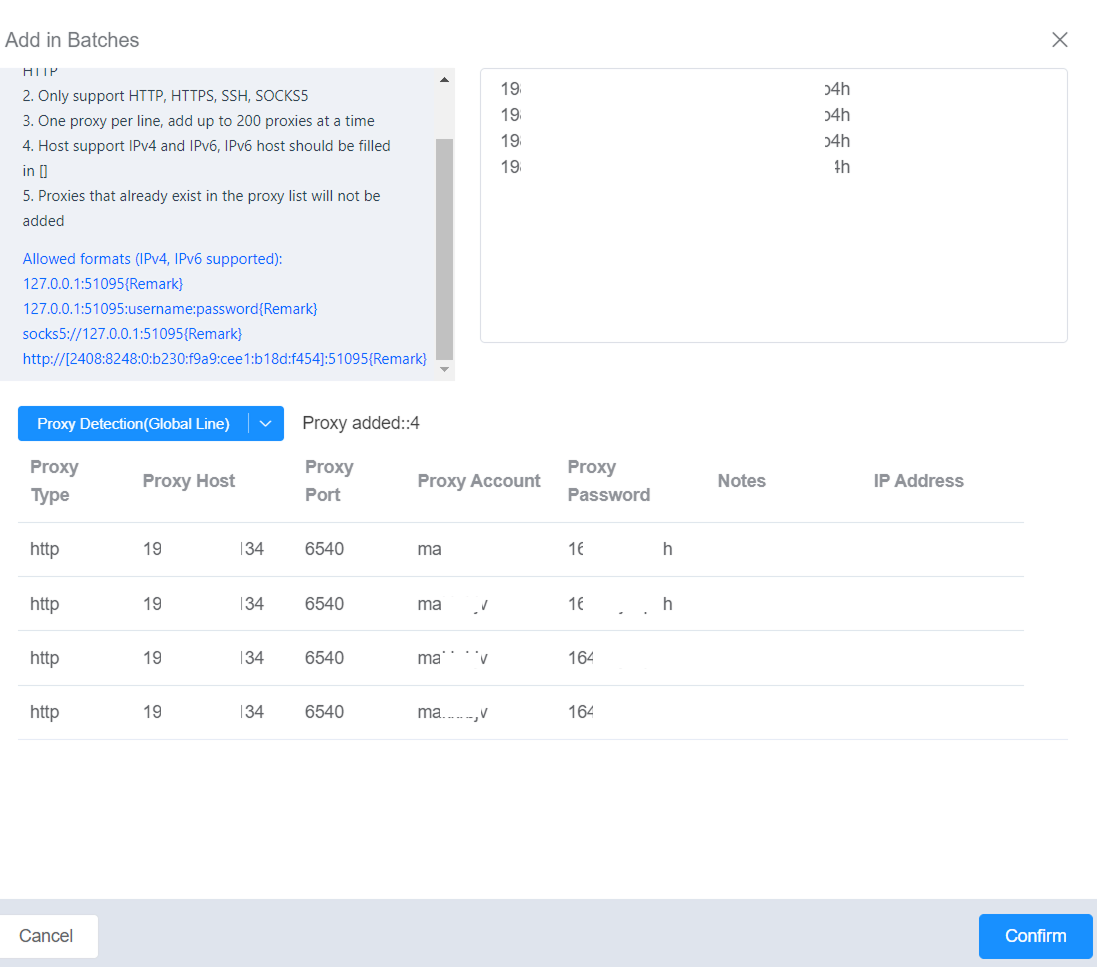
You have now successfully set up batch proxies in ixBrowser.
Don't forget to create a new Webshare account and claim your 10 free proxies here
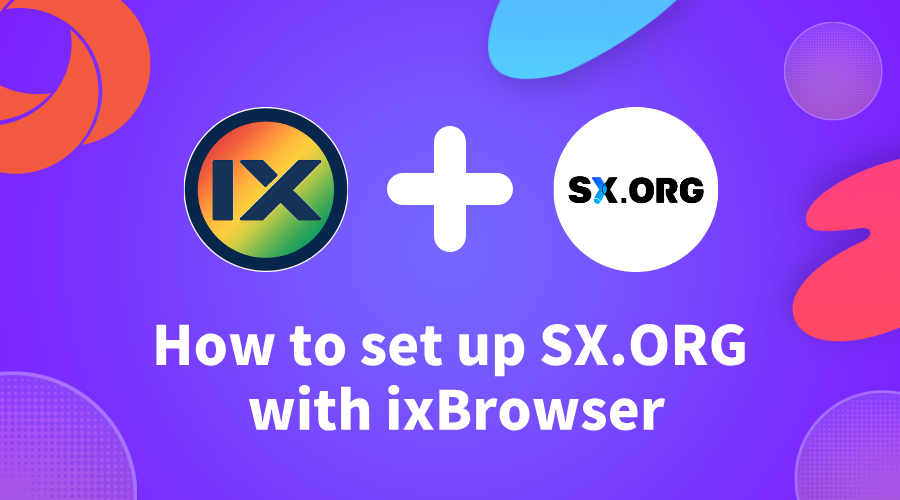
How to add SX.ORG Proxy in ixBrowser (+promo code for free GB)
What is SX.ORG?
SX.ORG is a fresh proxy market with 12M+ clean IP-addresses of all types with 200+ GEOs.All proxies from high-quality, reliable partners are available in one place, along with our own pool of over 12 million clean IP addresses.
Enjoy flexible configuration that lets you tailor proxies for any task, with coverage across 200+ geo-locations, and targeted configuration down to the ASN level.
Benefits for Users:
1.All types of proxies: Mobile, Residential, Corporate;
2.Users pay only for the traffic they use – pay as you go;
3.Regular updates to the IP pool;
4.No limit on port creation;
5.Support for HTTP and SOCKS5 protocols;
6.Flexible proxy architecture – configure proxies for any GEO;
7.Detailed open API;
8.Uptime: 99.78%;
9.24/7 customer support;
!!! Get GB for free with the promo code IxBro !!!
The promo code is activated after registration on our website
SX.ORG
Where to enter the promo code:
- Go to your profile
- On the left side find the “Get Bonus” button
- Connect Telegram
- In tg-bot enter the promo code IxBro in the form
How to set up SX.ORG proxies with ixBrowser?
Step 1: Register an account in
SX.ORG
Step 2: Verify your email
In order to create a proxy port, go to the “Create New Port” tab.
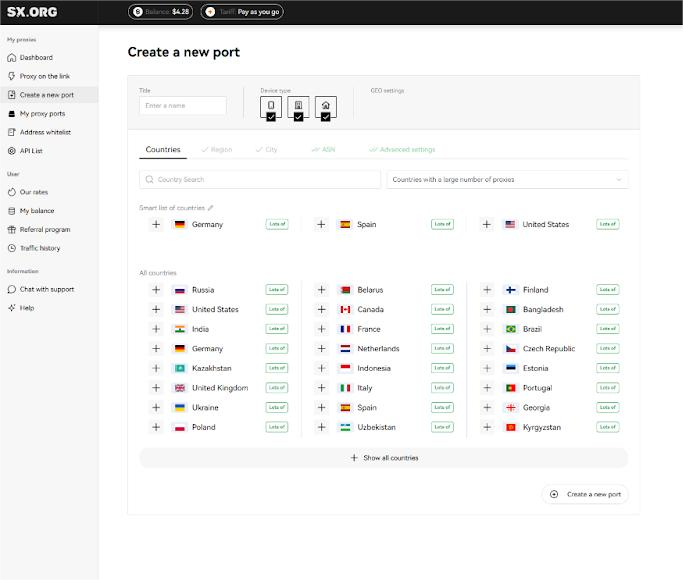
On the first step of creating a proxy, you will be asked to select a country and a proxy type.
Above the country selection field you can set the IP type: mobile, corporate or residential (1). Note that all 3 types are selected by default, but for the most stable performance, we recommend selecting only one of those types.
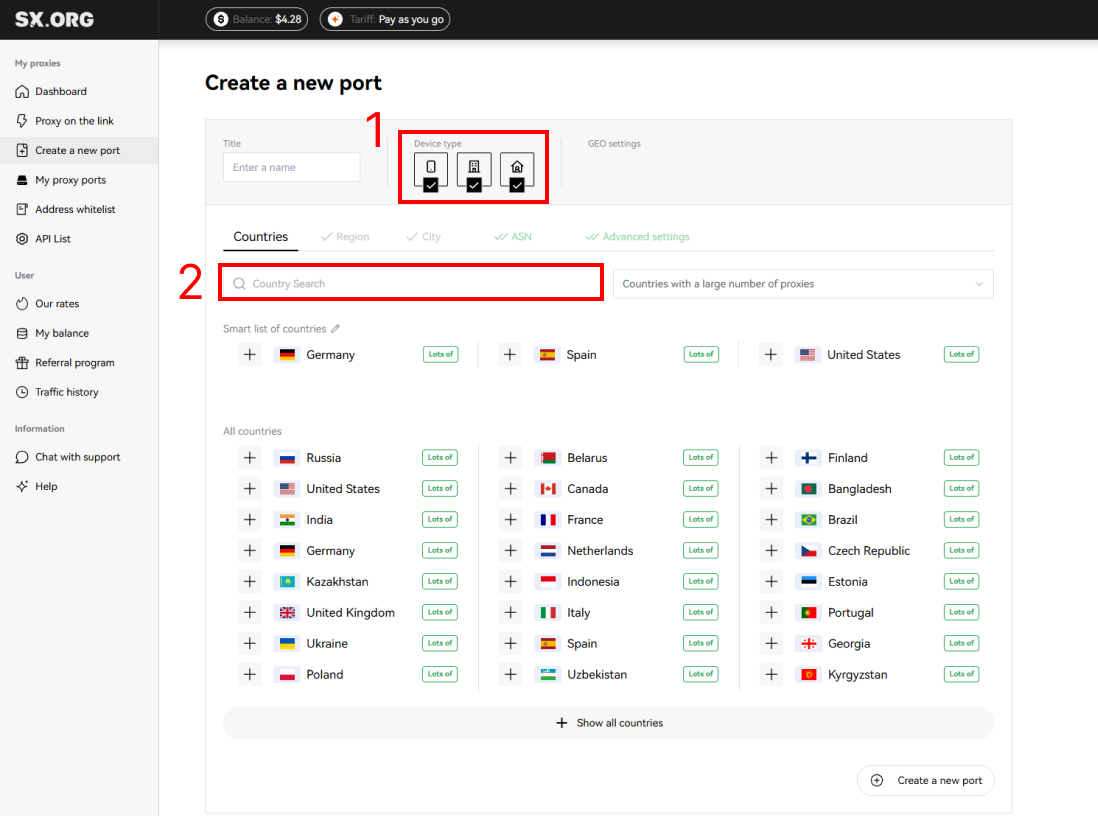
You can find the country you are interested in in the “Country Search” field (2). Just start filling out the name and the dynamic filter will display the most similar results.
After selecting a country, next you can select a region and a city you are interested in. If you don't know in which region the city of your choice is located, worry not, when selecting the city, the region will be selected automatically.
Next you can set the ASN (Internet Service Provider). We recommend leaving this option by default.
At the last step you can choose a name for your proxy, quantity, rotation type and authorization type.
Next, you can choose a type of IP behavior (3).
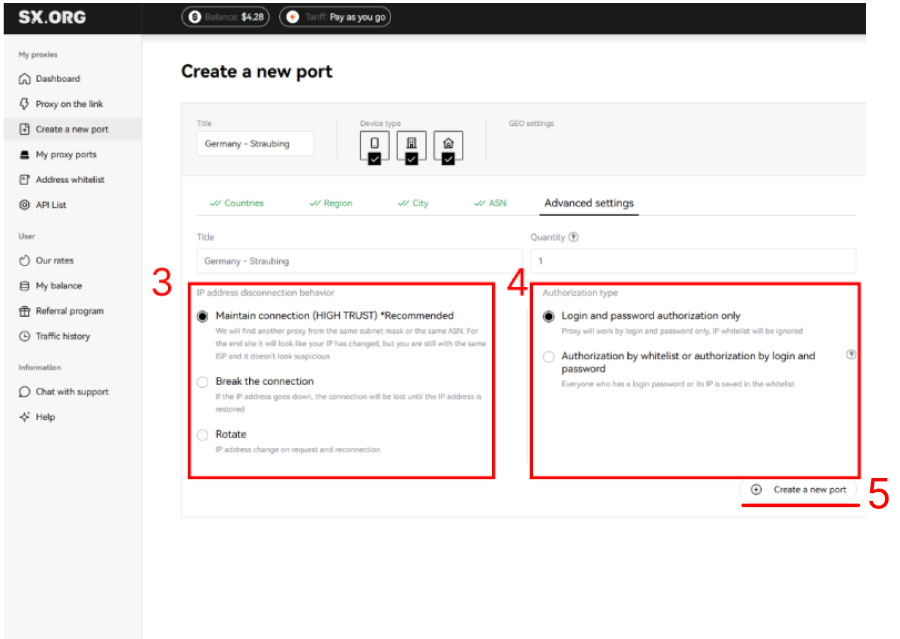
“Keep connection” (default) - if the current IP stops operating, the system will replace it with the closest similar IP of the same subnet or the same ASN.
“Break Connection” - if the IP disconnects, the connection will be halted until the current IP becomes online again.
“Rotate” - with this type of behavior, the IP address is being changed with each request.
And the last step is to select the authorization type (4):
“Login and password authorization only” (default) - the proxy is being authorized by login and password only. Note: IP addresses of devices added to your whitelist cannot be used with this type of proxy.
“Authorization by whitelist or authorization by login and password” - this type of proxy allows you to establish connection via IP:PORT credentials of the proxy, without specifying login and password, as long as the IP address of your device is provided in the whitelist.
*Please note, this option requires a fee.
The cost of creating a port of this type is $0.01. Also $0.01 for each port of this type on your account will be deducted from your balance once a day.
Upon setting all the preferences, click “Create Port”, and the proxy generation will start taking you to the main screen of the “My Proxy Ports” page
Click Create a new port (5)
Congratulations, you have created a port!
Now you need to select the proxy type (6)
Next, copy the proxy URL, login and password (7)
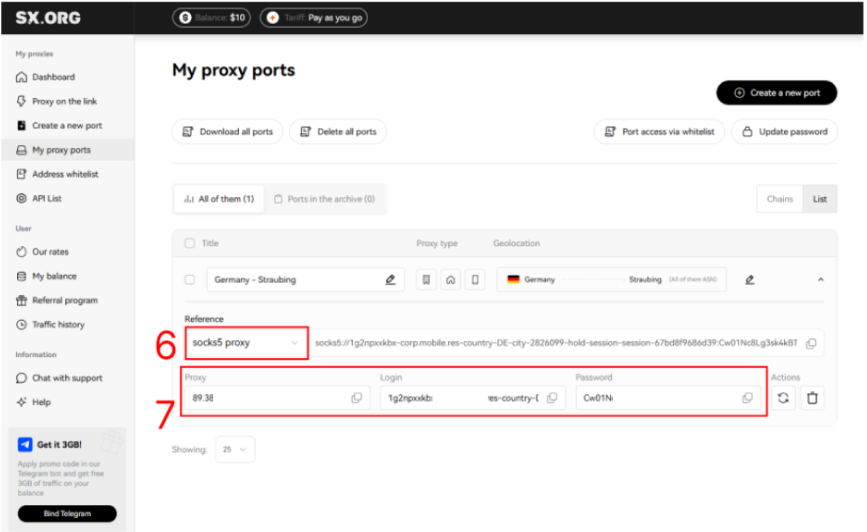
How to setup SX Proxy with ixBrowser?
Step 1: register an account, download and log in to
ixBrowser
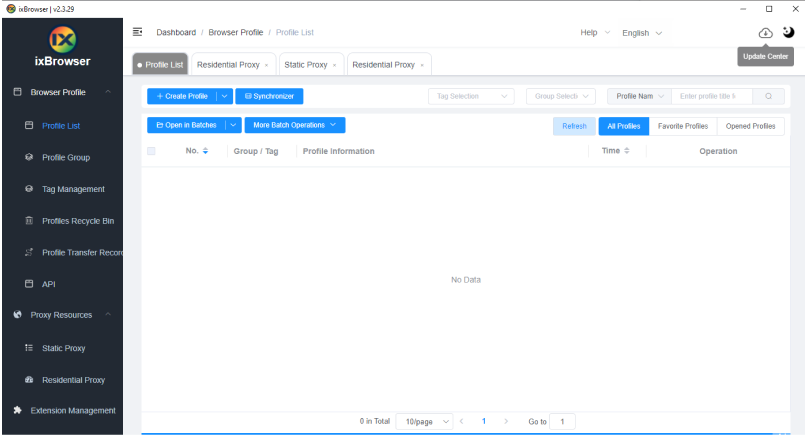
Click “Create Profile”(1), select platform and group, enter profile title(2), and click “Next Step” (3)
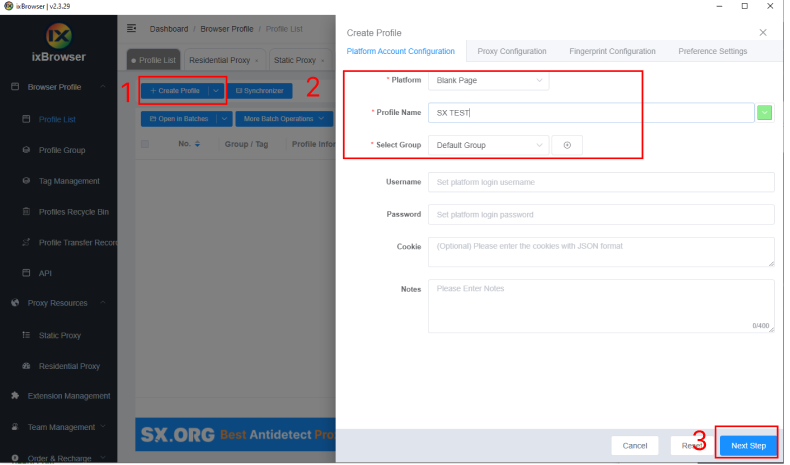
in Proxy Configuration page, choose the proxy method to “Custom” (4), and choose proxy type to Socks5 (5)
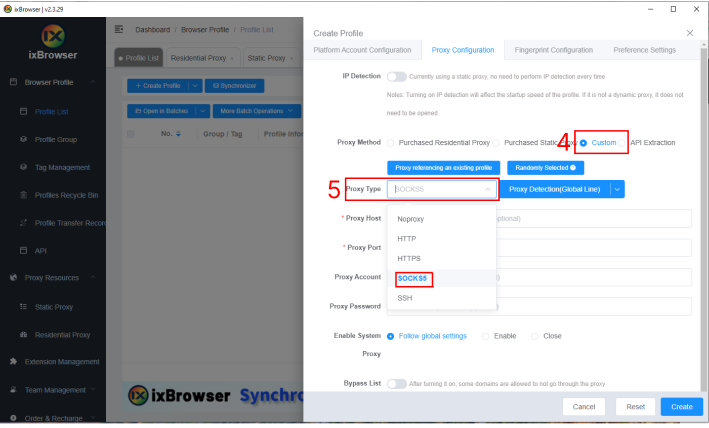
Copied from the website SX.org we insert the data into ixBrowser (6)
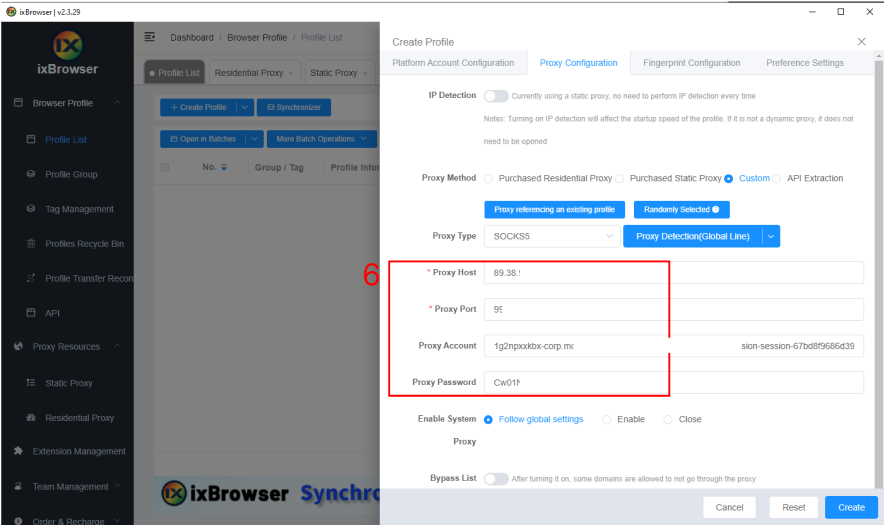
Click proxy detection (7), once is passed, you can click “Create” button (8) to finish the profile creation
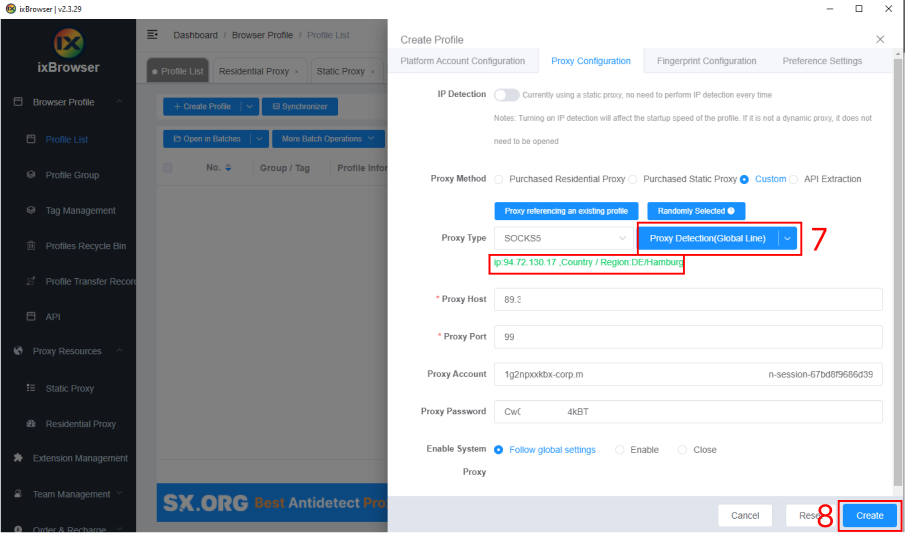
In proxy list, find the profile you just created, click “Open” button, and you can start using it!
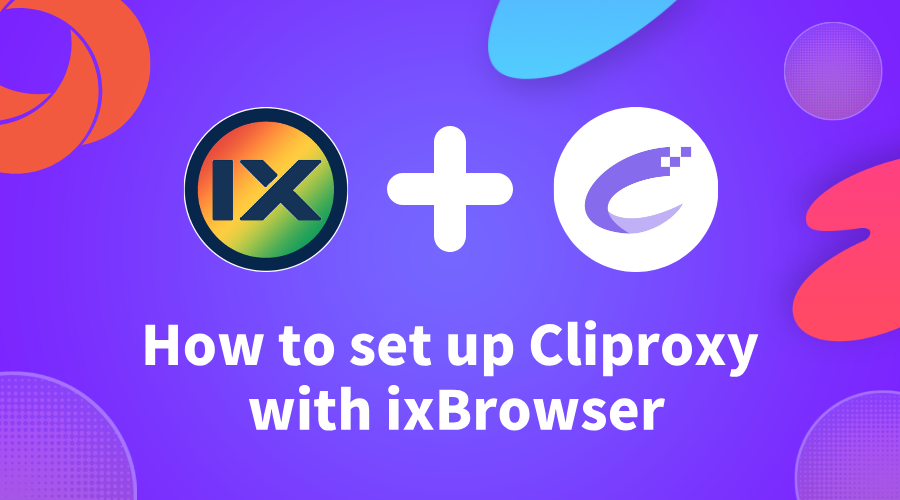
How to configure Cliproxy in ixBrowser fingerprint browser (如何在ixBrowser指纹浏览器中配置Cliproxy代理)
ixBrowser是一款功能强大、永久免费的指纹浏览器,适用于多种场景下的多账号管理。
Through its diverse fingerprint configurations, window transfer function, rich plug-in support, team collaboration and permission management functions, users can efficiently manage multiple accounts and ensure that each account has an independent and secure network environment.
通过其多样化的指纹配置、窗口转移功能、丰富的插件支持以及团队协作与权限管理等功能,用户可以高效地管理多个账号,并确保每个账号都有独立且安全的网络环境。
1.Log in to Cliproxy official website,Insert link: 【
https://cliproxy.com/?kwd=ty-ixbrowser
】. If you don’t have an account, please complete the registration process.1.登录Cliproxy官网插入链接:【
https://cliproxy.com/?kwd=ty-ixbrowser
】,如果没有账号,请完成注册流程。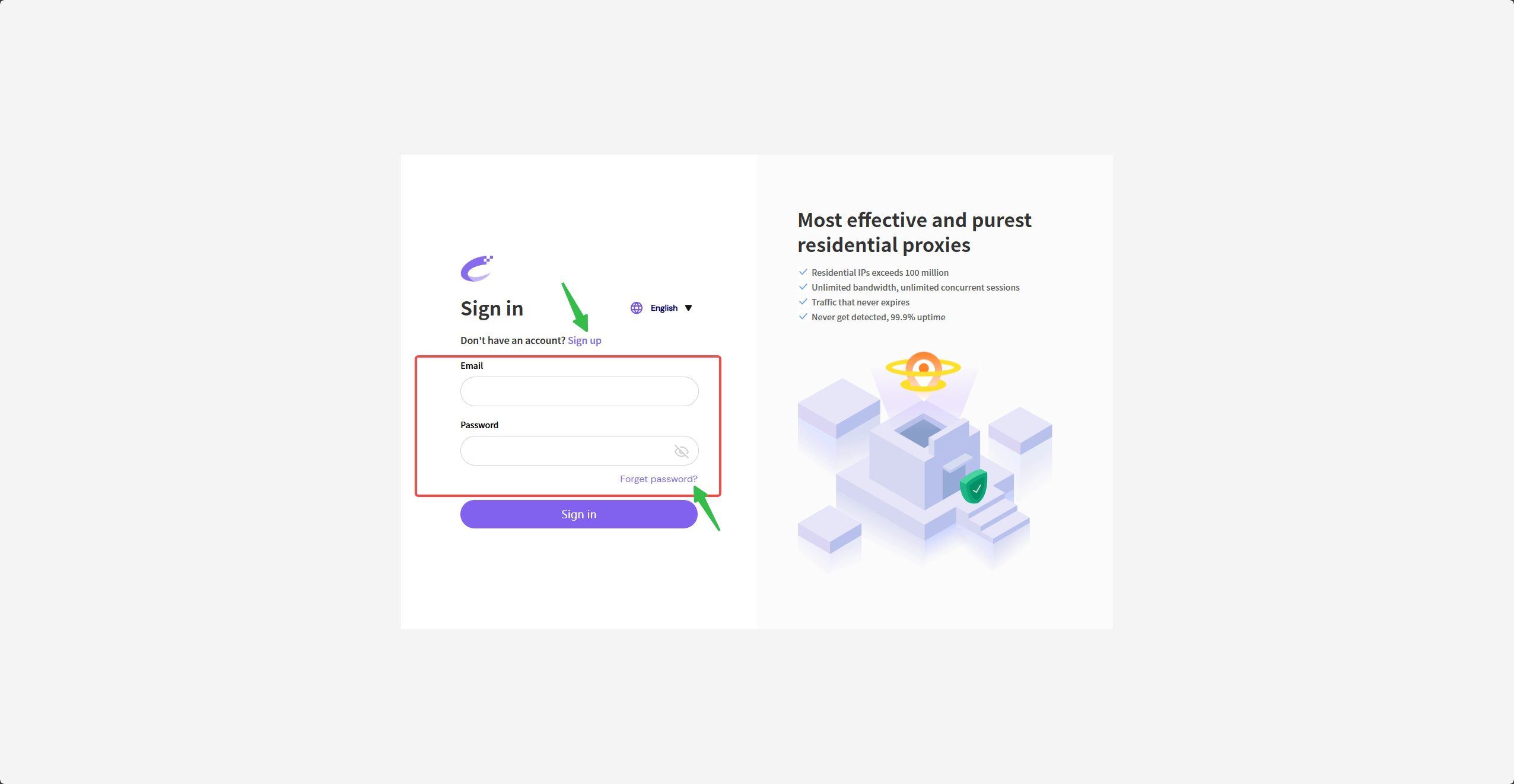
2.Please select the IP type you want to extract on the left (here we take Socks5 as an example). Then select your target country, region and street information in [Proxy pools], click [Search] to get your target IP list, and finally select a suitable IP and click [Connect].
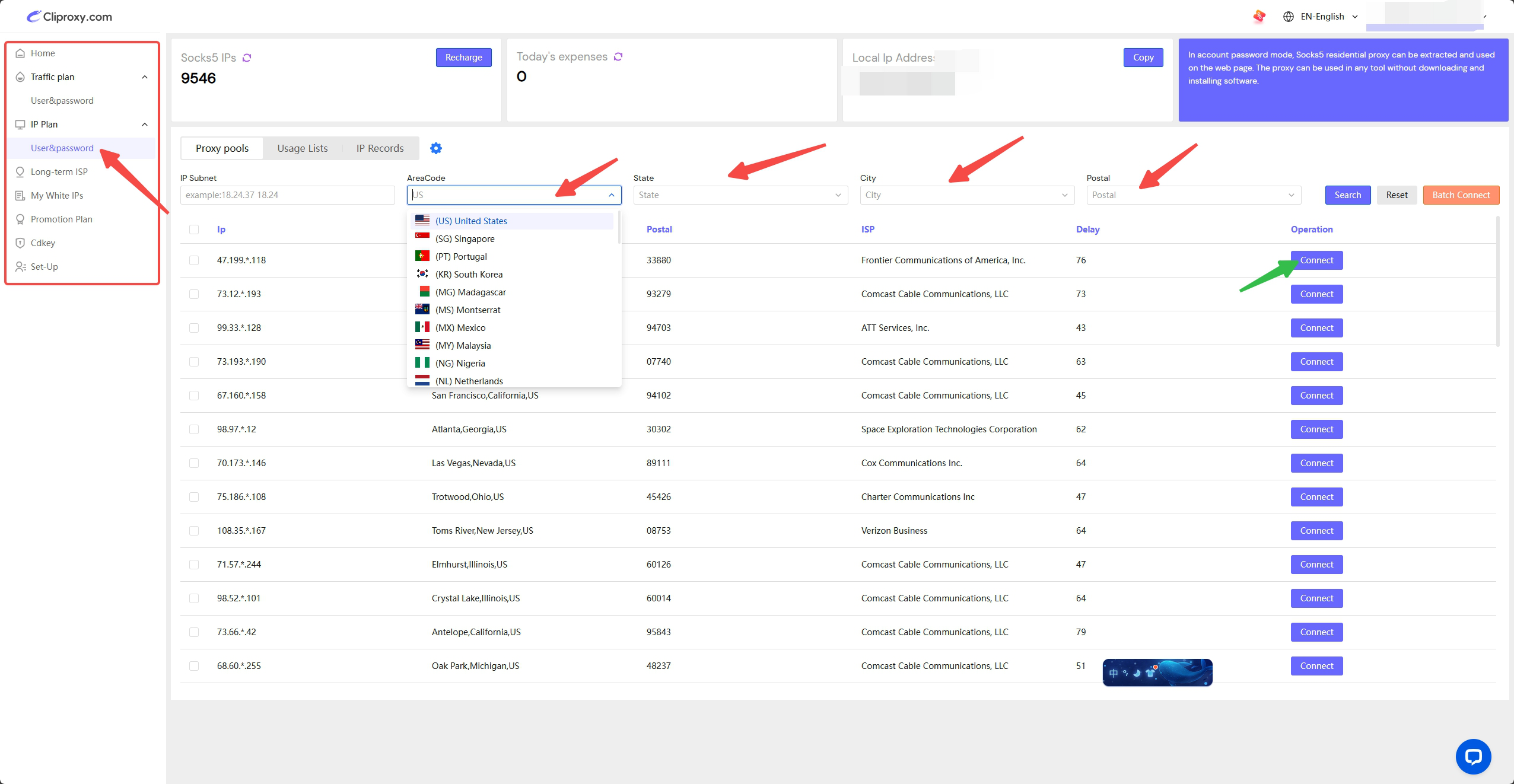
3.Click [Copy] in [Usage Lists] to obtain the host, port, account, and password information of this IP.
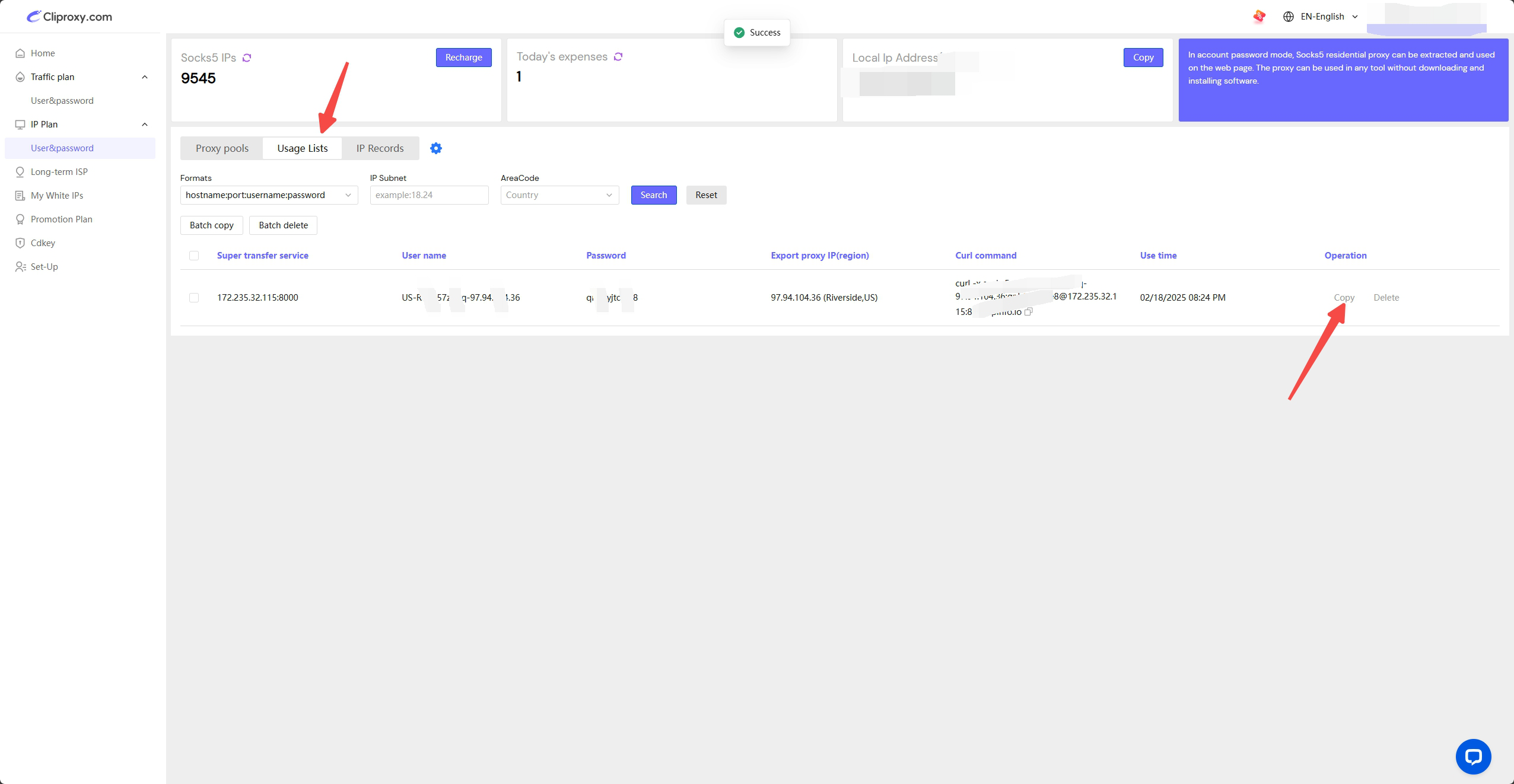
4.Open the ixBrowser fingerprint browser and log in; create a new window to complete the pre-configuration conditions of the proxy. Please click the operations in order, select the platform and group information that suits you (if not specified, please select your business platform and remarks information in order), and finally click [Proxy Configuration].
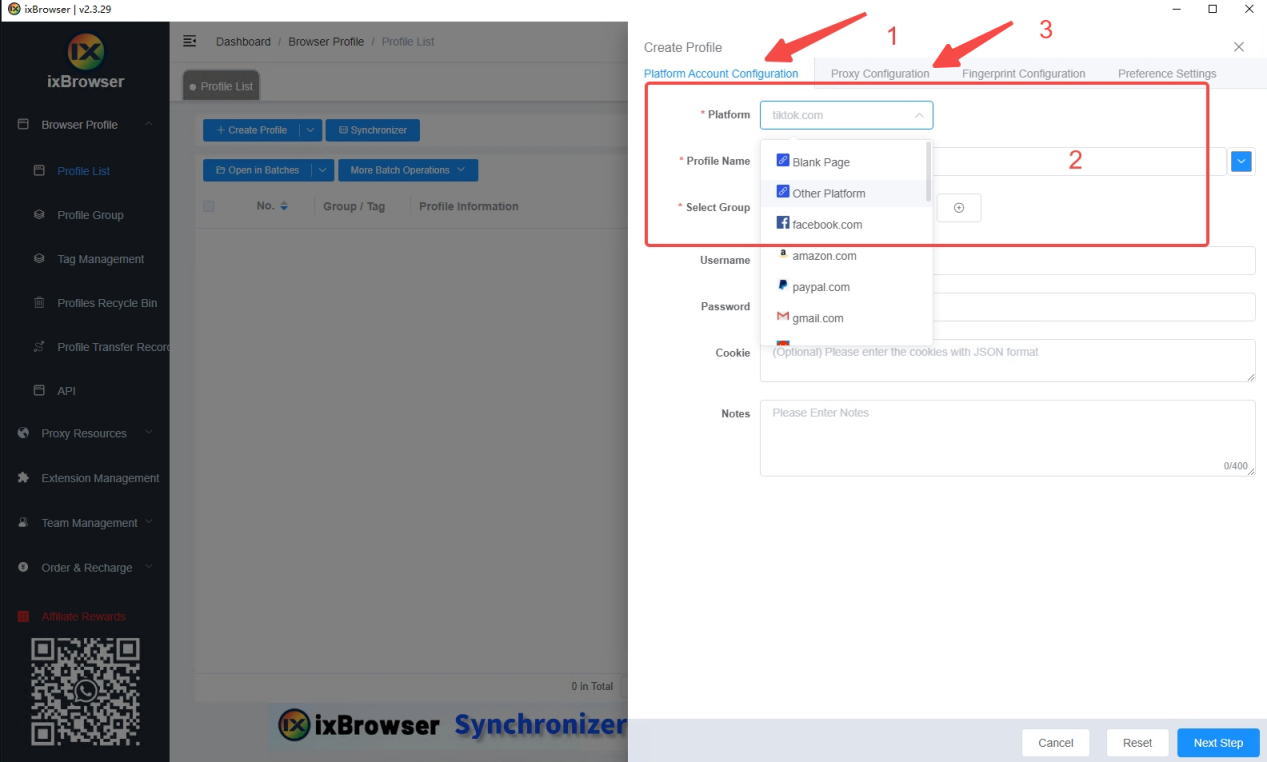
5.Enter the proxy settings, select the proxy type as Socks5, and paste the IP data you copied into [Proxy Host]. ixBrowser will automatically divide the columns and place your IP data in the corresponding positions. Click [Proxy Detection] to check whether your IP information is true and reliable (green IP information means no problem). Finally, click [Create] in the lower right corner.
5.进入代理设置,选择代理类型为Socks5,把您复制的IP数据信息粘贴在【代理主机】内。ixBrowser会自动分栏,把您的IP数据一一放置在对应位置。点击【代理检测】检查你的IP信息是否真实可靠(绿色IP信息代表没问题)。最后点击右下角的【立即创建】。
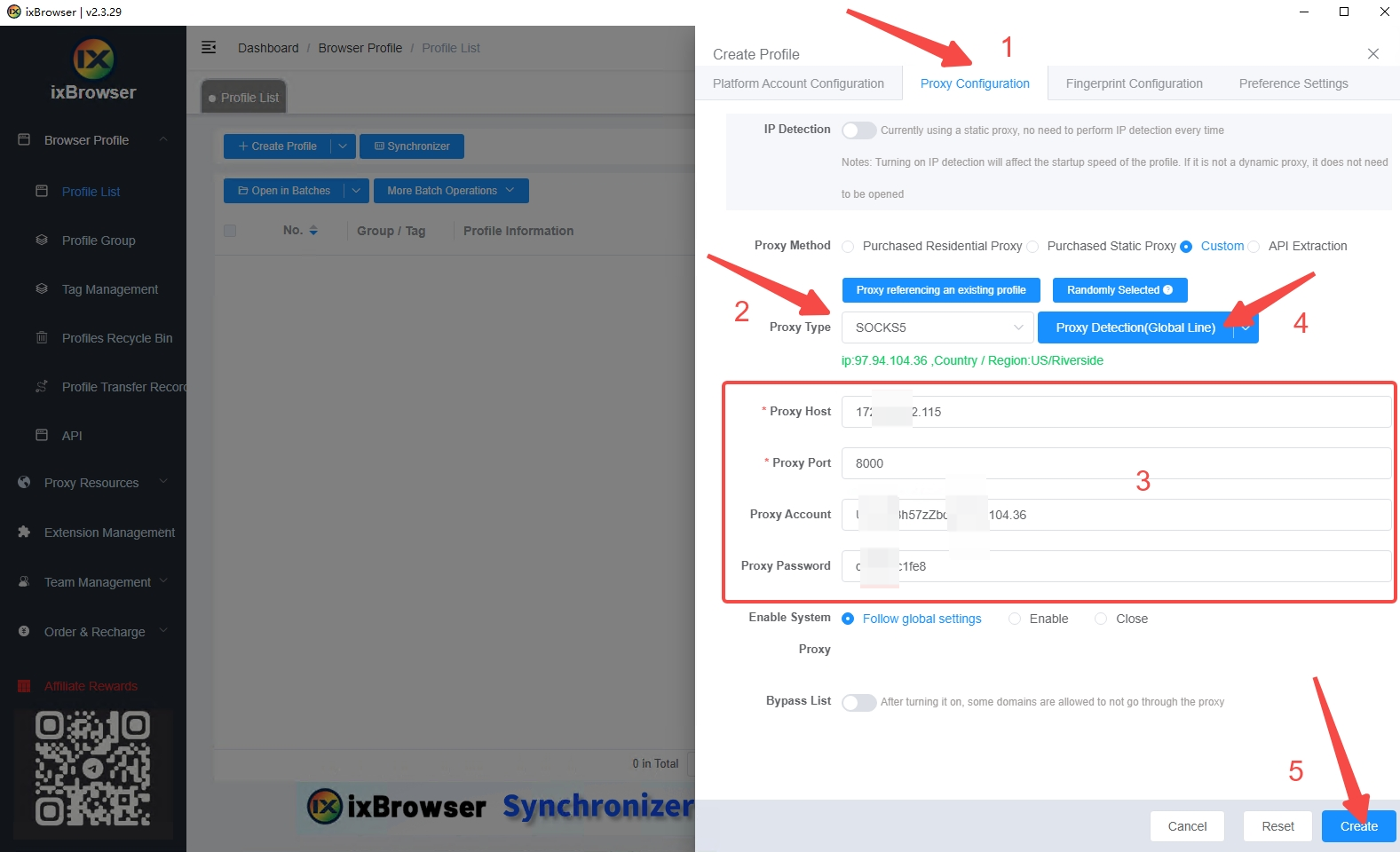
6.Click [Open] to enter the browser window of the currently configured IP.
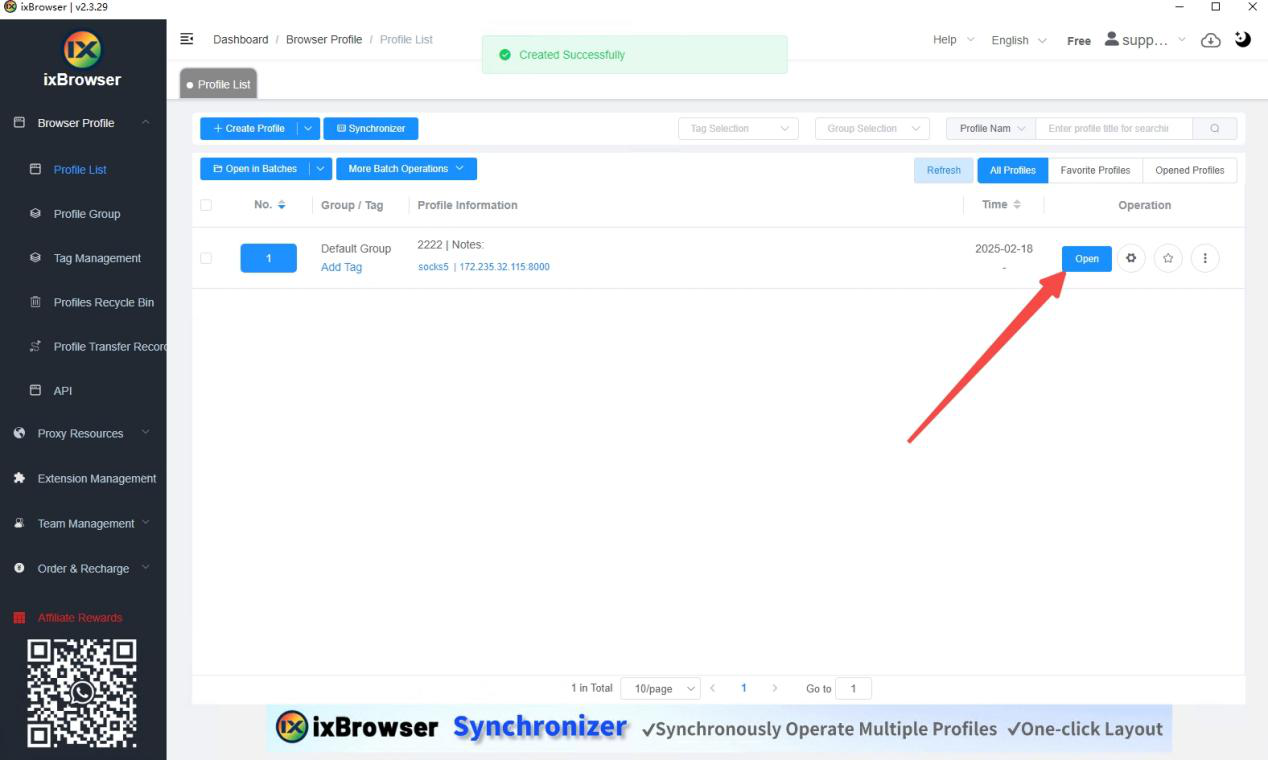
7.You can see that the IP change is successful and the configuration is complete. The quality of this IP is an extremely pure family residential IP resource.
7.可以看到IP更改成功,配置完成。此条IP的质量是极度纯净的家庭住宅IP资源。
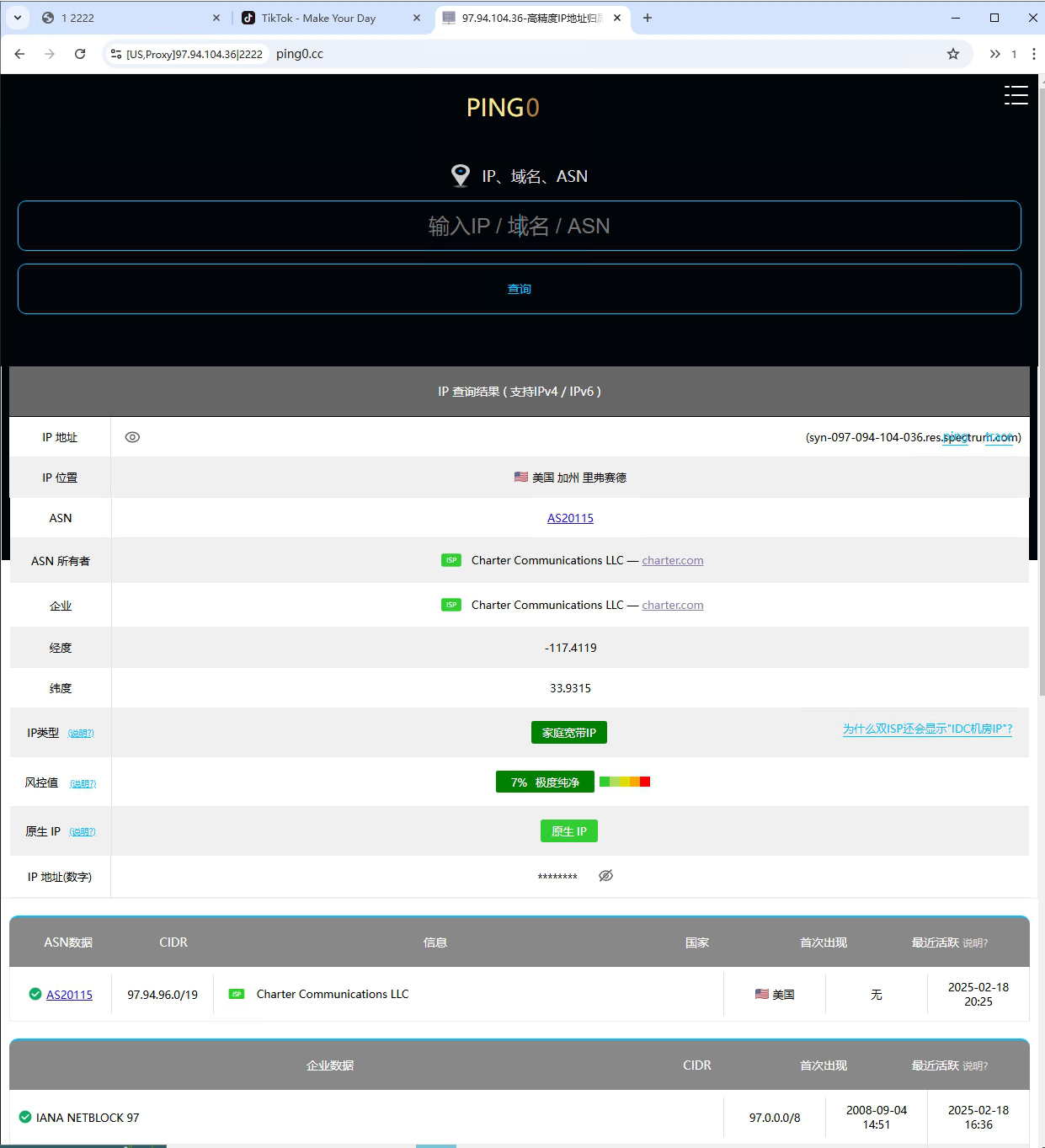
Experience now and get a free proxy - Cliproxy
Insert link: 【
https://cliproxy.com/?kwd=ty-ixbrowser
】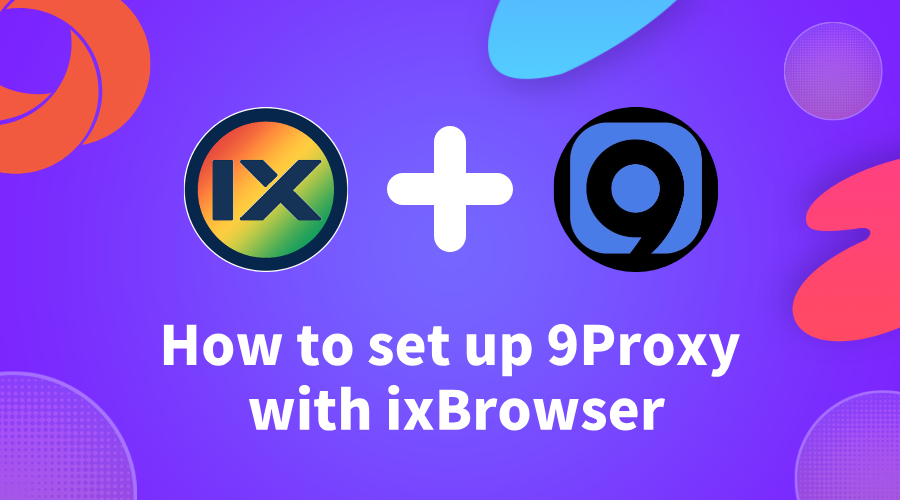
How to set up 9Proxy with ixBrowser
9Proxy
9Proxy offers a premium proxy service with over 20 million clean, non-blacklisted residential IPs from more than 90 countries, ensuring fast, secure, and highly anonymous browsing via HTTP/HTTPS and SOCKS5. Our unique pool offers unbeatable prices starting at $0.025/IP, alongside a distinctive proxy replacement policy and a "Today List" feature for optimal utility. Complemented by round-the-clock technical support, 9Proxy is the go-to solution for affordable and reliable proxy needs.
How to set up 9Proxy with ixBrowser
Step 1: Download, launch the 9Proxy application and log in to your account.
Step 2: You fill in important information fields such as Country, State, ... and click on the magnifying glass icon next to search.
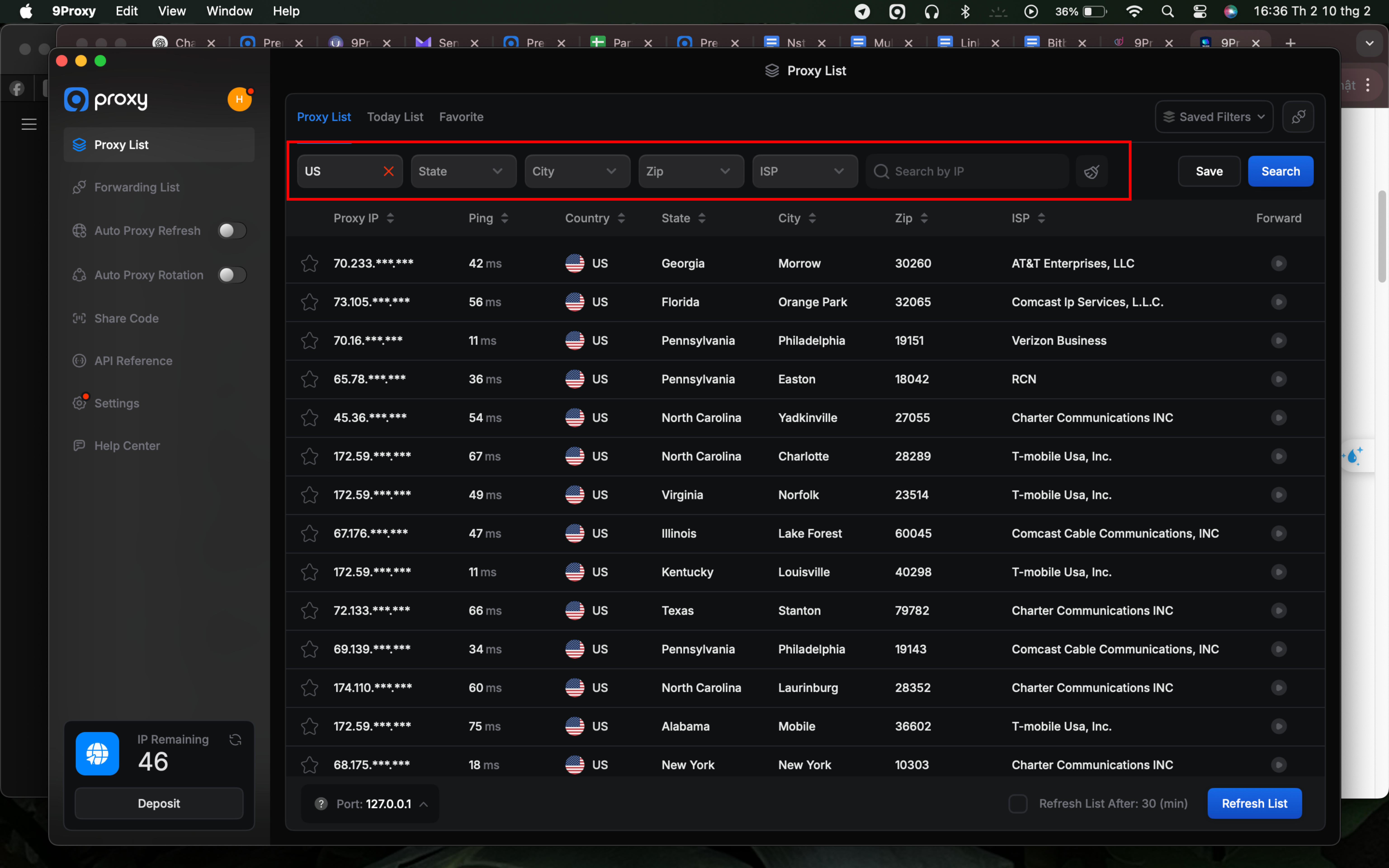
Step 3: Right click on the proxy you selected from the list, select “Port Forwarding To Proxy”, select the Port number (e.g. 60000) and click “Port Forwarding List” for more details about the proxy you just selected.
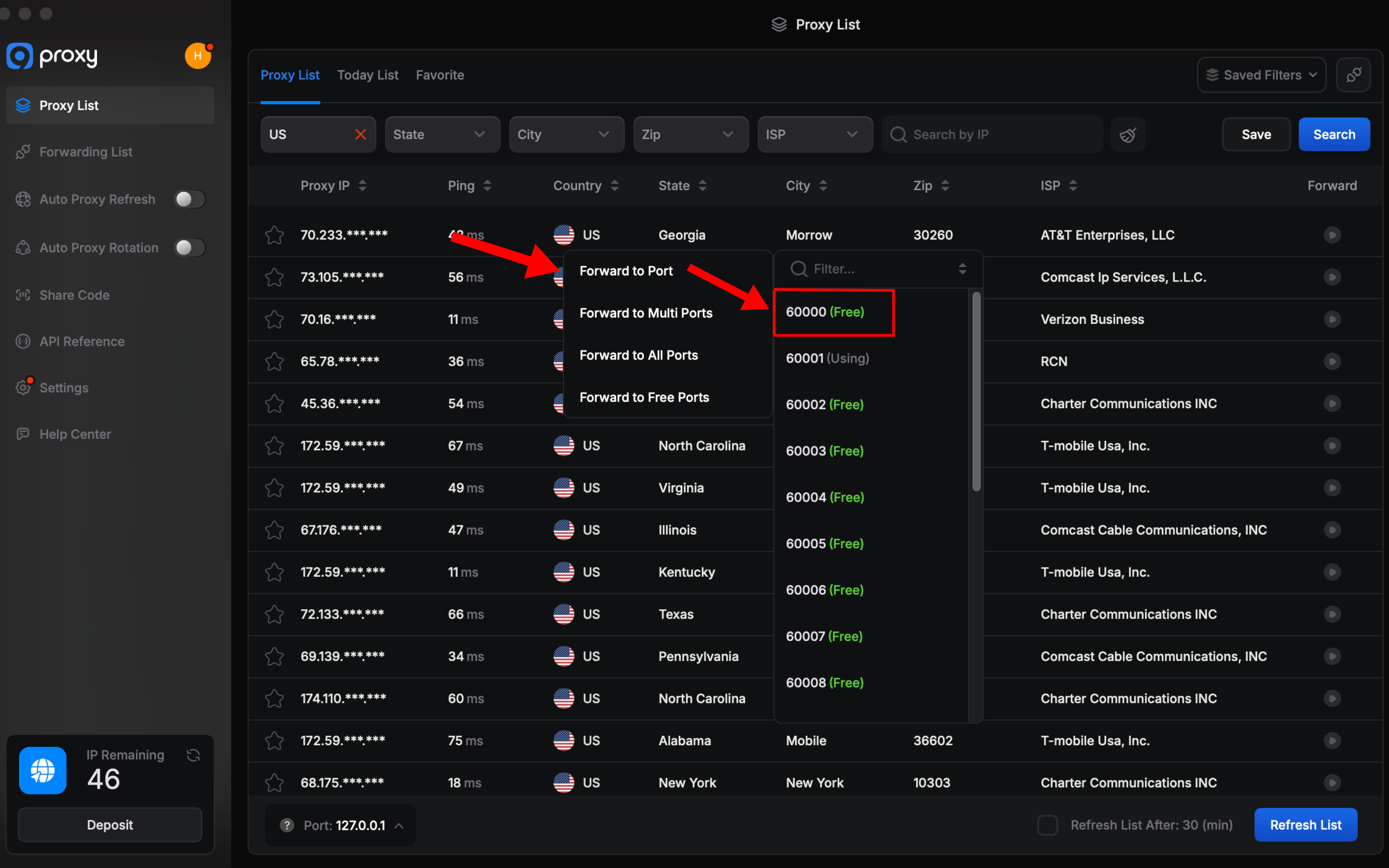
Step 4: Copy the proxy to prepare for installation.
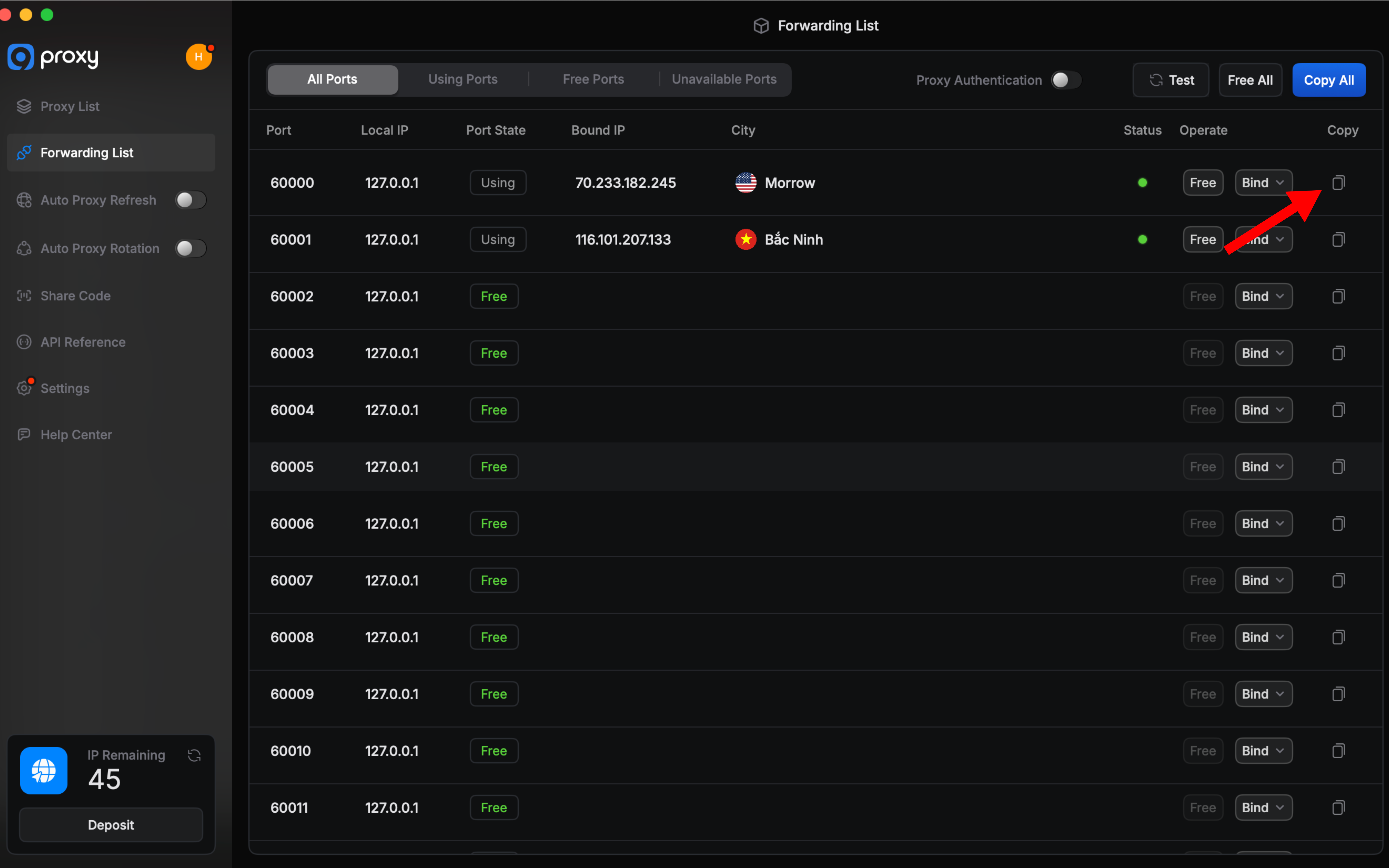
Step 5: Launch the ixBrowser and log in to your account.
Step 6: At the main interface of the application, select "Create Profile".
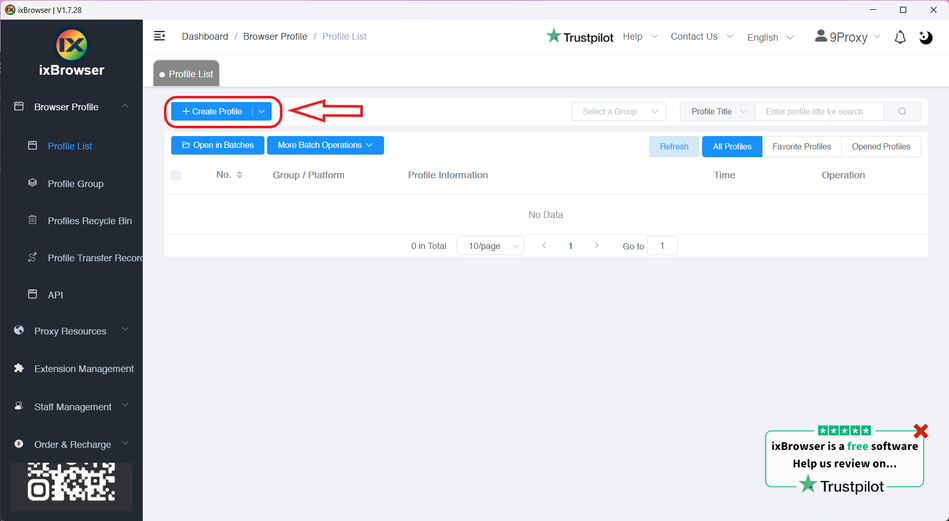
Step 7: Select and fill in important information such as Platform, Profile Title, …
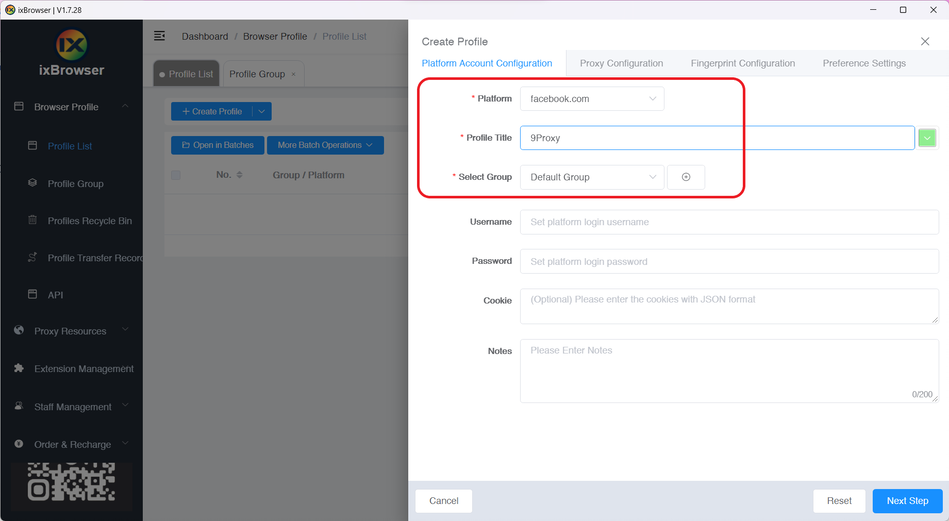
Step 8: Go to the "Proxy Configuration" tab, select the proxy type as SOCKS5.
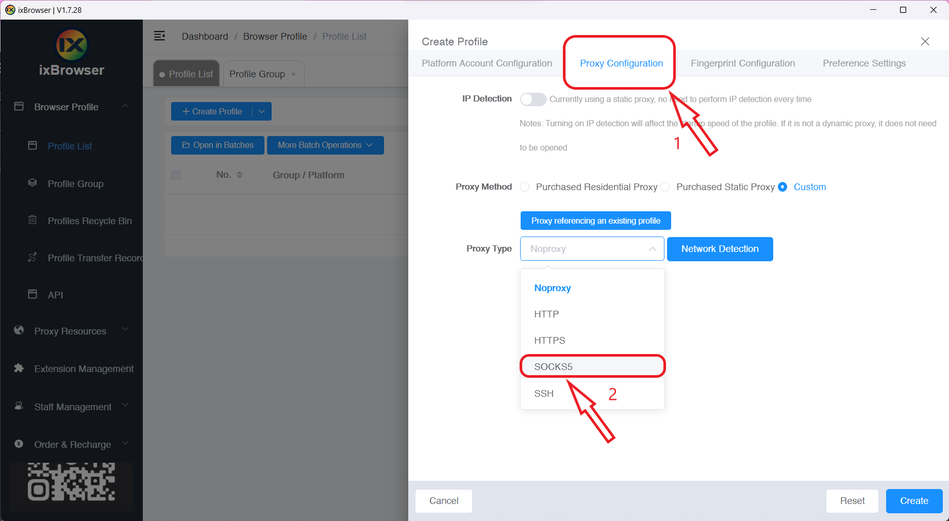
Step 9: Paste the copied proxy, click "Proxy Detection" to test and click "Create" to complete.
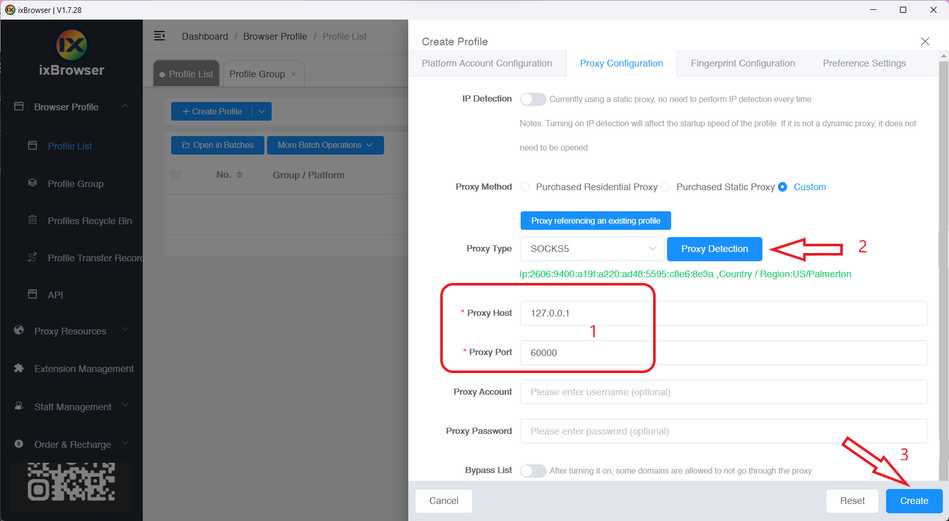
Step 10: Click "Open" to start running.
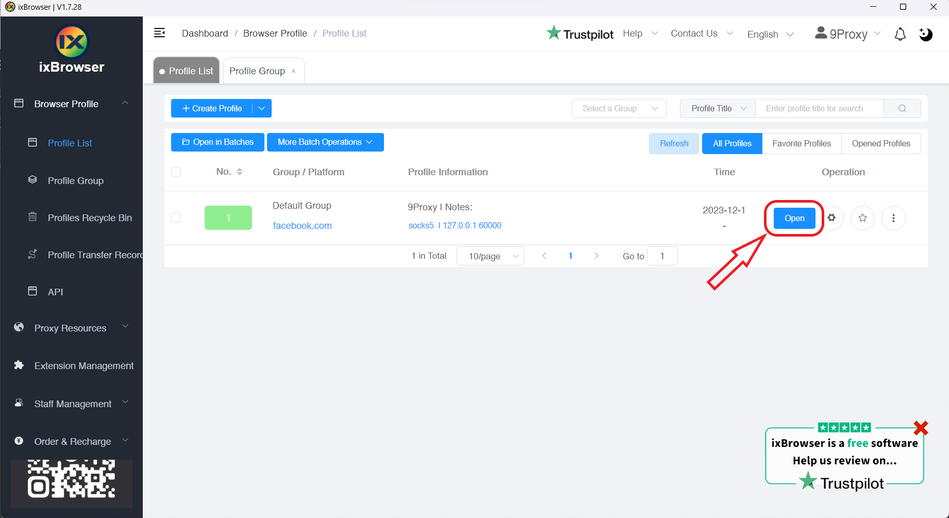
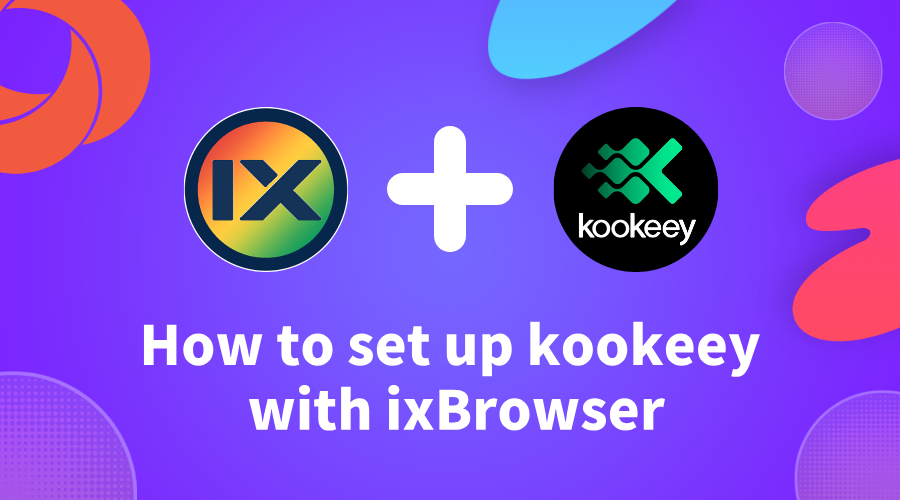
How to set up kookeey with ixBrowser(如何在ixBrowser中配置kookeey代理)
kookeey
?(什么是kookeey
)kookeey is a global premium proxy provider, delivering high-quality static IPs from 41 countries, also offering 47M+ rotating residential IPs all over the world.
With the big-data capabilities and core algorithms based on our comprehensive IP pool retention, we will empower your business by customizing the clean and dedicated IP proxies perfectly adapt to your work scenario.
We offers three types of proxy products: Static Residential Proxies, Datacenter proxies, and Residential Proxies.
Static Residential Proxies is a network directly connected to local ISPs, offering more refined human-like attributes. These IPs are identified as non-hosted organization or household IPs.
Datacenter proxies are configured through data center networks, providing faster connection speeds and higher stability, with IPs marked as data center IPs.
Residential Proxies come with a pool of over 47M+ global IPs, offering a 100% exclusive IP pool model, with the ability to switch IPs up to 24 hours for maximum privacy and flexibility.
kookeey 是全球领先的代理IP服务商,提供来自41个国家/地区的高质量静态IP,还在全球范围内提供超过4700万个轮转住宅IP。
致力于通过业务大数据积累和IP库留存核心算法技术,来为您提供特定应用场景下的高端独享纯净IP,赋能企业出海探索。
kookeey提供三种类型的代理产品:静态数据中心代理、静态住宅代理、动态住宅代理
静态住宅ISP代理,是与本地运营商直连的网络,具有更完善的真人属性,IP信息标记为非主机商的机构/家庭IP。
静态数据中心代理,是通过机房网络配置的代理线路,具有更快的连接速度和更高的稳定性,IP信息标记为机房IP。
动态住宅代理,拥有4700万全球IP池,100%独享IP池模式,最高支持24小时IP切换。
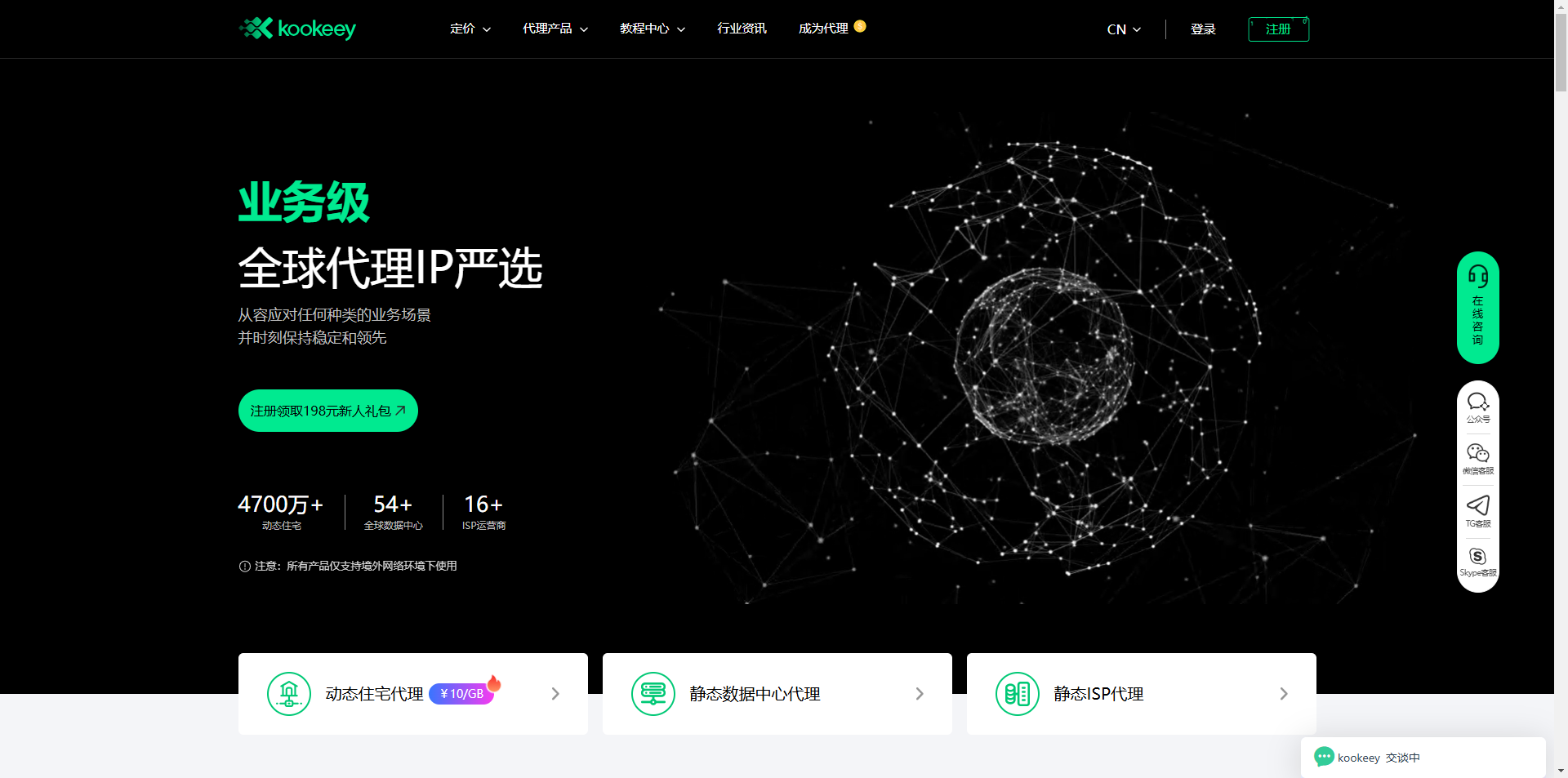
How to setup kookeey with ixBrowser?(如何在ixBrowser中配置kookeey代理)
Step 1: register an account, download and log in to
ixBrowser
;(步骤1:注册,下载并登陆ixBrowser
)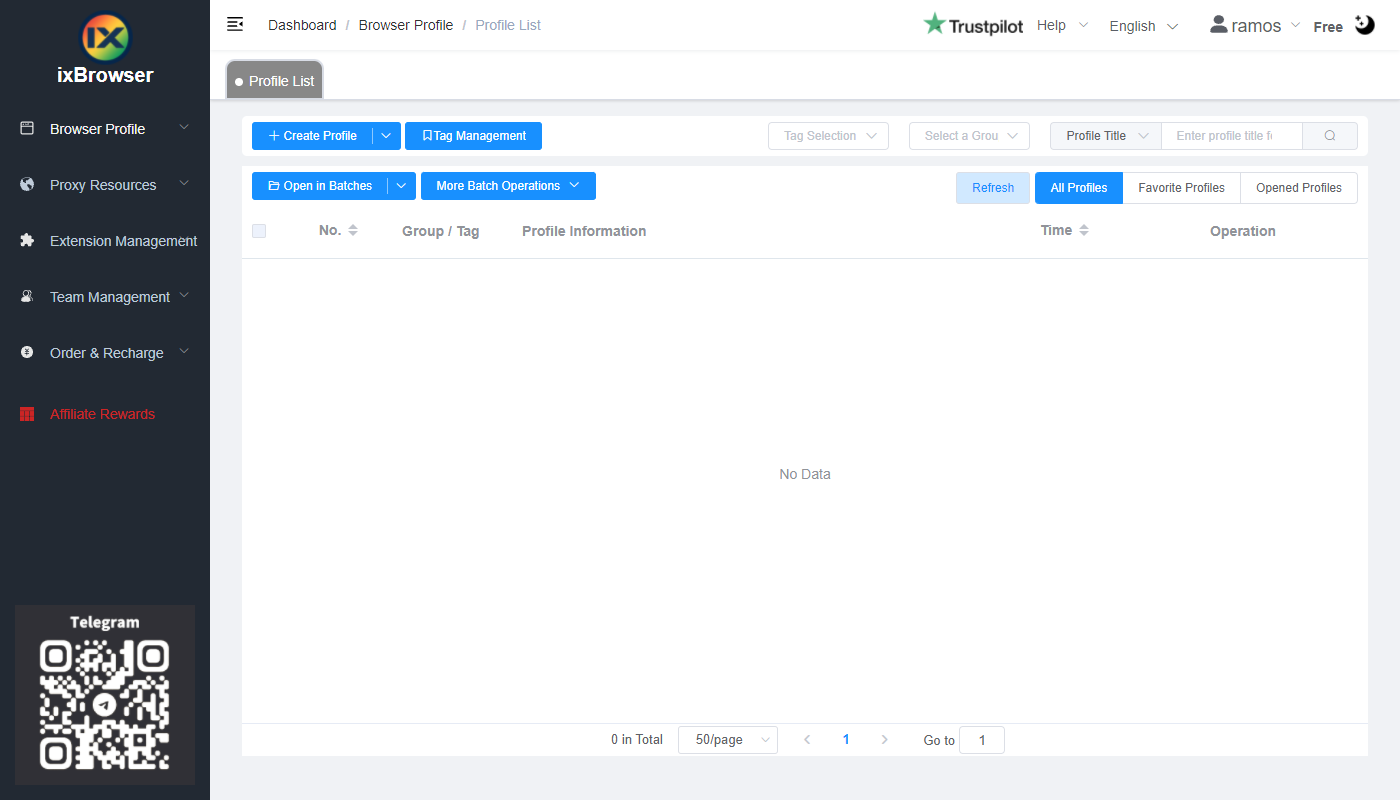
Step 2: click “Create Profile”, select platform and group, enter profile title, and click “Next Step”;(步骤2:点击“创建窗口”,选择平台及分组,填写窗口名称并点击下一步)
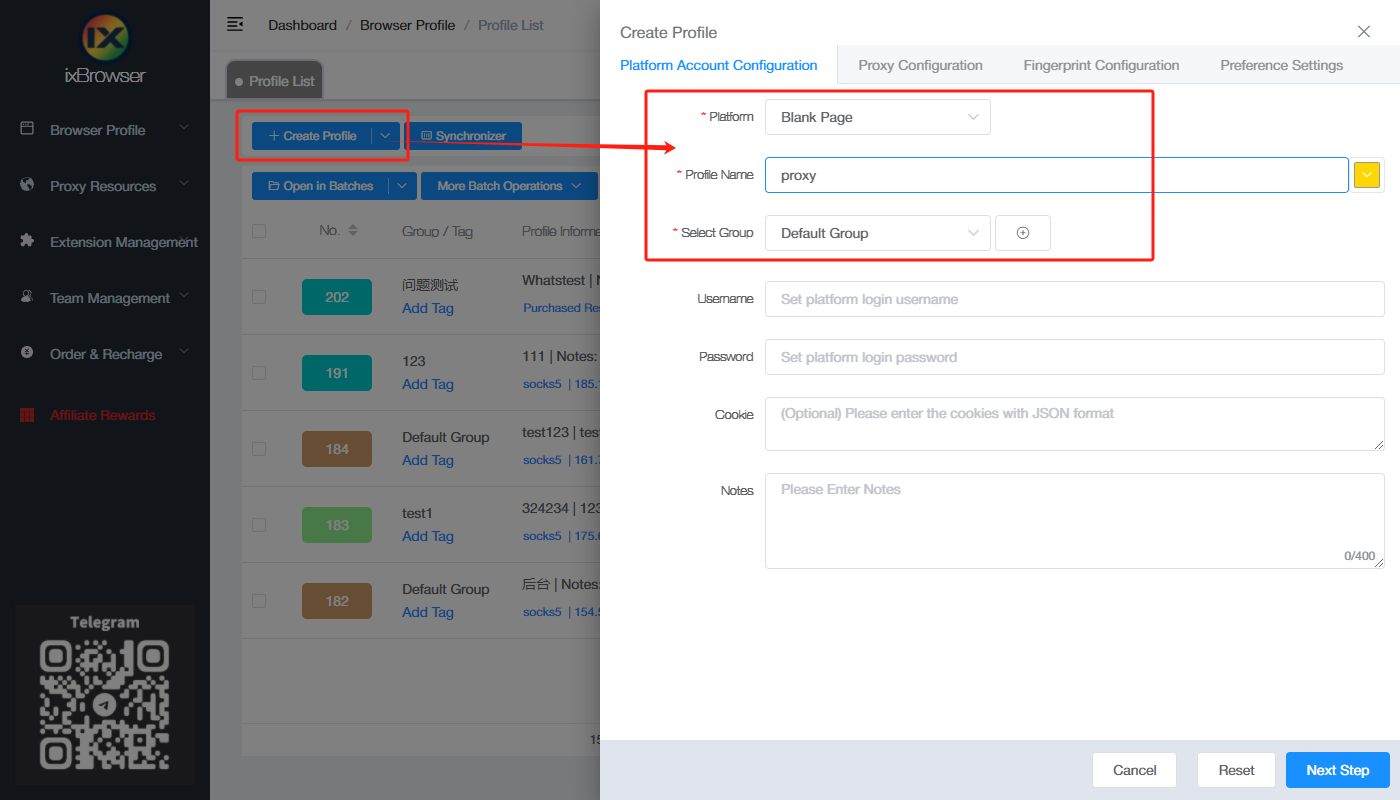
Step 3: before we configure the proxy, we need to first go to kookeey dashboard to get proxy info;(步骤3:在我们配置代理之前,我们需要先在kookeey的仪表盘中获取代理信息)
In the dashboard, we use static ISP proxy as an example, first we can go to Static ISP > Buy ISP Proxy, filling the information on the page and click Confirm and Purchase;(在仪表盘页面中,我们以静态住宅代理为例,我们首先可以前往静态住宅代理>购买静态住宅代理,按要求填入所需信息并点击购买)
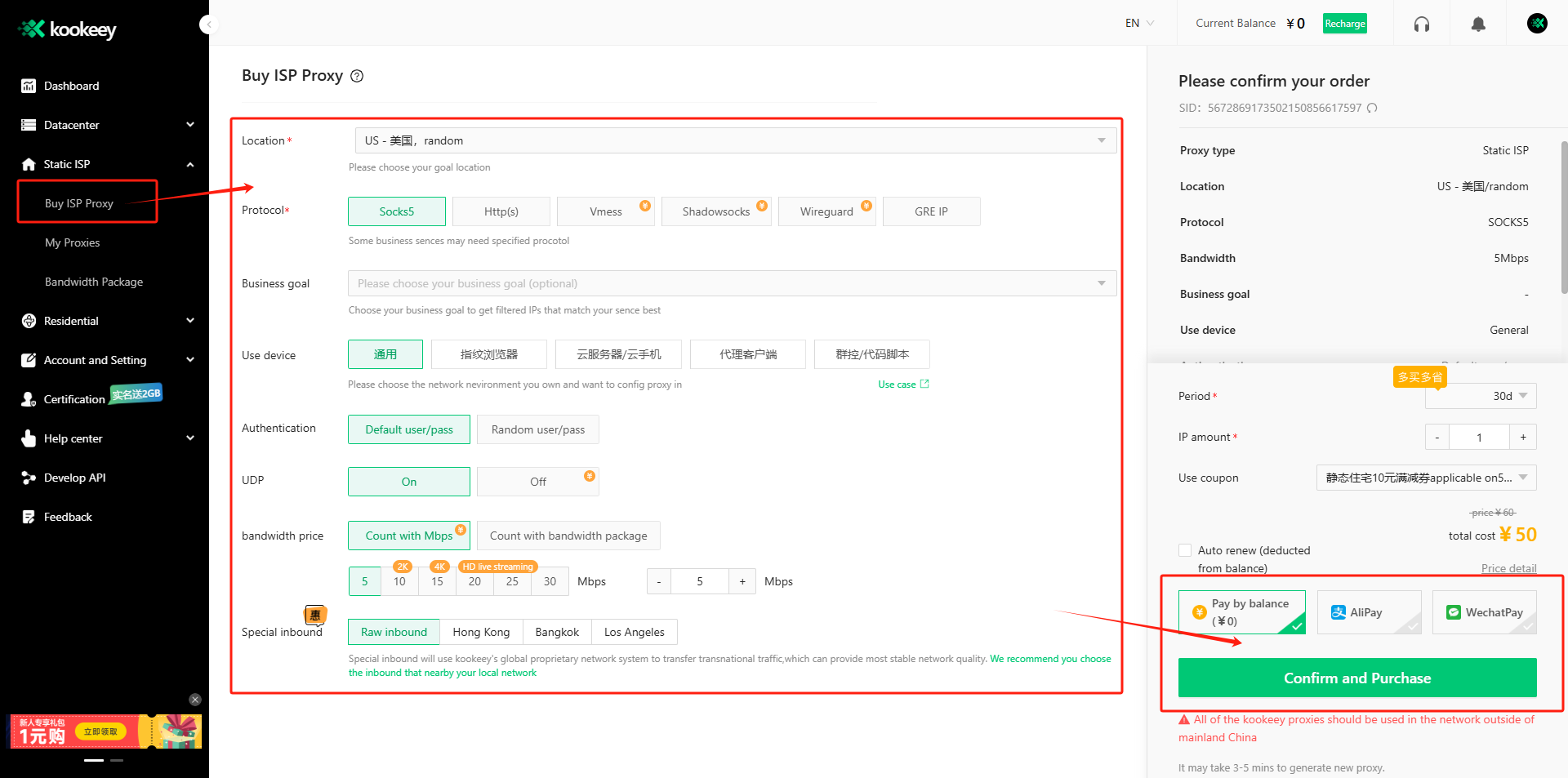
After purchasing, go to My Proxies page, copy the proxy information;(在购买完成之后,点击进入我的代理页面,复制代理信息)
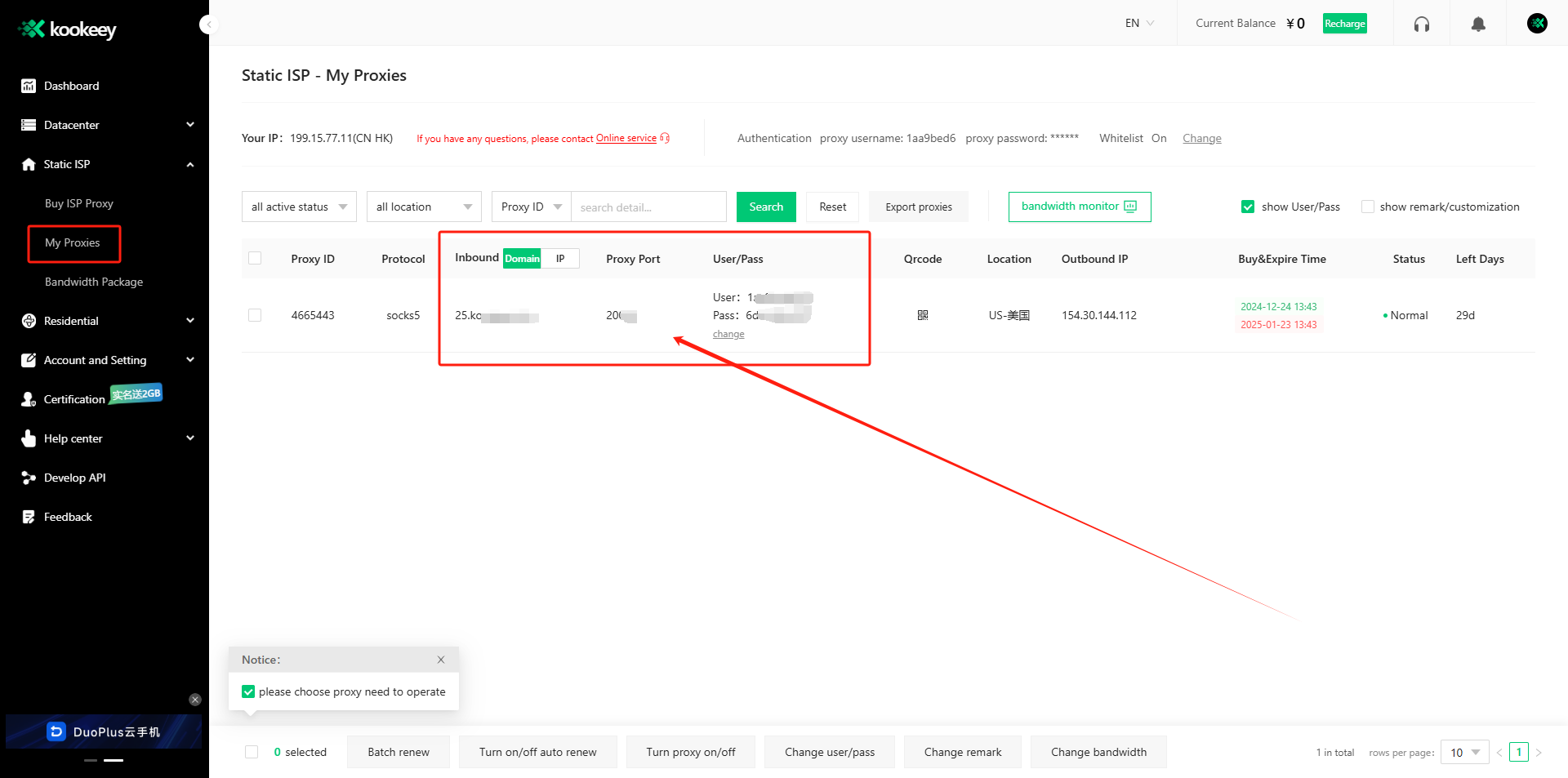
Step 4: Go back to ixBrowser, in Proxy Configuration page, choose the proxy method to “Custom”, and choose proxy type to Socks5, and paste the proxy information into the below box ;(步骤4:返回ixBrowser,在代理配置页面中,选择代理方式为自定义,选择代理类型为Socks5,将Kookeey中的代理信息填入下方的文本框内)
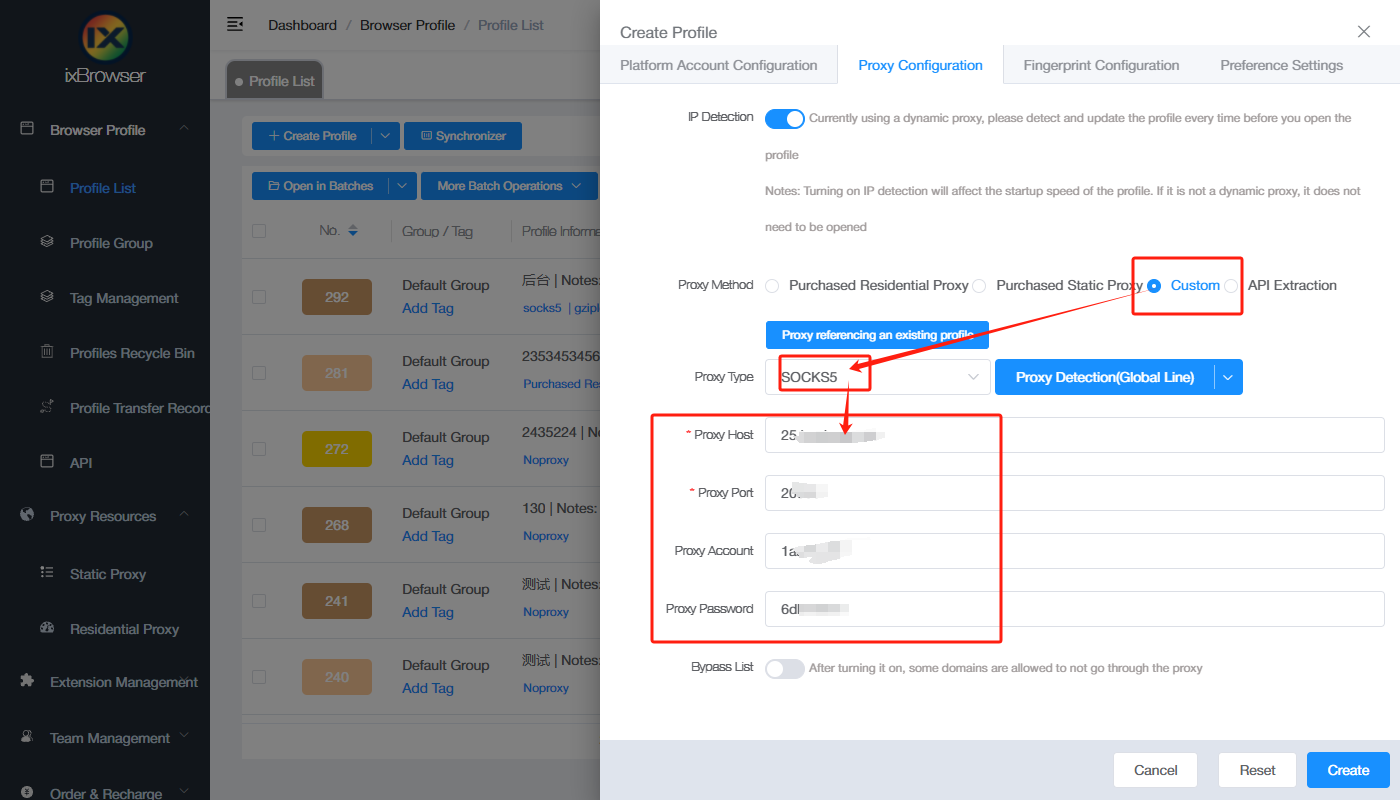
Click proxy detection, once the detection passed, click create to finish the profile creation. Open the profile, and you can start using kookeey’s proxy;(点击代理检测,当检测通过后点击创建按钮完成窗口创建操作,这时打开窗口你就能开始使用kookeey代理了)