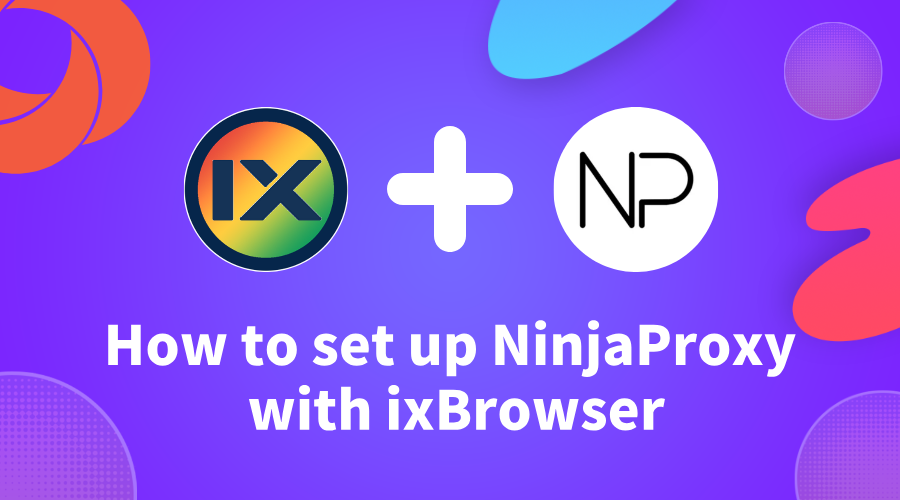
How to Set Up NinjaProxy With ixBrowser
ixBrowser supports proxy integration for NinjaProxy, which amplifies your browser profile with anonymous web proxies. You can assign each browser profile with a proxy server from NinjaProxy to give the profile a different IP address, in addition to the parameters you set for creating a unique browser profile.
NinjaProxy Overview
NinjaProxy
is easily one of the oldest proxy services in the market. Its robust proxy solutions empower activities like web scraping, where evading detection is key for success. They can also be paired with ixBrowser easily with the built-in proxy integration functionality.All you need is your proxy server details and the ixBrowser on your device.
NinjaProxy offers various proxies that you can choose from:
Shared
: Cheapest proxies with a lower anonymity score.Private
: Dedicated proxies that offer exclusive access to the server.Premium
: Brand new IPs that are exclusive to only one user at a time.ISP/Residential
: Static proxies sourced from real residential Internet connections.Mobile
: Proxies that use IP addresses sourced from mobile carriers.NinjaProxy Integration Tutorial
-
Set up ixBrowser on your device. Download it from our page
here
. -
Get it up and running, then log in to your ixBrowser account to proceed.
-
The home screen is where you go to all the menus within the ixBrowser client. For the proxy integration, head over to the Profile List section under Browser Profile.
-
Click on Create Profile.
-
The next screen is where you can customize the browser profile, including adding proxies. Go ahead and switch to the Proxy Configuration tab.
-
You’ll need a proxy server for this step. So, go ahead and pick up the information by logging into your NinjaProxy
user dashboard
. -
Select the Proxy Type, then enter the proxy server details. Click on Create when you’re done customizing the browser profile.
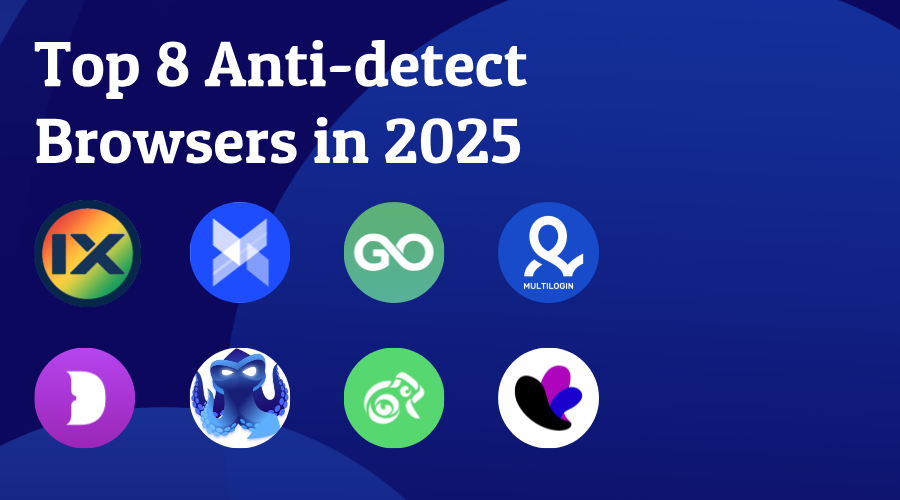
Top 8 Anti-detect Browsers in 2025
In this article, we will introduce the TOP10 best fingerprint browsers in 2025, hoping to give you some helps.
What is antidetect browser?
An anti-detect browser is an application developed based on a popular web browsers’ kernels, usually Chrome or Firefox. Anti-detect browsers can help you create countless independent profile environments and generate unique digital fingerprints for each profile. Therefore, when the websites try to detect your device, these profiles cannot be associated with each other through digital fingerprints. The use scenarios of anti-detect browsers are very wide. Whether you need to build a social media account matrix, create multiple seller accounts on an e-commerce platform, or receive remote tasks through different accounts, anti-detect browsers are your best partner.
How to choose the one that meet your demand?
There are many fingerprint browser brands on the market, and they have different functions, but how to choose a suitable browser? You may need to make your own judgment on the following points:
How is its fingerprint technology? Digital fingerprint is the top priority for anti-detect browsers. Good fingerprint technology can not only help you escape detection by platforms and web pages, but also ensure that the profile where each of your accounts is located is unique and independent.
How many profiles you want to create? Many browsers offer free packages or trial packages, but usually these packages do not allow you to create many profiles, which may not meet your usage needs. Therefore, you need to understand the specific number of profiles you need.
Do you need to work with others? The number of team seats is also an important indicator for browsers to distinguish between different packages. If you are an individual user, the free version or some basic versions may be able to meet your needs. But if you need to use it with your team members or colleagues, you also need to consider whether the team seats provided by the browser meet your needs.
How much is your budget? You need to consider not only the price of the package, but also the price of the proxy if you need to use one. At the same time, everyone wants to spend less money to achieve great things, so you also need to consider many factors such as the richness of the browser's functions, fingerprint quality, etc. to determine which browser is the most suitable for you within your budget.
Do you need browser automation? If you do, you need to first consider browsers with API capabilities and find out if they support Selenium, Puppeteer or even Pyppeteer.
The Best Antidetect Browsers for 2025
1.ixBrowser
ixBrowser is a free anti-detection browser focused on multi-account management, leveraging digital fingerprint isolation technology to enable secure and efficient handling of multiple independent accounts. Its core features include unlimited browser profile creation, customizable fingerprint parameters (e.g., UserAgent, time zone, WebRTC), team collaboration tools, and proxy server integration, addressing scenarios from social media marketing to cross-border e-commerce and traffic arbitrage. By mimicking real user behavior and generating unique digital fingerprints, ixBrowser effectively bypasses platform detection (e.g., reCAPTCHA, IP blocks) and supports Chrome extensions for flexible operational needs
Its technical strengths lie in zero-cost entry and high scalability. The free version of ixBrowser allows 10 daily profile creations and 100 daily profile launches, while paid plans (from $3.99/month) unlock higher quotas and API automation. Through its integrated proxy and fingerprint noise techniques (e.g., Canvas masking, WebGL distortion), ixBrowser achieves dual isolation of IP and fingerprints, with a 95%+ pass rate on third-party detection tools. Additionally, its team collaboration feature supports multiple members, enabling role-based access control and profile sharing to enhance multi-account operational efficiency.
ixBrowser is ideal for cross-border e-commerce store management, social media matrix operations, and ad campaign testing, offering cloud data storage and one-click proxy configuration to ensure account security and anonymity. With a user-friendly interface supporting multiple languages and dark mode. Users can validate needs through a free pack, while enterprise clients opt for customized plans to handle large-scale concurrent tasks.
Website:
https://www.ixbrowser.com/
Operating systems: Windows, macOS (Under planning)
Free Plan: Yes
Proxy: Integrated dynamic and static proxy in client
Price: From $3.99/month for 100 profile creation times per day
Trial: No
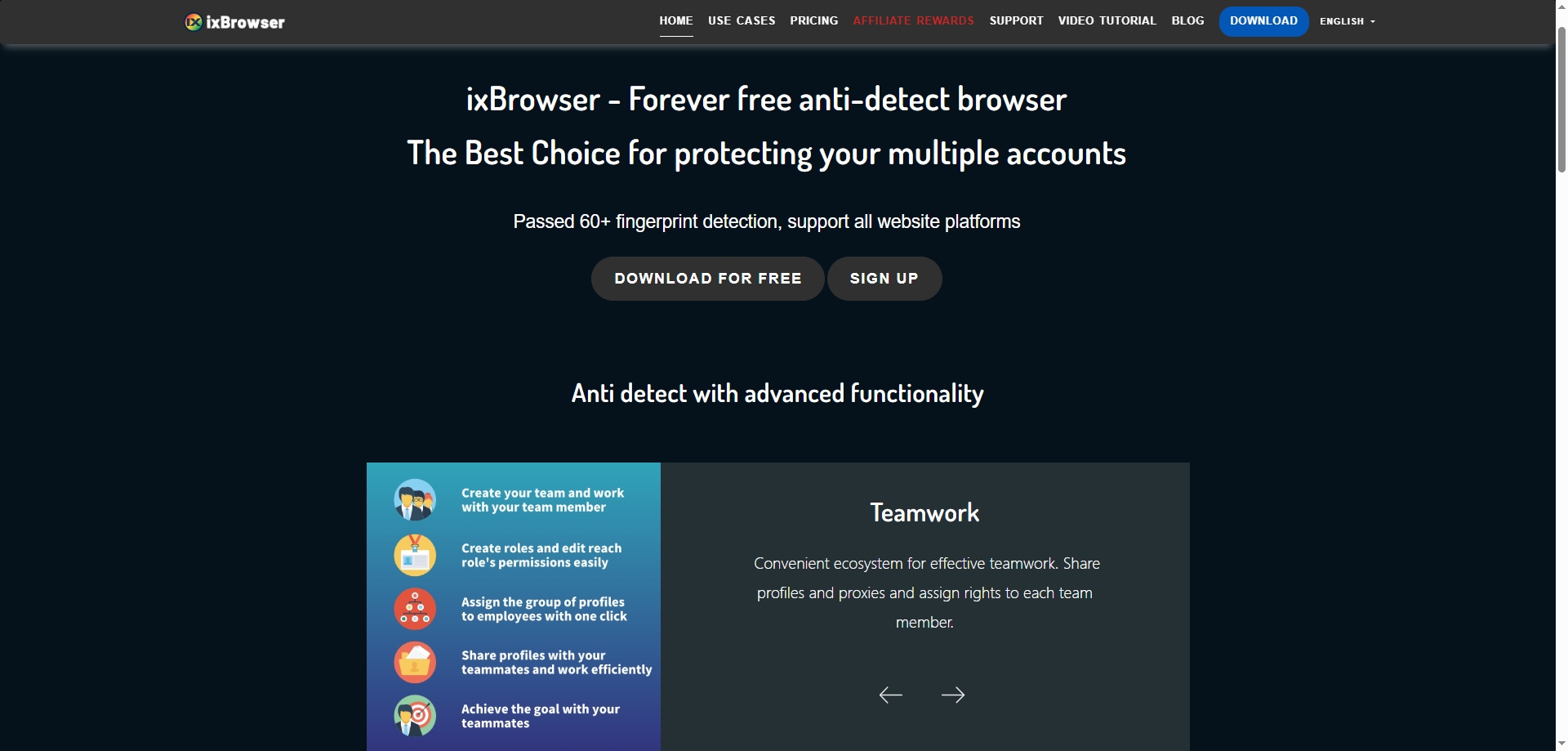
2.Adspower
AdsPower is a leading anti-detect fingerprint browser designed to empower businesses and individuals in securely managing multiple online accounts while mitigating platform detection risks. Specializing in cross-border e-commerce, social media marketing, and multi-account operations, AdsPower provides isolated browser environments with unique digital fingerprints to prevent account association. Its core features include customizable browser profiles, Chrome & Firefox dual-kernel support, RPA automation, and real-time window synchronization, enabling users to operate accounts on platforms like Amazon, TikTok, and Facebook without triggering bans.
The platform’s technical edge lies in its advanced fingerprint simulation and automation capabilities. AdsPower modifies over 20 browser parameters (e.g., User-Agent, Canvas, WebGL, IP) to mimic real-device fingerprints, achieving a 95%+ pass rate on third-party detection tools. Integrated with proxy compatibility (HTTP/Socks5) and no-code RPA robots, it automates repetitive tasks like bulk logins and ad campaigns, significantly reducing manual effort. Additionally, its team collaboration tools—role-based permissions, cloud storage, and activity logs—streamline multi-user workflows while ensuring GDPR-compliant data encryption and local storage.
Trusted by 5 million+ global users, AdsPower offers flexible pricing with a free tier (5 browser profiles) and affordable paid plans (from $9/month). Praised for its user-friendly interface, multi-language support, and responsive customer service, it stands out as a cost-effective alternative to competitors like Multilogin and Dolphin Anty. Whether for ad testing, social media management, or secure data scraping, AdsPower delivers a scalable, privacy-first solution for modern digital operations.
Website: https://www.adspower.net/
Operating systems: Windows, macOS, Linux
Free Plan: 5 browser profiles
Price: From $5.40/month for 10 profiles
Trial: No
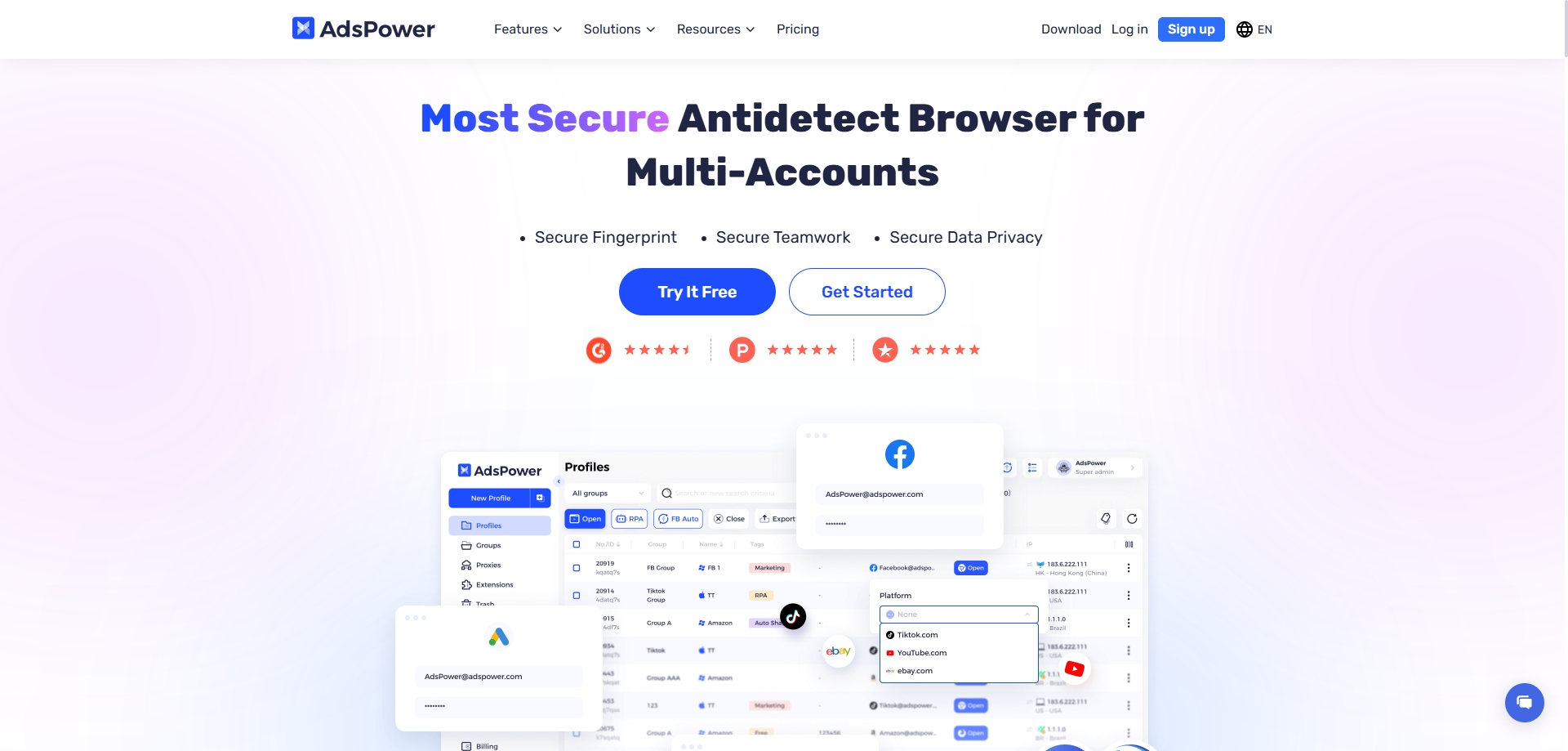
3.Gologin
GoLogin is an anti-detect fingerprint browser designed to securely manage multiple online accounts by isolating digital fingerprints. Its core features include unlimited browser profile creation, automated fingerprint configuration (e.g., UserAgent, time zone, Canvas fingerprint), team collaboration tools, and built-in proxy integration, ideal for cross-border e-commerce, social media management, and ad testing. By mimicking real-user behavior and generating unique fingerprints, GoLogin bypasses platform detection (e.g., reCAPTCHA, IP blocks) and supports Chrome extensions with cloud-based synchronization for seamless cross-device operations.
Its technical strengths lie in cost efficiency and user-friendliness. GoLogin enables one-click profile creation with 53+ automated fingerprint parameters, achieving a 95%+ pass rate on third-party detection tools. It runs 12x faster than traditional virtual machines while reducing costs by 84%. Built-in proxies span 195+ countries, covering residential, mobile, and datacenter IPs with encrypted traffic. The platform offers a free tier (3 profiles) and flexible paid plans (from $24/month), all including 2GB proxy traffic, catering to both individual and enterprise needs.
GoLogin is ideal for multi-store e-commerce management, social media account matrices, and data scraping, offering cloud storage and role-based team collaboration. With an intuitive interface supporting multiple languages and dark mode, it ensures GDPR compliance through AWS encryption. Users can explore features via a 7-day free trial, while enterprises opt for customized plans with 24/7 support to handle large-scale tasks.
Website: https://gologin.com/
Operating systems: Windows, macOS, Linux, Android
Free Plan: 3 browser profiles
Price: From $49/month for 100 profiles
Trial: 7 days
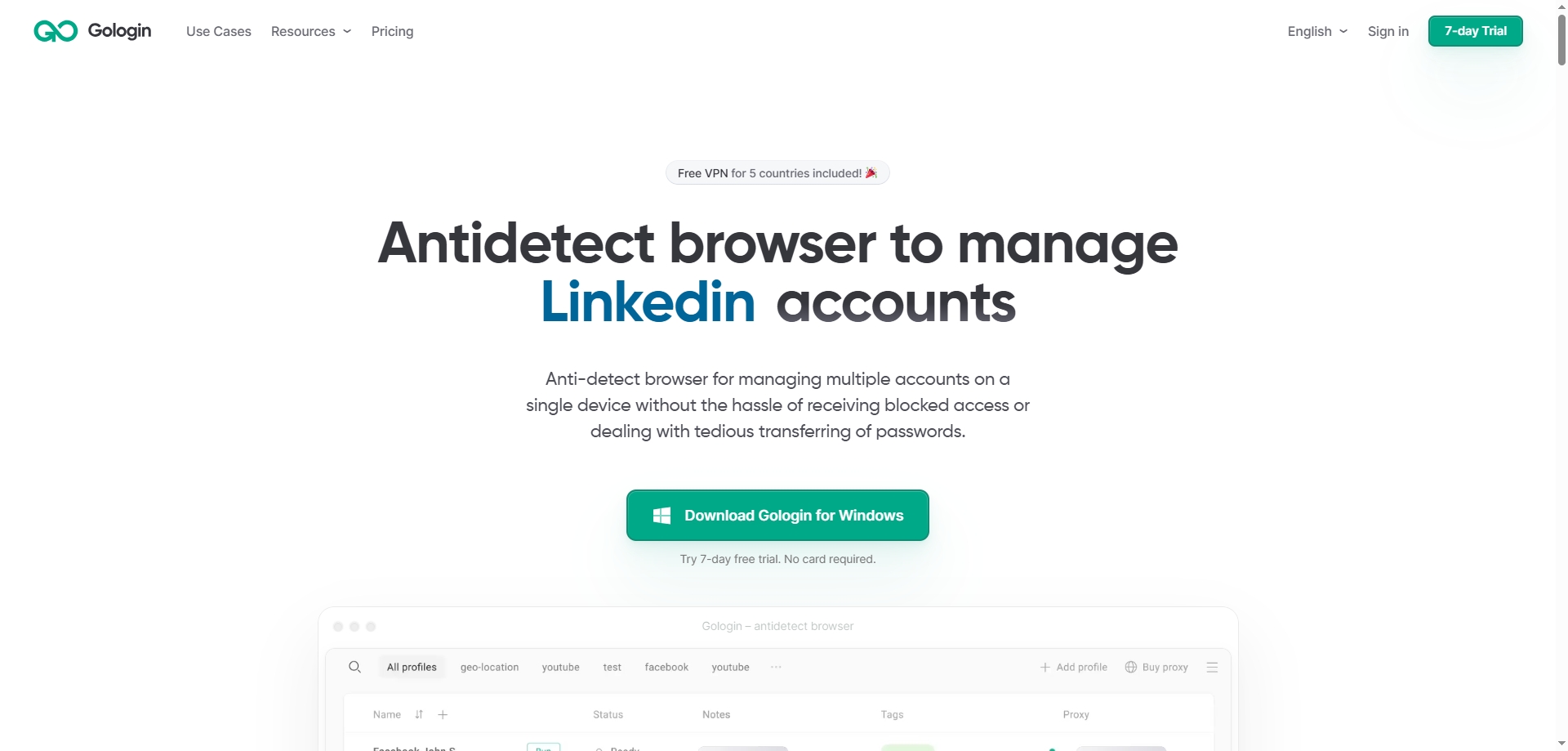
4.Multilogin
Multilogin is a premium anti-detect browser designed for securely managing multiple online identities with enterprise-grade solutions. Its core features include natural device fingerprint emulation (covering hardware, software, and network parameters), dual browser engines (Chromium-based Mimic and Firefox-based Stealthfox), and automation tools (e.g., Selenium, Puppeteer, Playwright), ideal for cross-border e-commerce, social media operations, and ad testing. Leveraging dynamic fingerprint isolation and proxy integration (HTTP/SOCKS5 and built-in residential proxies), Multilogin bypasses platform detection (e.g., reCAPTCHA, IP blocks) and supports local/cloud profile storage for seamless collaboration.
Its technical strengths lie in high anonymity and scalable automation. Multilogin X (latest version) emulates 20+ browser parameters (e.g., UserAgent, Canvas, WebGL), achieving a 95%+ pass rate on third-party detection tools and excelling in Pixelscan and CreepJS tests. Its API-first approach enables end-to-end automation (e.g., batch profile creation, cookie management), while built-in AI quick actions streamline complex tasks. The platform also offers team collaboration with multi-workspace management and four customizable roles for enterprise-level security.
Targeting the premium market, Multilogin starts at €99/month (no free trial) with three plans (100/300/1000 profiles), offering multi-language support (including Chinese) and 24/7 customer service. Its strict compliance (GDPR-compliant encryption, prohibited illegal use) and frequent updates (monthly core upgrades) reinforce its leadership in the anti-detect sector.
Website: https://multilogin.com/
Operating systems: Windows, macOS, Linux
Free Plan: No
Price: From $29/month for 10 profiles
Trial: Contact support
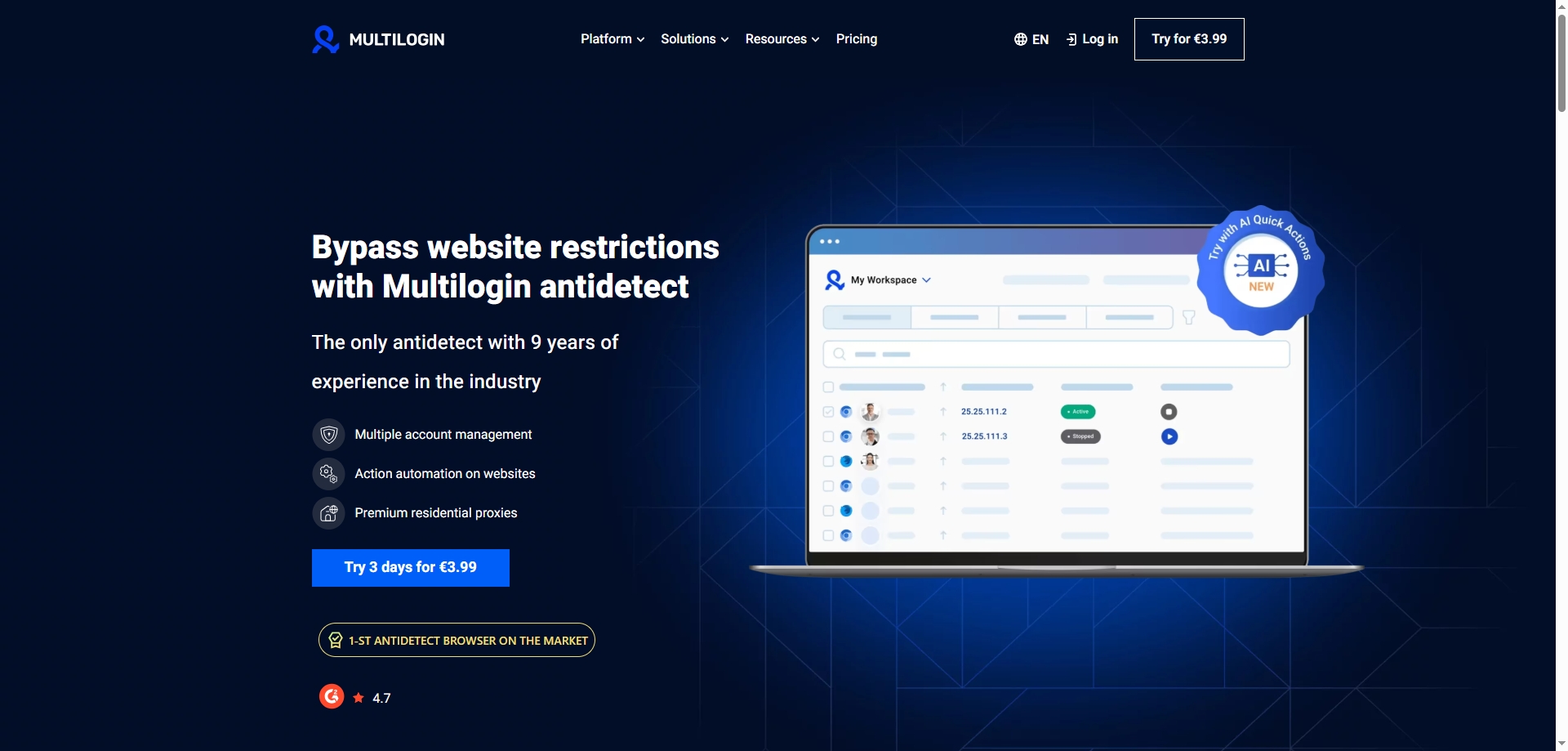
5.Dolphin Anty
Dolphin Anty is a high-performance anti-detect browser tailored for affiliate marketing, social media management, and cryptocurrency trading. Its core features include realistic browser fingerprint generation (covering 20+ parameters like hardware, OS, WebGL), dynamic proxy integration (HTTP/SOCKS5 and mobile proxies), and no-code automation scripts, enabling bulk management of hundreds of accounts while bypassing platform detection (e.g., Facebook, TikTok anti-fraud systems). By isolating cookies and caches, each account maintains a unique digital identity, with team collaboration tools and a Synchronizer for automated cross-profile operations.
Its technical strengths lie in high anonymity and automation efficiency. Dolphin Anty uses kernel-level fingerprint replacement (not JavaScript-based) and AI-driven behavior simulation (e.g., Smart Paste, mouse movement mimicry), achieving a 95%+ pass rate on third-party detection tools (e.g., Pixelscan, CreepJS). It supports batch profile imports (via Excel templates) and one-click random fingerprint generation, reducing resource consumption by 80% compared to traditional VMs. Additionally, its proxy manager automatically filters invalid IPs and integrates with residential proxy services like iProxy for global IP coverage.
Website: https://dolphin-anty.com/
Operating systems: Windows, macOS, Linux
Free Plan: 10 browser profiles
Price: From $10/month for 60 profiles
Trial: Contact support
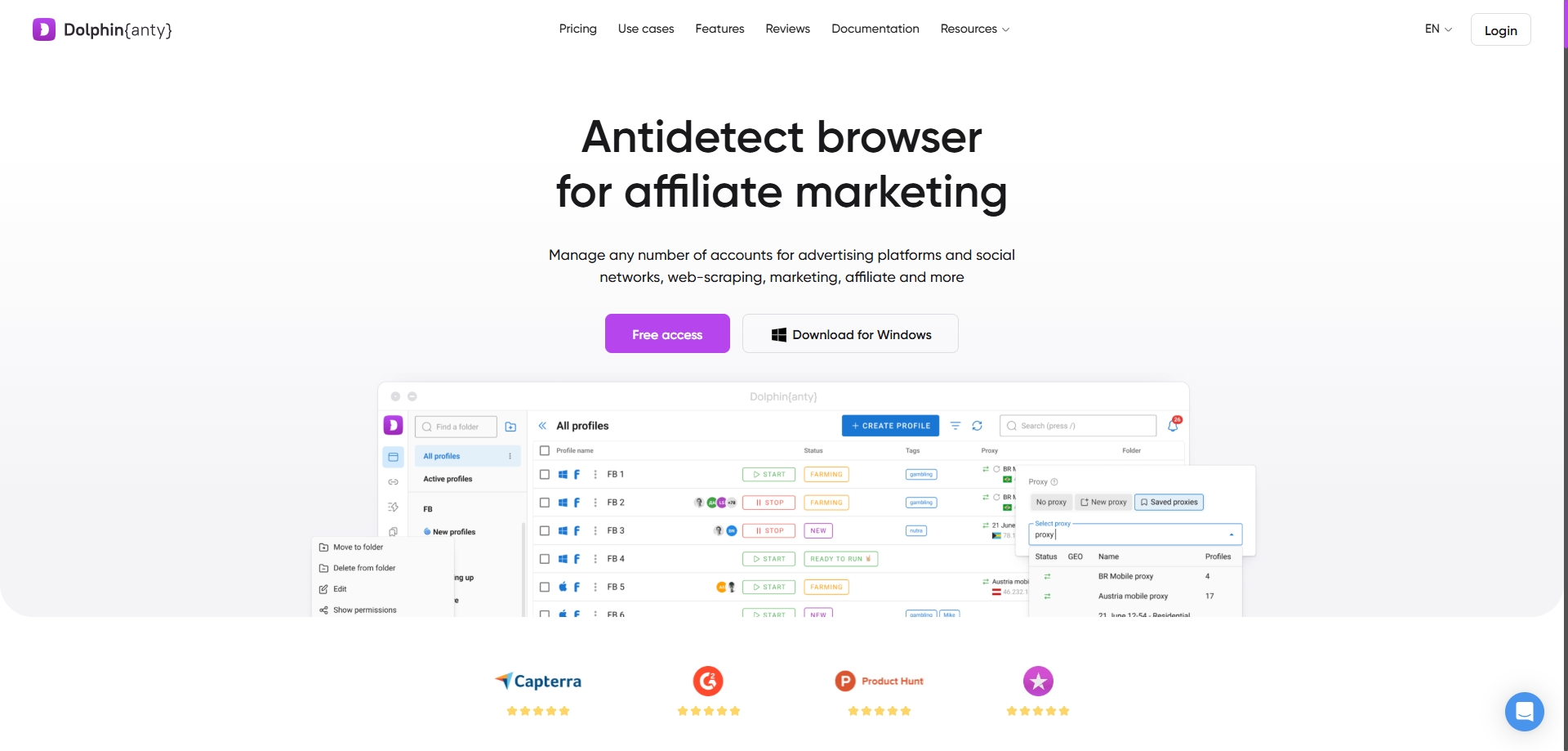
6.Octo Browser
Octo Browser is a high-performance anti-detect browser tailored for affiliate marketing, e-commerce, cryptocurrency trading, and privacy protection. Its core features include realistic device fingerprint emulation (covering 50+ parameters like OS, browser version, Canvas), dynamic proxy integration (HTTP/SOCKS5), and no-code API automation, enabling bulk management of hundreds of accounts while bypassing platform detection (e.g., Facebook, TikTok anti-fraud systems). By isolating cookies and caches, each account maintains a unique digital identity, with team collaboration tools, tag-based organization, and cloud profile templates for diverse user needs.
Its technical strengths lie in highly customizable fingerprints and automation efficiency. Built on Chromium, Octo Browser uses real-system fingerprint collection and AI-driven parameter adjustments to achieve a 95%+ pass rate on third-party detection tools. Its API supports Ruby, Python, PHP, and Go for automated profile management, while the Cookie Robot enhances authenticity by collecting and validating data. The proxy manager allows temporary and session-based proxy allocation, coupled with a Recycle Bin for profile recovery, streamlining workflows.
Octo Browser is ideal for multi-store e-commerce management, ad campaign testing, and secure browsing, offering flexible pricing (from €29/month) with long-term discounts. Enterprise features include role-based team permissions, activity logs, and 2FA, ensuring GDPR compliance through AES encryption. Despite lacking mobile support, its desktop versions (Windows/macOS/Linux Beta) boast 99.995% uptime and rapid kernel updates, making it a top choice in Russian-speaking markets.
Website: https://octobrowser.net/
Operating systems: Windows, macOS, Linux (Beta)
Free Plan: No
Price: From $29/month with 10 profiles
Trial: Contact support
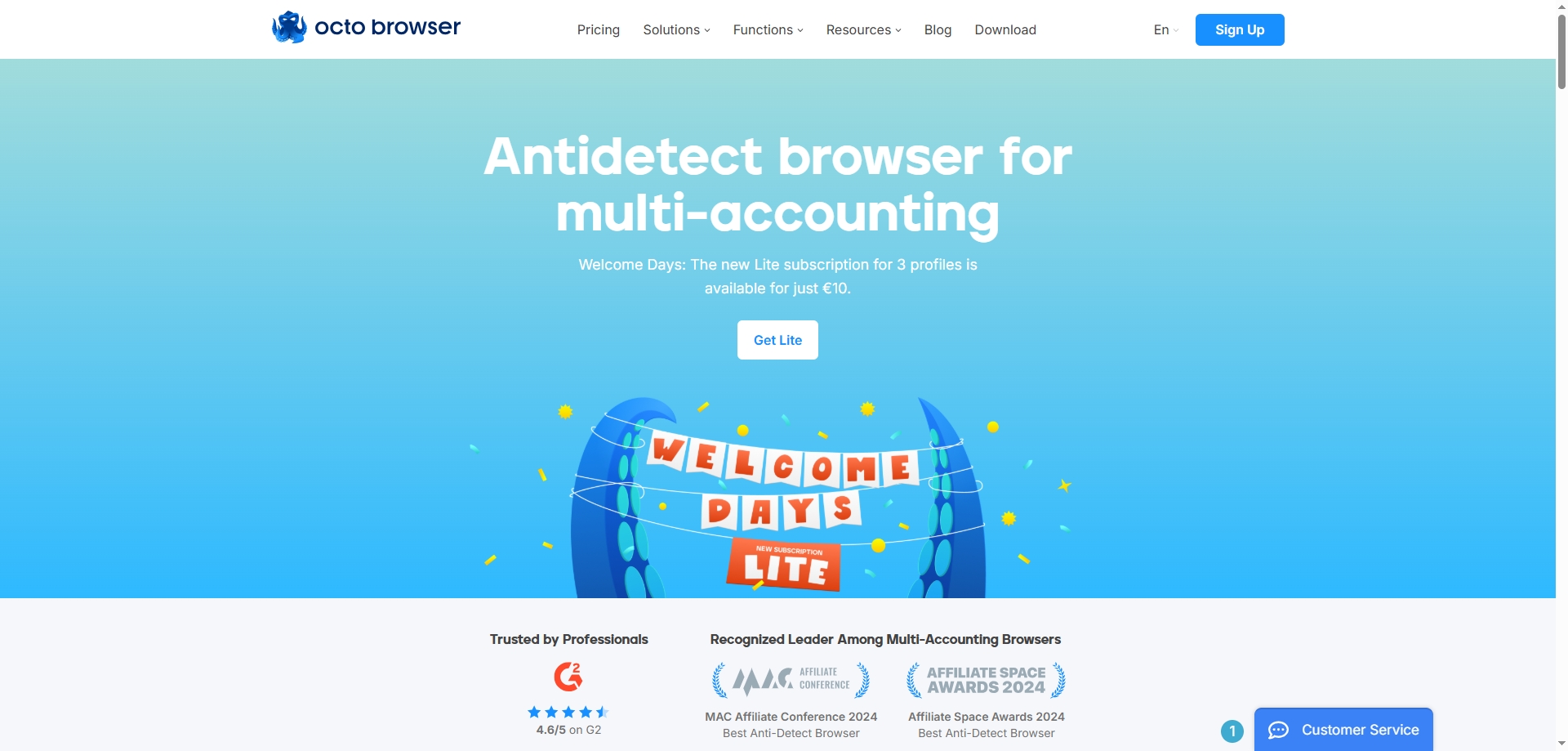
7.Kameleo
Kameleo is an anti-detect browser specializing in dynamic digital fingerprint management, designed for cross-border e-commerce, social media operations, and anonymous browsing. Its core features include real-time browser fingerprint generation (100+ parameters like OS, screen resolution, WebGL), multi-engine browser emulation (Chromium, Firefox, Safari), and automation tools (e.g., Selenium, Playwright) to bypass anti-bot systems like Google reCAPTCHA and Cloudflare. With dynamic IP proxy integration (residential/mobile/datacenter proxies) and fingerprint randomization, each browser profile operates in isolation to prevent tracking and association.
Its technical strengths lie in fingerprint authenticity and cross-platform compatibility. Kameleo generates unique browser IDs via physical device fingerprint collection (non-emulated), achieving a 98% pass rate on third-party detection tools. It supports Windows, macOS, Android, and iOS, with a built-in Traffic Forwarder to route any app's traffic through proxies for mobile multi-account management. The enterprise-grade API enables bulk profile operations, coupled with team permissions and audit logs to comply with GDPR and CCPA.
Kameleo is ideal for ad verification, account matrix management, and data scraping, offering flexible plans (Personal from $49/month, Enterprise custom pricing). The free tier includes 3 profiles and basic automation, while premium plans feature unlimited storage and 24/7 support. Users securely store profiles locally or in the cloud, and the Fingerprint Cloning tool replicates real-device environments to minimize anti-detection costs.
Website: https://kameleo.io/
Operating systems: Windows, macOS, Linux
Free Plan: No
Price: From $59/month with unlimited profiles
Trial: 7 days
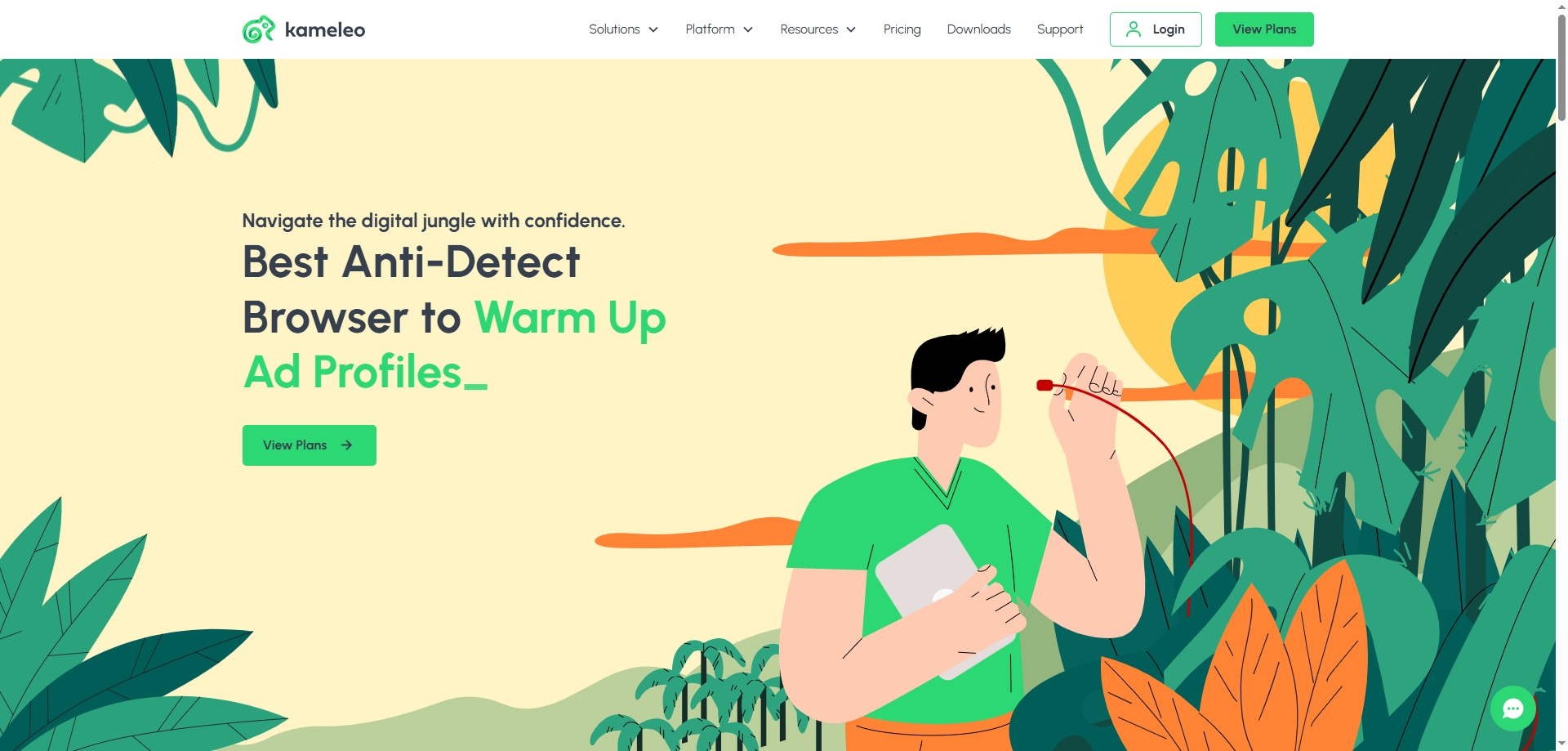
8.Incognition
Incogniton is an anti-detect browser designed for securely managing multiple online accounts by isolating digital fingerprints. Its core features include unlimited browser profile creation, automated fingerprint configuration (e.g., UserAgent, time zone, Canvas fingerprint), team collaboration tools, and proxy integration, ideal for cross-border e-commerce, social media management, and ad testing. By mimicking real-user behavior and generating unique fingerprints, Incogniton bypasses platform detection (e.g., reCAPTCHA, IP blocks) and supports automation with Selenium/Puppeteer to enhance operational efficiency.
Its technical strengths lie in high anonymity and automation efficiency. Incogniton enables batch profile creation with 50+ automated fingerprint parameters, achieving a 95%+ pass rate on third-party detection tools. Dynamic proxy integration (HTTP/SOCKS5) and encrypted traffic routing allow users to assign global residential/mobile IPs with one click, ensuring data privacy. The platform also offers team collaboration with role-based permissions and GDPR-compliant audit logs, while cloud sync enables cross-device profile management.
Website: https://incogniton.com/
Operating systems: Windows, macOS
Free Plan: 10 browser profiles
Price: From $29.99/month with 50 profiles
Trial: No
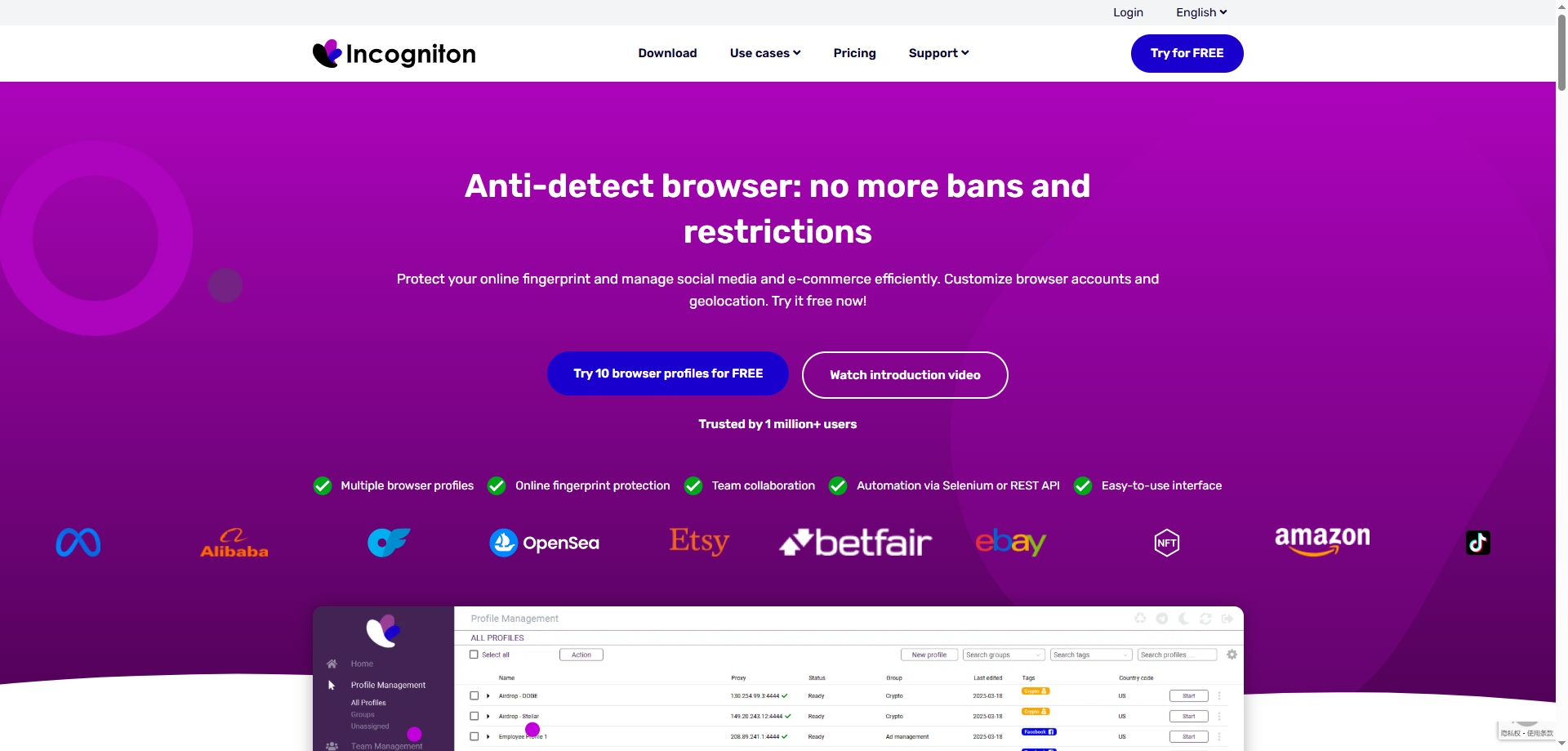
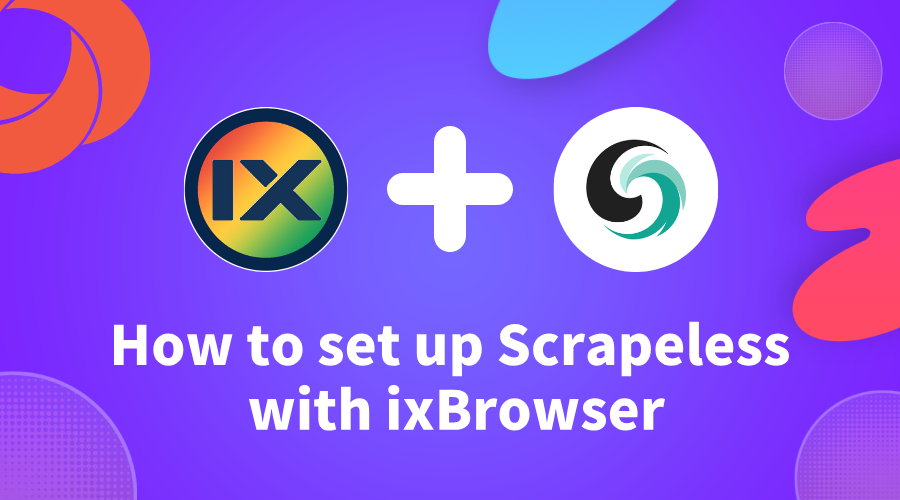
How to set up Scrapeless with ixBrowser
Scrapeless
provides industry-leading residential proxy services, covering more than 80 million trusted real IP addresses worldwide, helping you easily bypass anti-crawling mechanisms and achieve efficient data capture and anonymous access. Through a dedicated proxy channel, Scrapeless can provide a request success rate of up to 99.98%, ensuring stable business operation. Users can customize the session duration according to their needs to achieve more flexible and persistent connections.Scrapeless also supports national-level geolocation, precise control of referrers, and helps with multi-regional operations and data testing. Both HTTPS and SOCKS5 protocols are fully supported. At the same time, the 24/7 technical team provides you with instant response and professional support to ensure that every connection you make is efficient, secure, and reliable.
How to set up a proxy using Scrapeless in ixBrowser
Step 1: Log in to Scrapeless and copy the proxy information
-
1. First
log in to Scrapeless
, select "Proxies" (1) in the Dashboard, then select "Create Channel" (2), set the corresponding information and click "Save".
-
Click "Start" (3) to enter the proxy configuration page. Users can create a proxy according to their needs. Click "Generate" to generate the corresponding residential proxy.
Step 2: Set up ixBrowser
-
Download ixBrowser (for Windows only).
-
Register and log in to your ixBrowser account.
-
Click the "+ Create Profile" button.
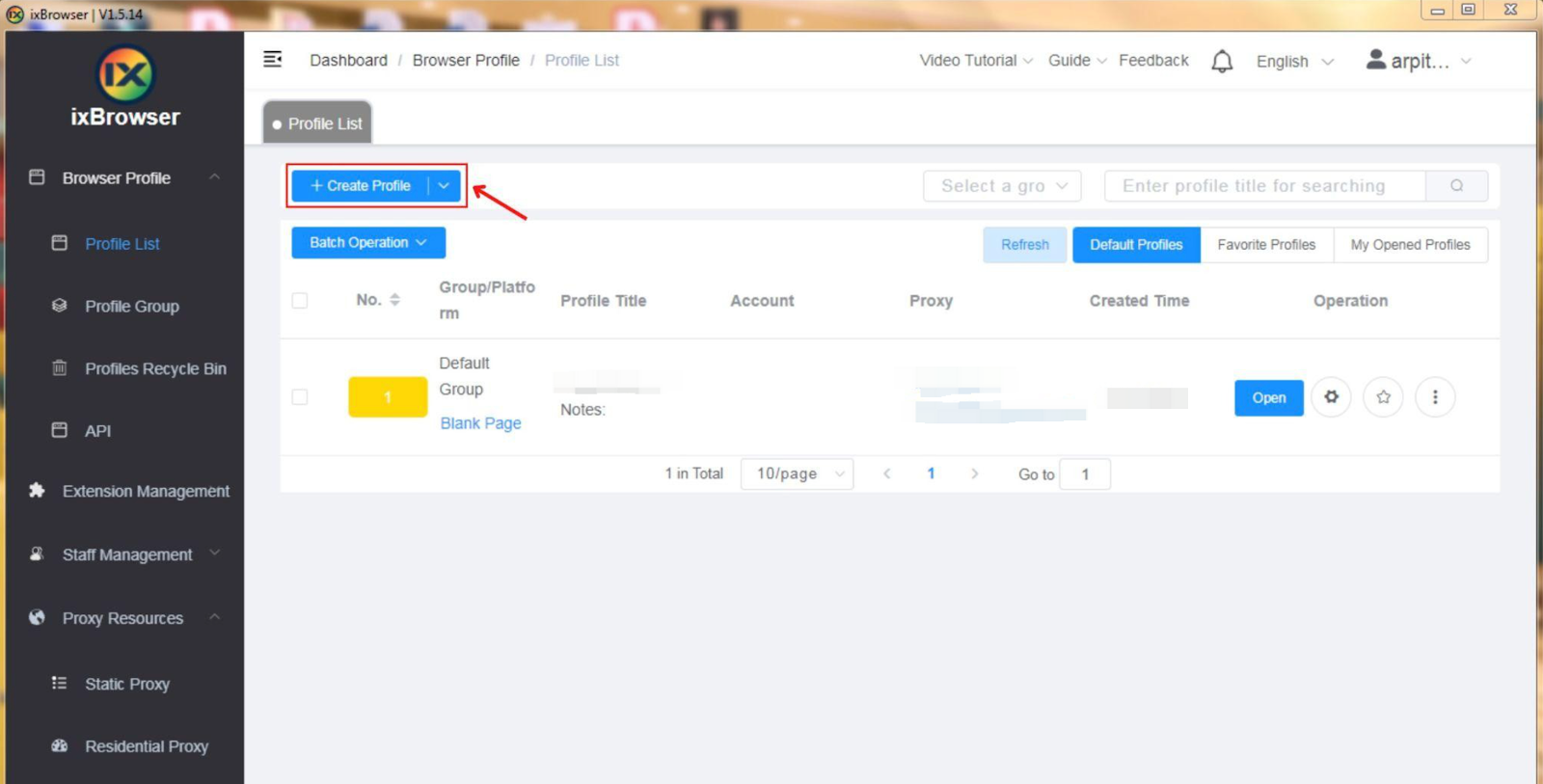
-
Select the platform, group, and profile title, and then click the "Next" button.
Step 3: Proxy configuration and integration
-
In the Proxy Configuration tab, set the proxy method to "Custom" and select the proxy type as "HTTP or HTTPS". Then fill in the corresponding "Proxy host" and "Proxy port". The proxy URL provided by Scrapeless represents the following information in order: [HSOT: PORT: USER: PASS]
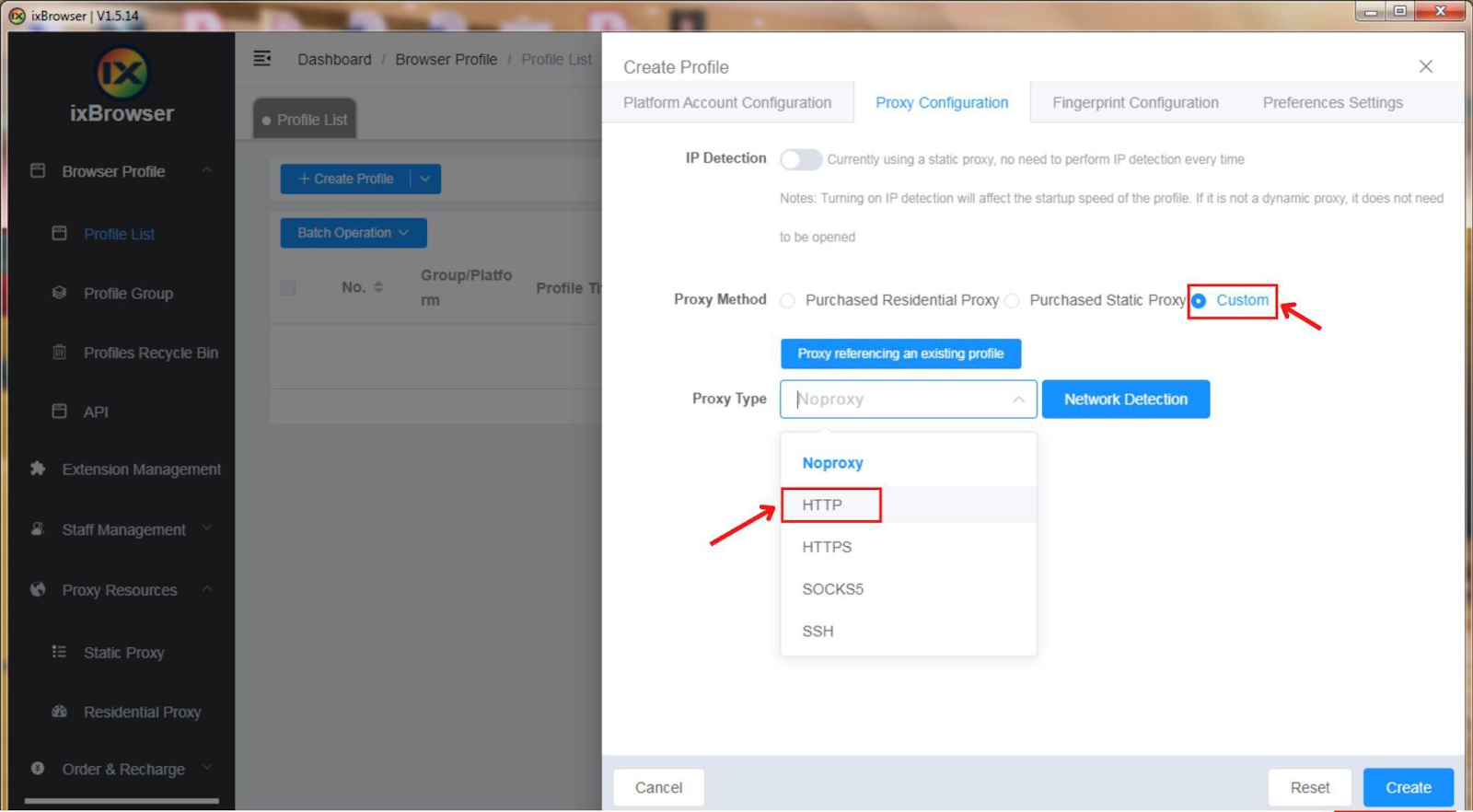
-
Enter your Scrapeless username and password, and then click "Create".
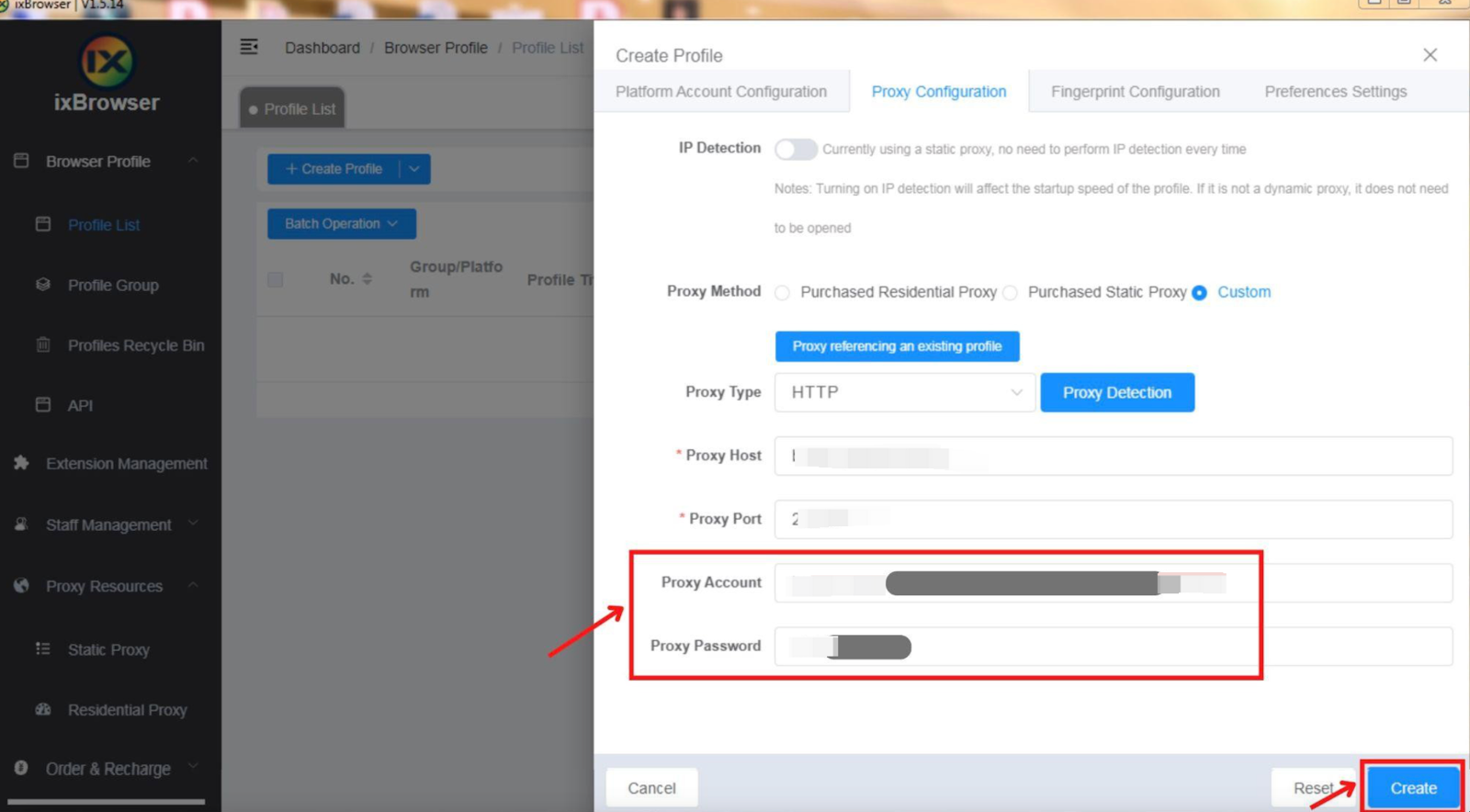
Step 4: Use the integration proxy
-
Click "Open" to use the configured proxy.
Step 5: Proxy confirmation
Confirm the usage of the Scrapeless proxy by checking the "Event Log" section in the "proxies and Data Capture Infrastructure" dashboard.
Summary: By following these numbered sub-steps, you can seamlessly integrate ixBrowser and Scrapeless's powerful proxy system. This integration provides you with advanced fingerprint technology and reliable proxies, enabling secure online activities and data capture.
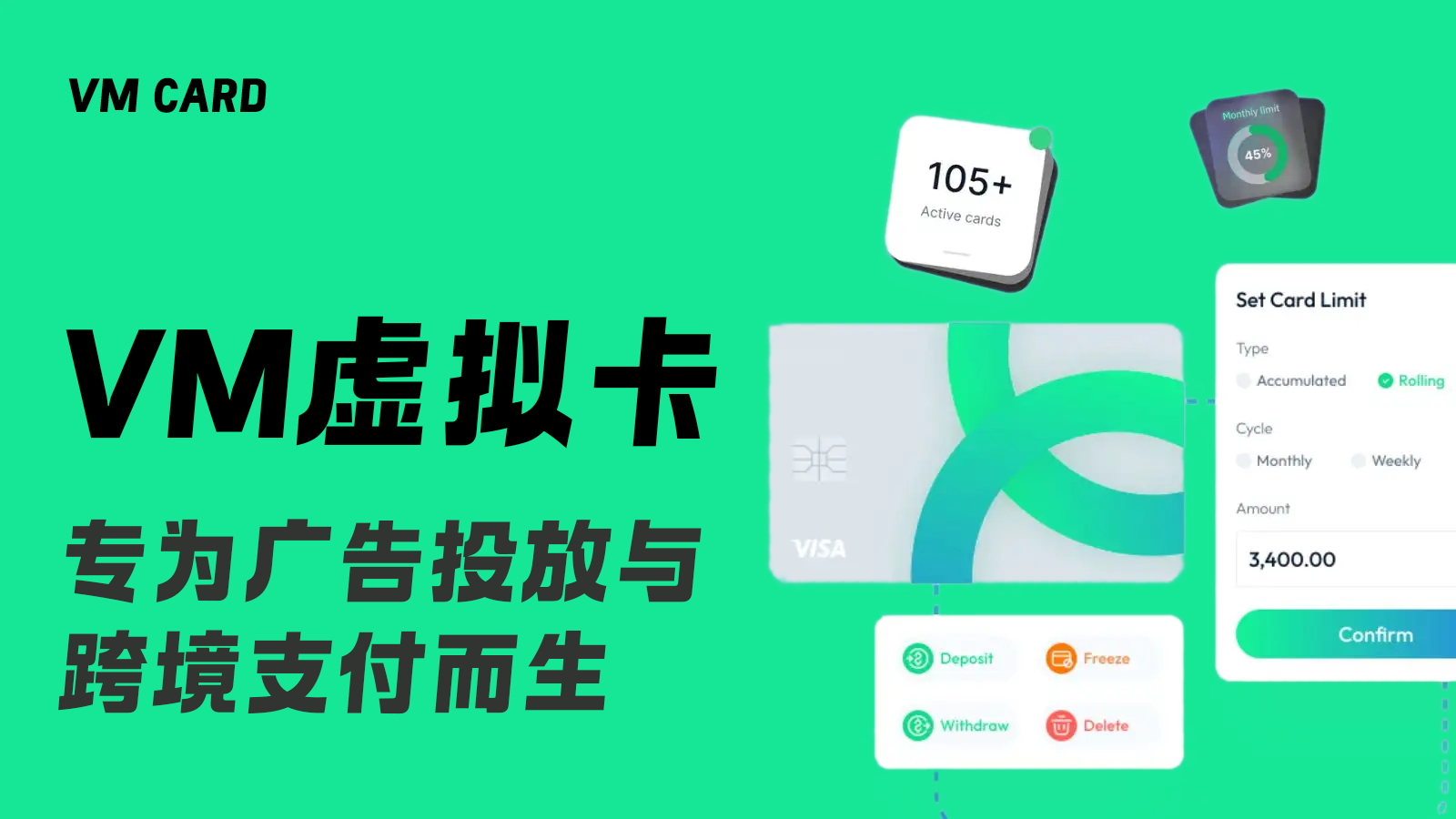
VM Card —— 一卡解决所有跨境支付问题
VMCard 作为一站式虚拟卡发行平台,精准解决这些行业痛点,致力于为全球用户提供更便捷、更安全、更智能的虚拟卡服务。不论你是广告代理、电商卖家,还是AI工具重度使用者,VMCard都能帮助你实现自由的跨境支付体验。
关于 VM Card
VMCard 是一个专为跨境从业者设计的虚拟卡平台,支持全球多个主流卡Bin、支持绑定Meta系网站、Google、TikTok 、OpenAI、Shopify 等平台,提供从开卡、充值、风控到账单管理的全流程服务。通过网页版即可一键开卡,真正做到“全球支付”。VM Card 使用亮点
1. 极速开通|全场景适配
通过 VM Card,无需实体卡,无需漫长等待,只需选择卡Bin和用途,3秒内完成开卡并激活。平台现已覆盖40+种卡Bin,涵盖电商订阅、广告投放、云服务、AI工具等多种场景:- 支持绑定 TikTok Ads / Facebook Ads / Google Ads;
- 支持开通 ChatGPT Plus、Midjourney、Notion AI;
- 支持亚马逊、Shopify 店铺绑定支付;
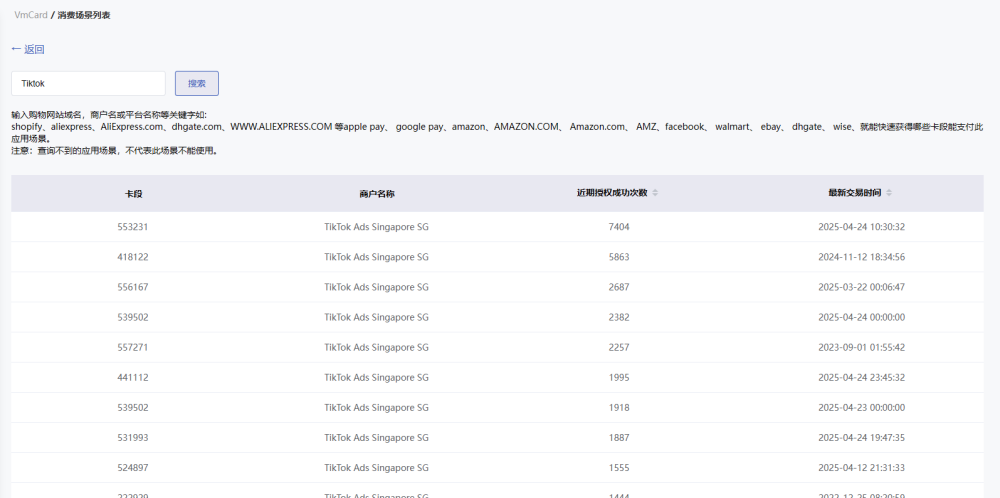
2. 独立环境|降低账号风控风险
VM Card 支持每张卡绑定独立账单地址和IP使用环境,极大程度降低因账号环境重复、设备关联等问题而被平台风控的风险。
- 每张卡独立国家/地区账单地址,降低账号风险
- 支持多个卡Bin选择,避免平台识别重复卡段;
- 可配合IP使用,实现环境完全隔离,保护广告投放、AI订阅、电商账户的生命周期;
- 特别适用于TikTok、Meta、Google等高敏感平台,提升账号存活率
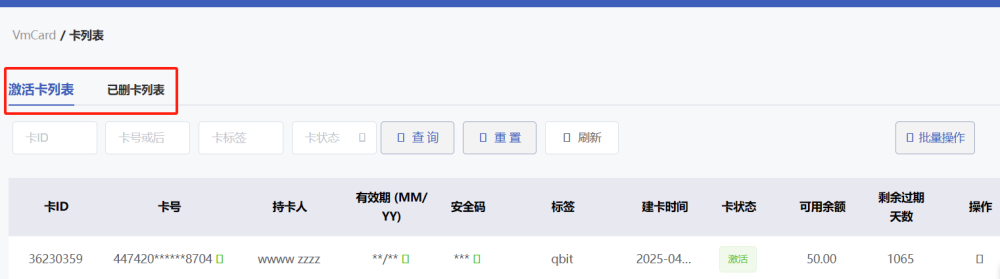
如何开通 VM Card
步骤1. 注册账户●
访问VM Card官网
,使用邮箱注册。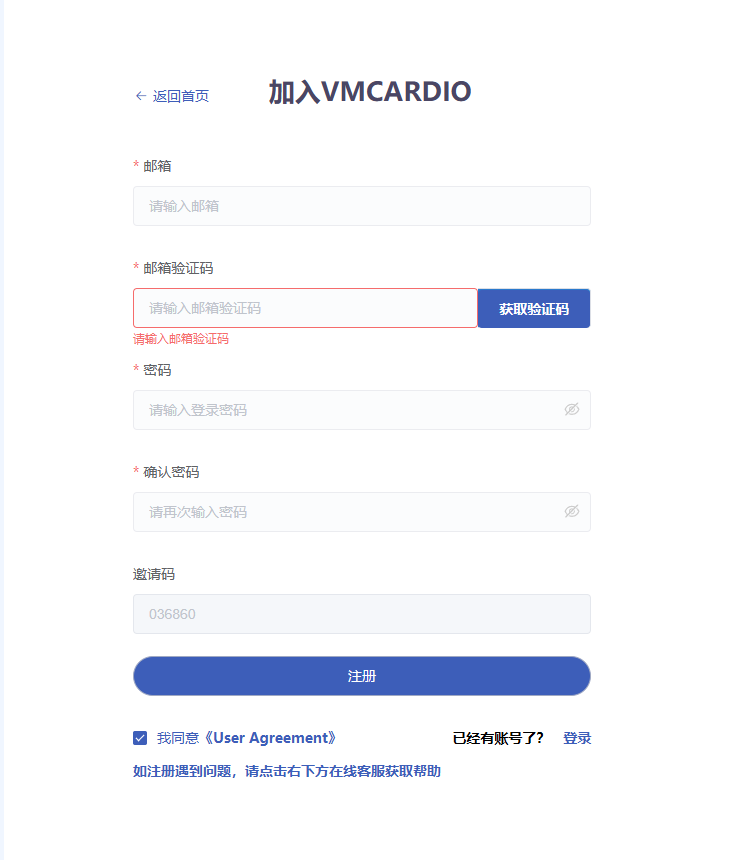
● 注册成功后,系统会引导填写开卡用途调查表,根据真实情况和信息填写匹配您的使用场景。
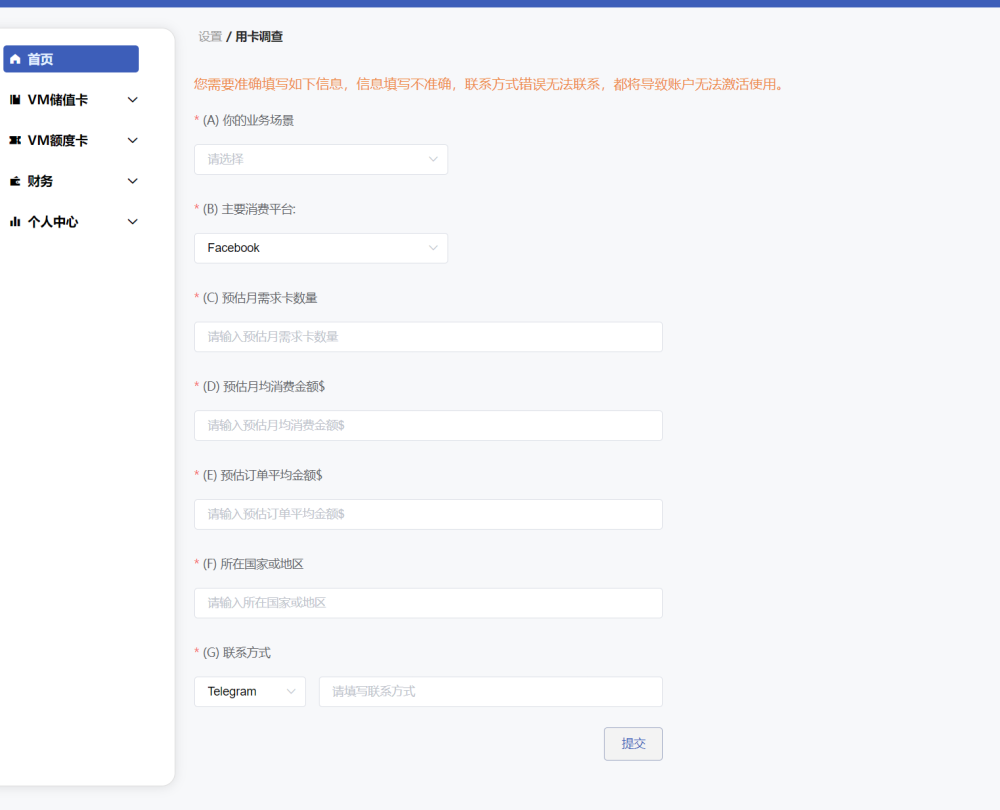
填写完毕后,为保障账户安全并符合法规要求,按照页面提示步骤操作,用“1-3分钟”“符合即刻开起自动激活您的虚拟卡服务。

步骤2. 充值
- 在后台的「财务-充值」界面,点击以后选择适合自己的方式进行充值
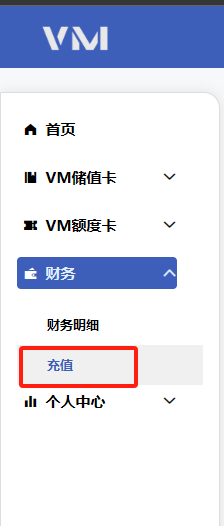
- 平台支持智能汇率换算:输入目标美元金额,系统自动显示所需充值的资产数量。
步骤3.开卡
充值完毕后回到开卡选项选择对应的卡段
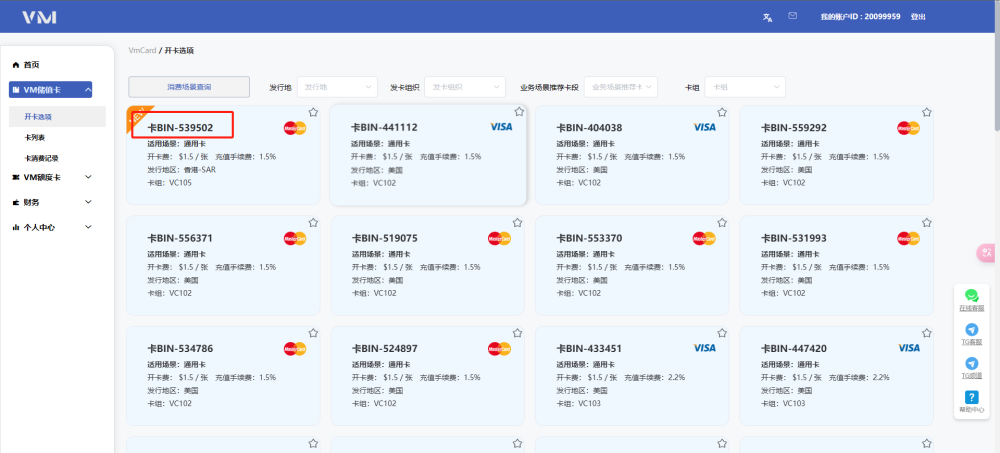
完善对应卡片信息-点击“确认申请”即可开通
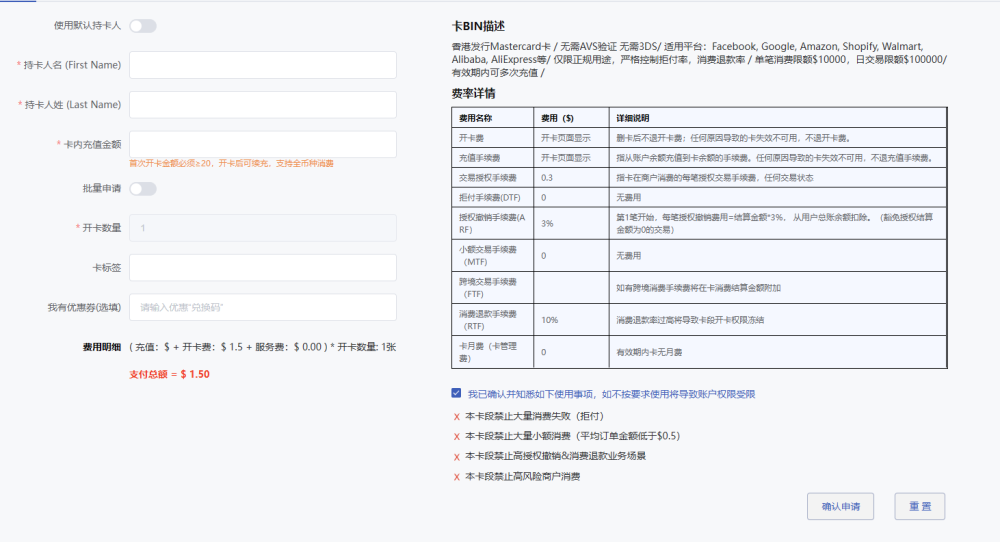
结语
无论你是正在出海掘金的电商创业者,还是正在搭建自动投放系统的广告团队,VMCard 都能为你提供灵活、稳定、专业的虚拟卡支持。让支付不再成为阻碍增长的瓶颈,而是驱动全球化业务高效推进的加速器。现在就体验 VMCard,让你的每一笔支付,都更自由、更安心。
还在为开卡难、账号挂掉、支付失败而发愁?
现在就试试 VM Card,用一张稳定、灵活的虚拟卡,搞定你所有的跨境支付难题。
立即注册体验 →
vmcardio.com
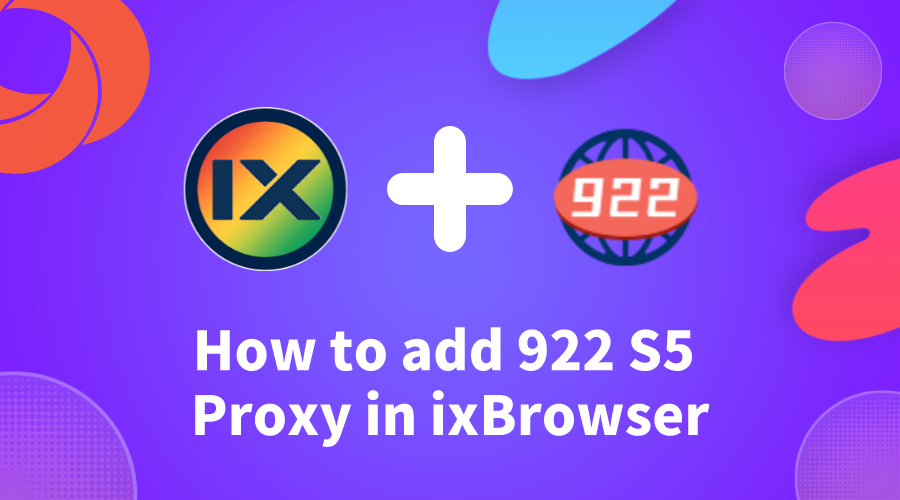
How to add 922 S5 Proxy in ixBrowser
Step 1:
Register an account on the 922 S5 Proxy official website and download and install the 922 client.
Website:
https://www.922proxy.com/
Step 2:
①On the ProxyList interface, filter by country, state, city, etc., then click Search to find proxies.
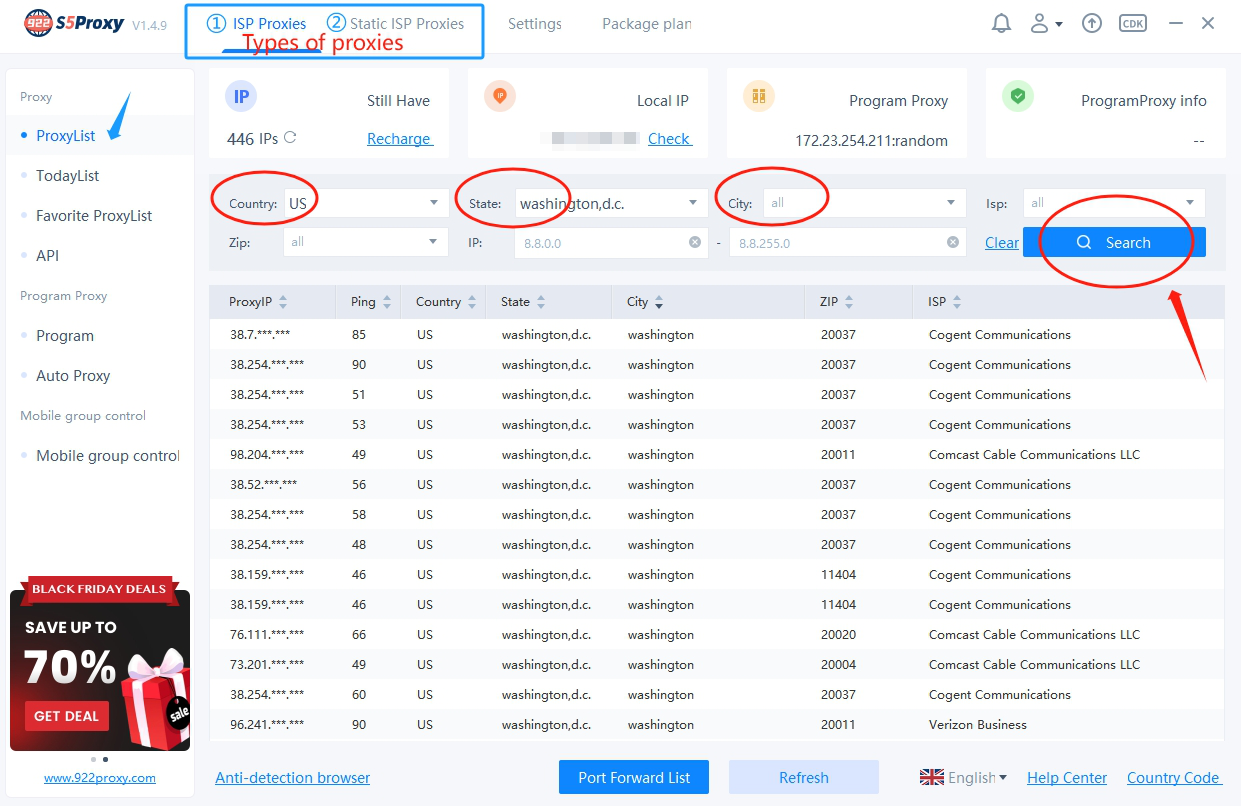
②Right-click on the desired proxy, select Forward Port to Proxy, and finally click on a port.
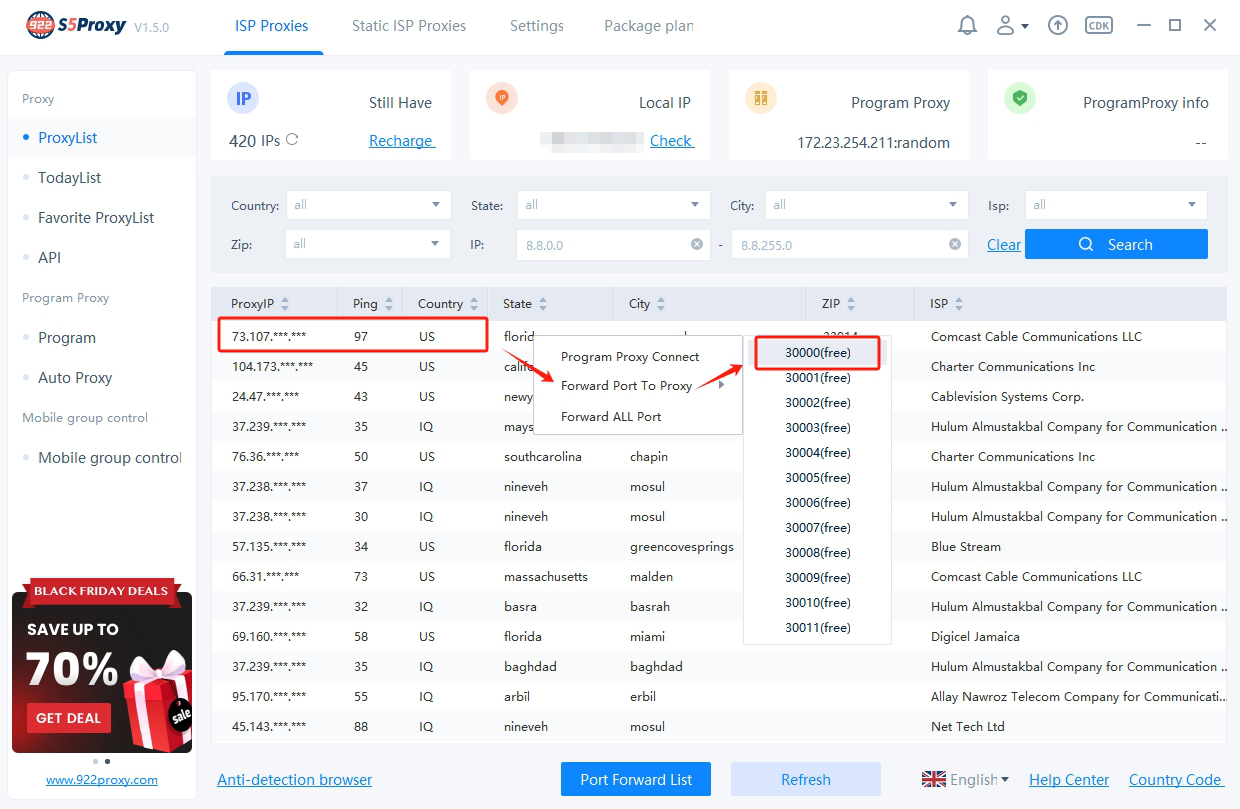
③Open the port forwarding list, copy the proxy information by clicking [Copy].
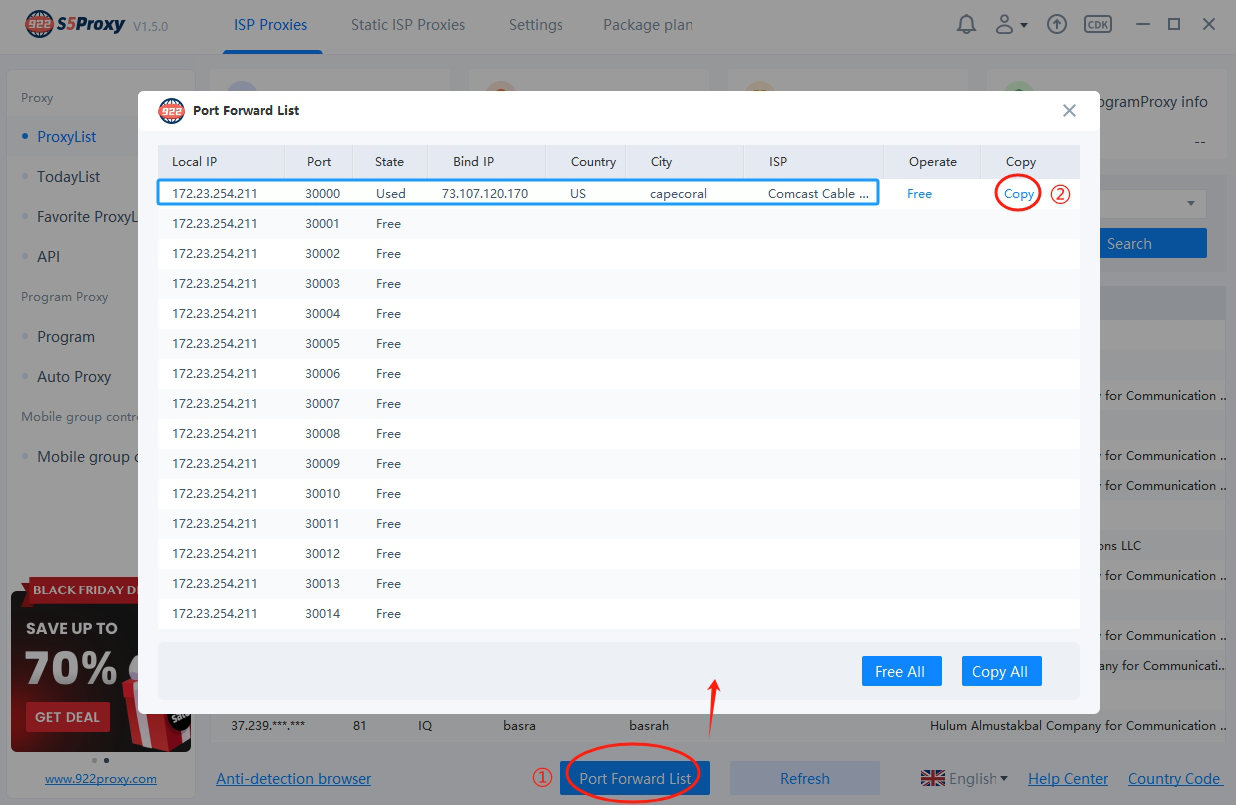
Step 3:
Open the ixBrowser client, click [Create Profile], choose Socks5 as the proxy type, paste the copied proxy information from Step 2 into the designated area, and finally click [Test] to check if the proxy is working.
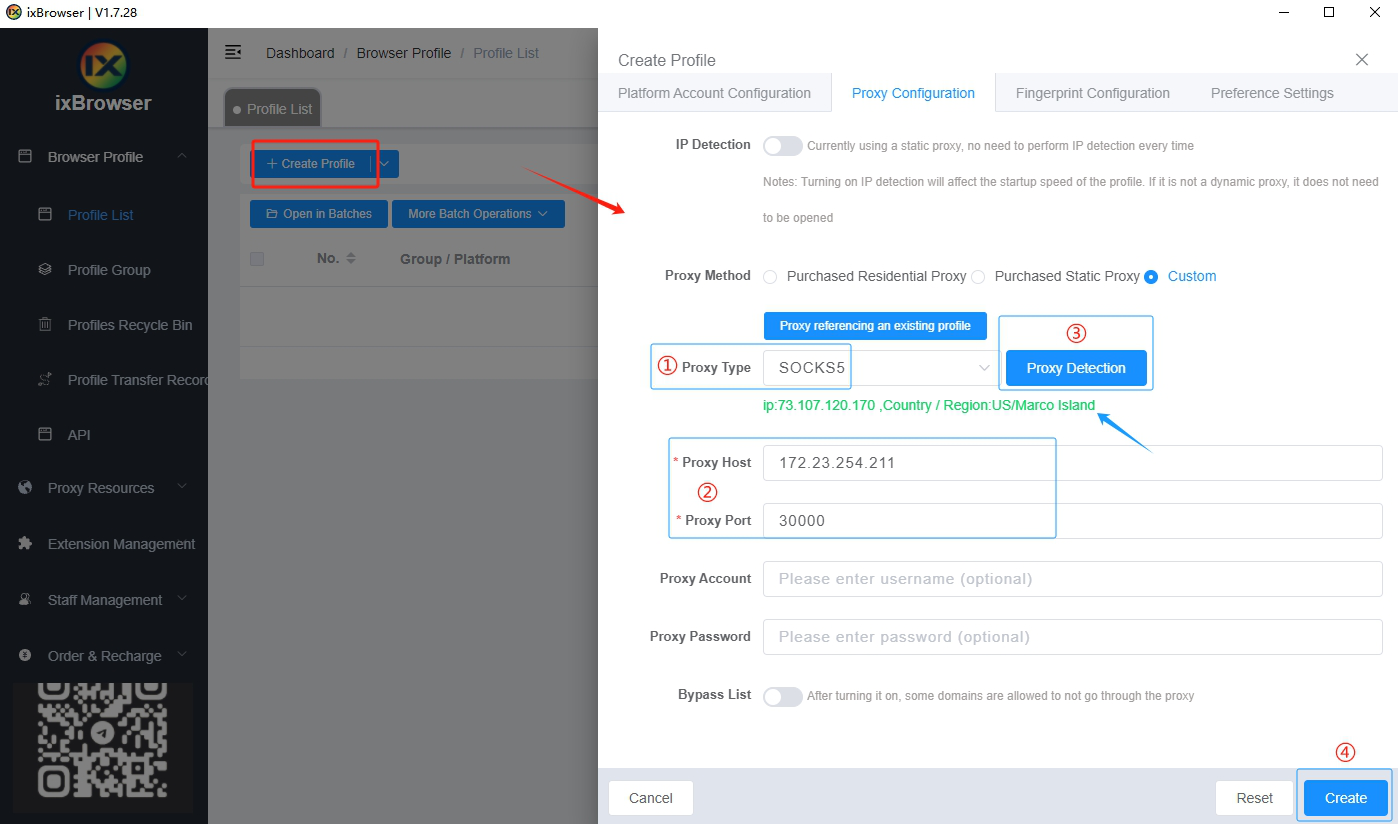
Once the proxy test is successful, showing detailed IP information, click [Create] to save the browser configuration. You can now use the browser normally.
The above instructions are for using the 922 S5 Proxy client. Another method is available using username and password authentication, which is web-based and doesn't require downloading a client.
Step 1:
Log in to your account on the 922 S5 Proxy website and navigate to the username/password authentication page.
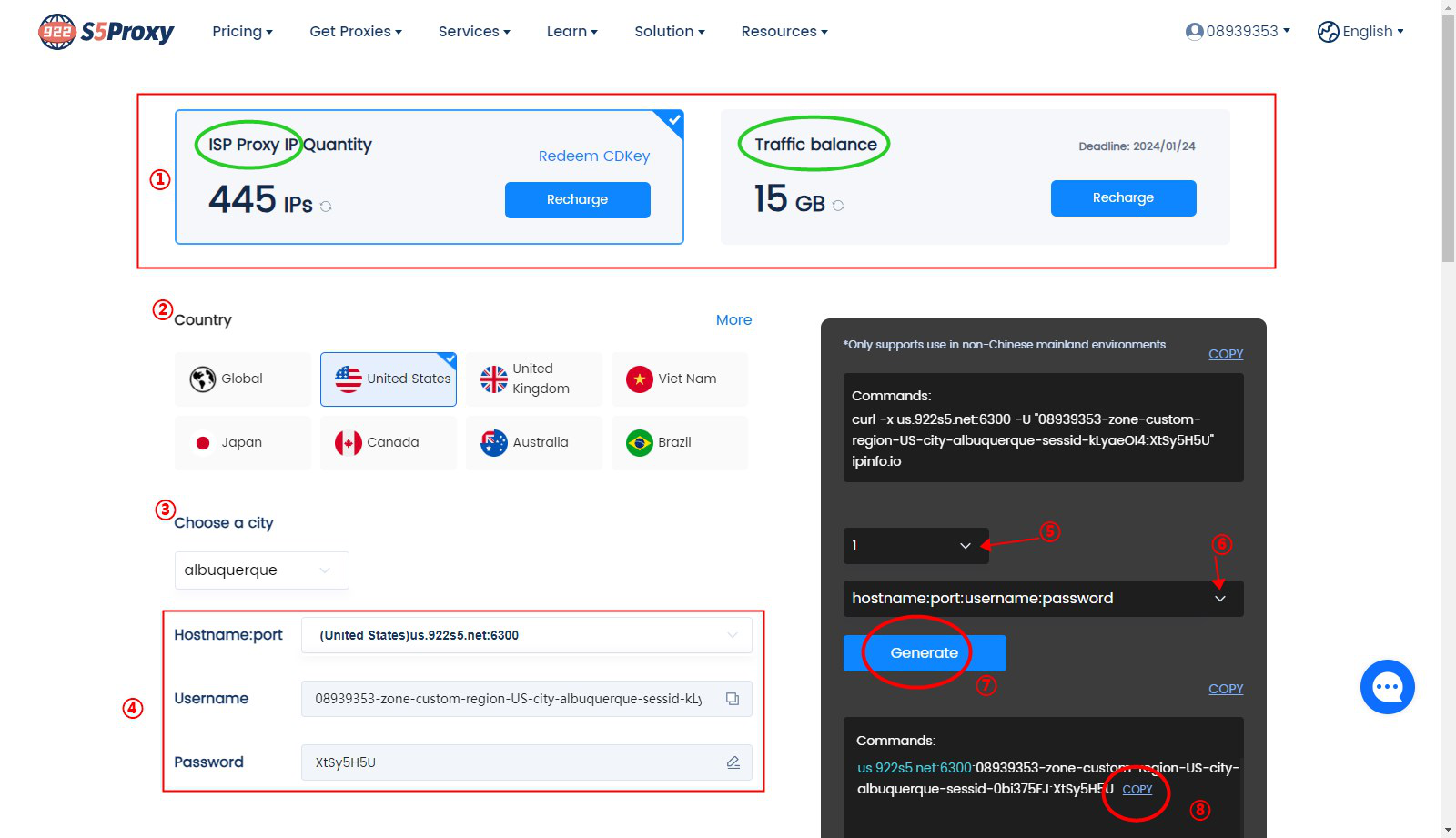
①Choose the ISP package type.
②Select the country.
③Choose the city.
④Enter the hostname, port, and your username and password information. The username is generated by default and cannot be changed, but the password can be modified.
⑤Select the number of commands to generate.
⑥Choose the format for the username and password.
⑦Click to generate.
⑧Click to copy.
Step 2:
Open the ixBrowser client, click [Create Profile], choose Socks5 as the proxy type, paste the copied proxy information from Step 1 into the designated area, and finally click [Test] to check if the proxy is working.
Note: When pasting in the blue box labeled ②, Proxy Port, Proxy Account, and Proxy Password will be automatically filled.
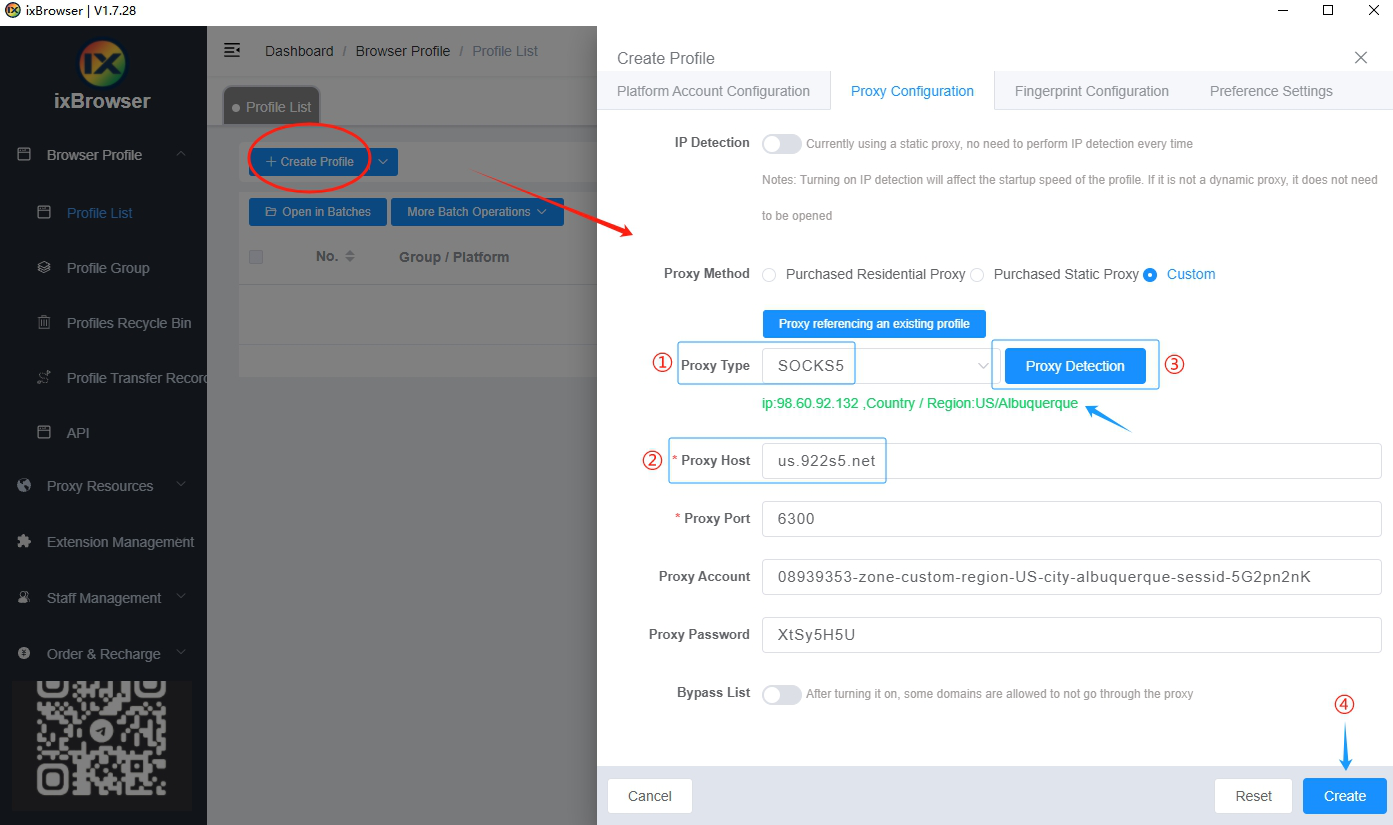
After a successful proxy test, showing detailed IP information, click [Create] to save the browser configuration. You can now use the browser normally.
For more features and promotional information, visit the official website: