How to setup soax proxy with ixBrowser
What is SOAX?SOAX is an intelligent data collection platform used by leading companies to collect public web data for a wide range of uses.
Businesses choose SOAX as their data collection partner to increase efficiency, reduce costs, and streamline their operations. Common use cases include data collection for market research or price monitoring.
SOAX offers a proprietary network of ethical proxy servers, a web unblocker solution, and scraper APIs.
SOAX's Proxy Servers boast exceptionally high success rates (99.55%), rapid response times (0.55s), and minimal CAPTCHA triggers.
The SOAX Web Unblocker effortlessly bypasses even the most sophisticated anti-bot systems and restrictions, enabling our customers to get the data they need without interruption.
With the SOAX Web Scraper, websites are transformed into structured data, empowering customers to effortlessly collect public information through a user-friendly API.
How to set up SOAX proxy with ixBrowser
Step 1. Download, install, register and open the app.
Step 2. Click Create Profile
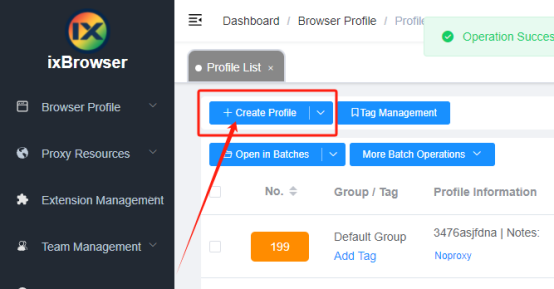
Step 3. Get proxy information from SOAX dashboard
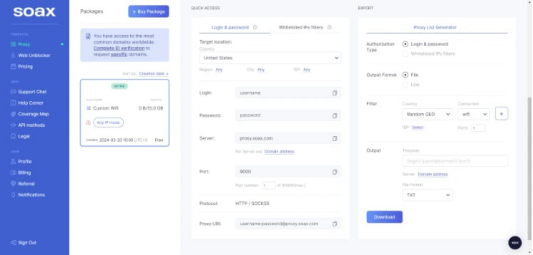
Step 4. Go back to ixBrowser, under Proxy Configuration page, click Custom, choose SOCKS5, and fill in the proxy information which you can get from SOAX dashboard:
Proxy Host: proxy.soax.com
Port: 9000
Proxy Account: username
Proxy Password: password
Step 5. Click Proxy Detection button to check the proxy, if everything is fine, click Confirm to complete creation
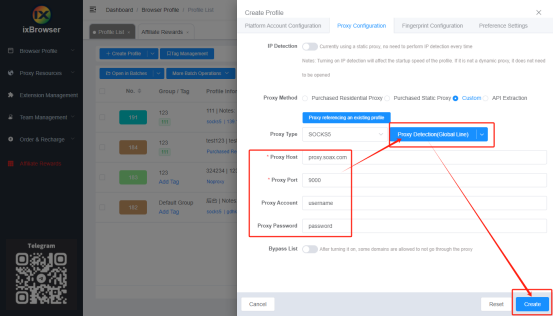
Step 6. Click open button in the Profile List, and now, you can start using it.
Click for more details of soax!





