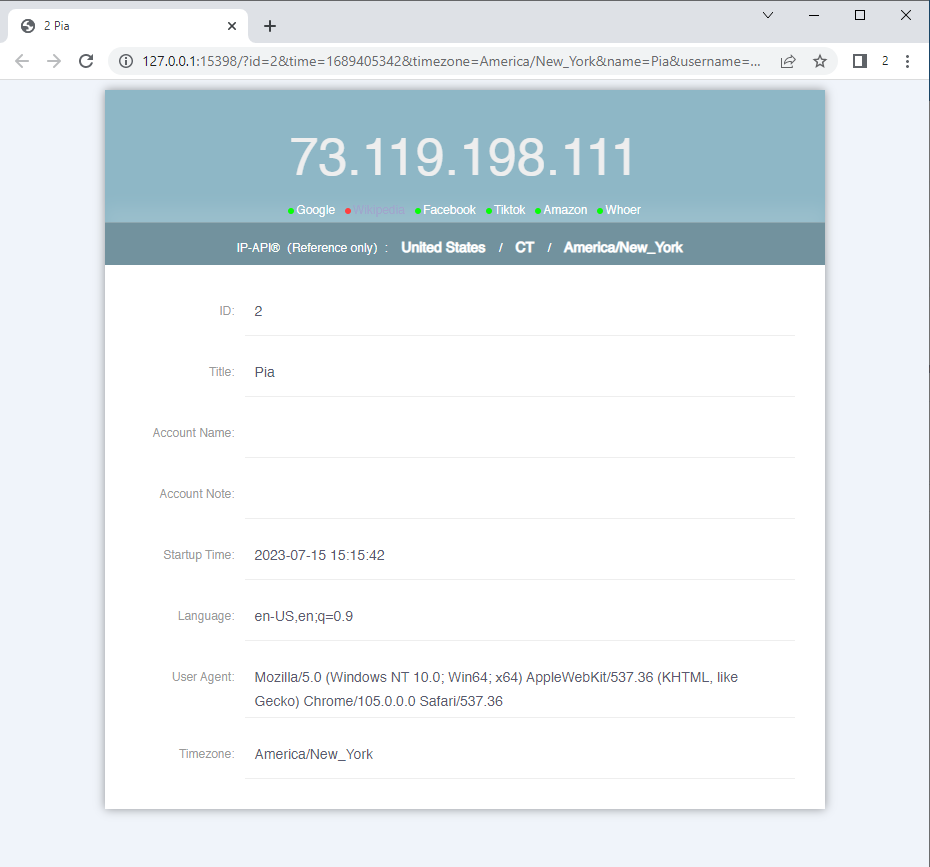How to add and use PIA S5 Proxy in ixBrowser
ixBrowser and PIA S5 Proxy join forces: PIA S5 Proxy's proxy IP solution unlocks unlimited possibilities for ixBrowser users.PIA is the world's largest commercial SOCKS5 residential proxy, covering 200+ countries and regions, with more than 350 million+ real residential IPs. ixBrowser users can easily bypass geographic restrictions, improve data collection efficiency, and enjoy a smoother and safer network experience. Together with PIA S5 Proxy, ixBrowser helps you explore a wider online world!
How to set up PIA S5 Proxy residential proxy IP in ixBrowser
Step 1: Installation and login
1.1 Download and install the client 【http://www.piaproxy.com/?co=forum&ck=?08】
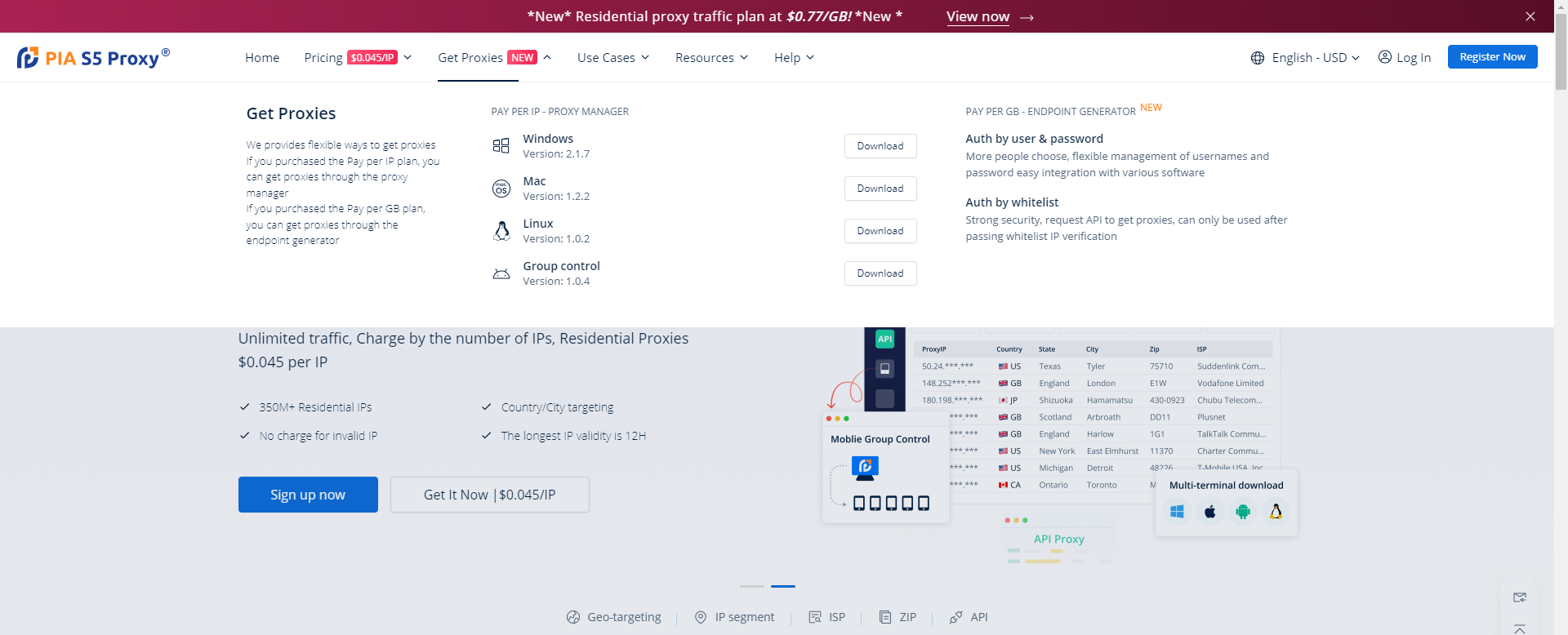
1.2 Log in after successful installation [the password cannot contain special symbols]
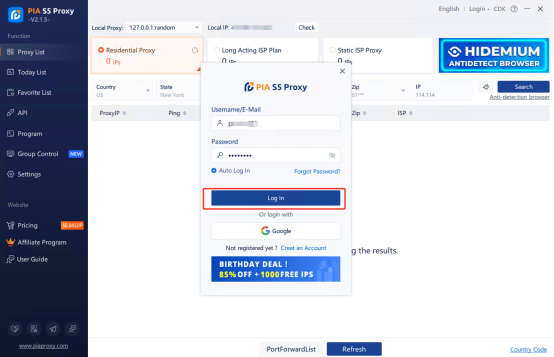
Step 2; Proxy extraction
2.1 View the proxy list-select the residential proxy
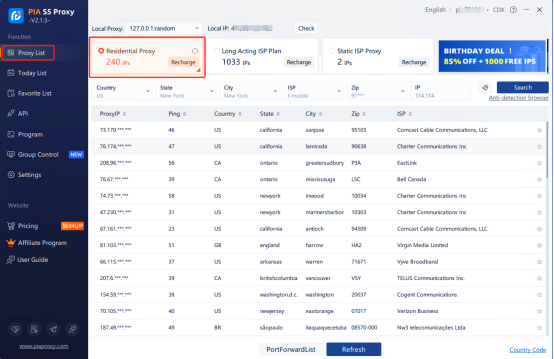
2.2 Search according to the country, city, zip code, ISP, etc. you want
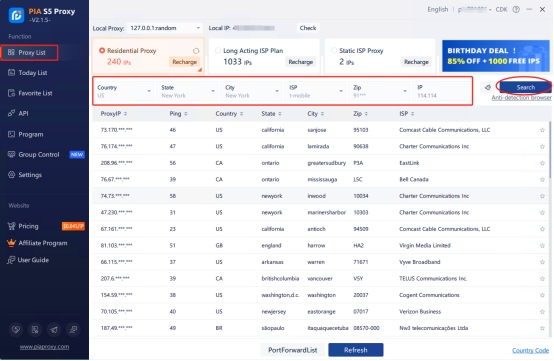
2.3 Right-click the IP and select forward the port to the proxy-select the port [take 40003 as an example]
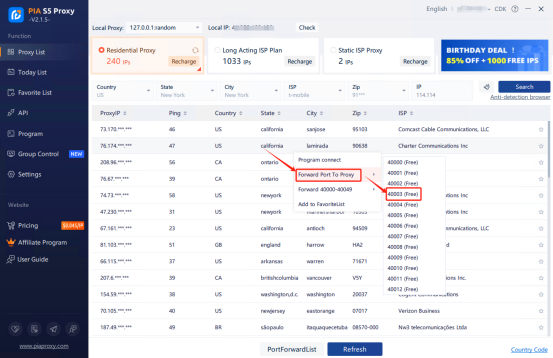
2.4 Click the port forwarding list to view the extracted IP information
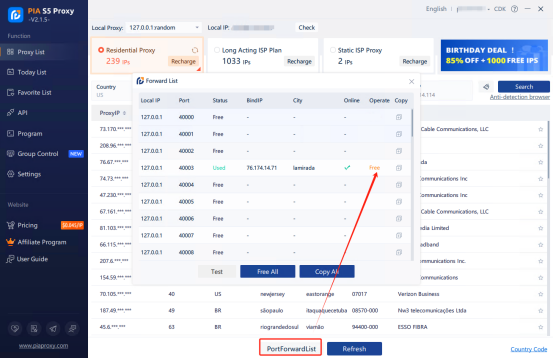
2.5 IP extraction successful
Step3:
Before integrating, you need to complete the following preparations
1. Download, install and log in-ixBrowser
2. Click Create Profile
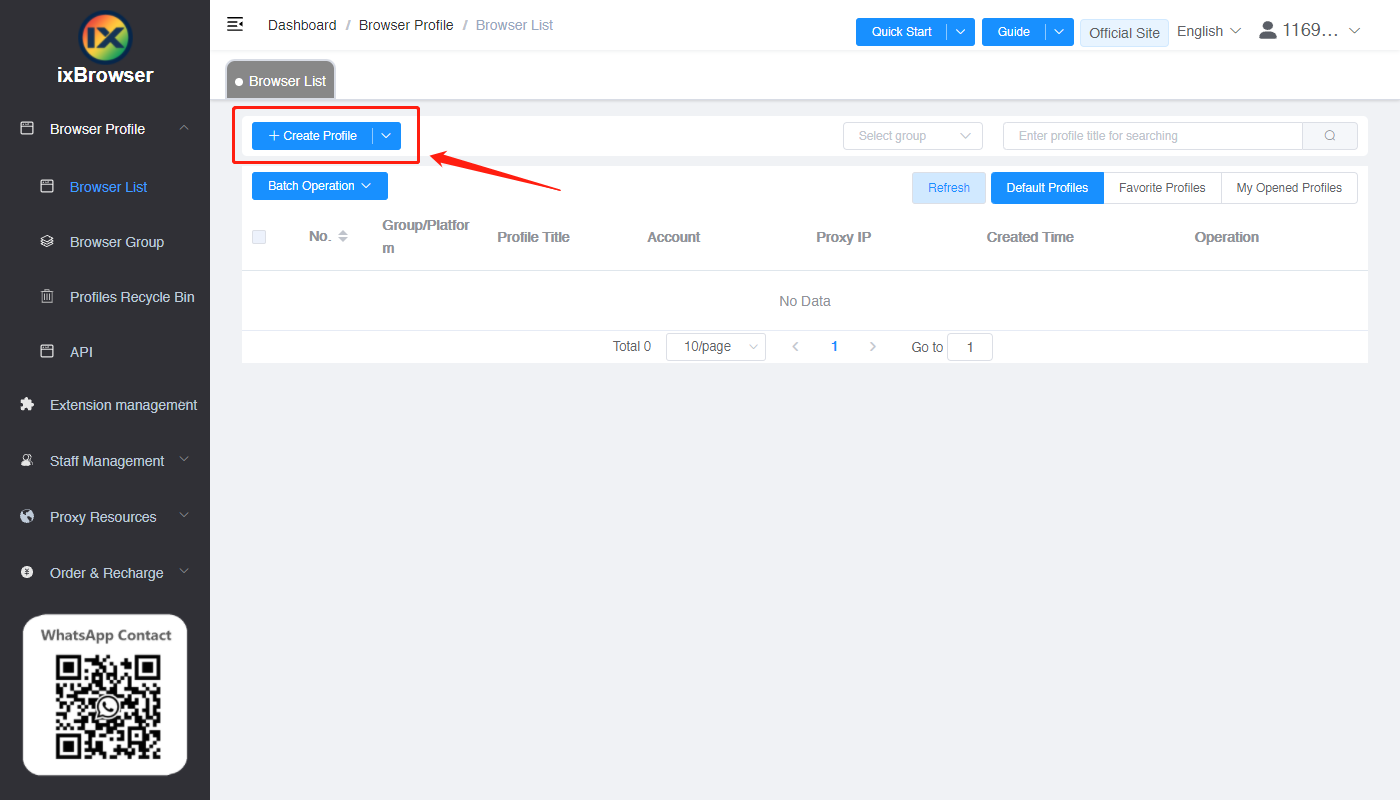
3. Select a platform, enter a name, and select a group
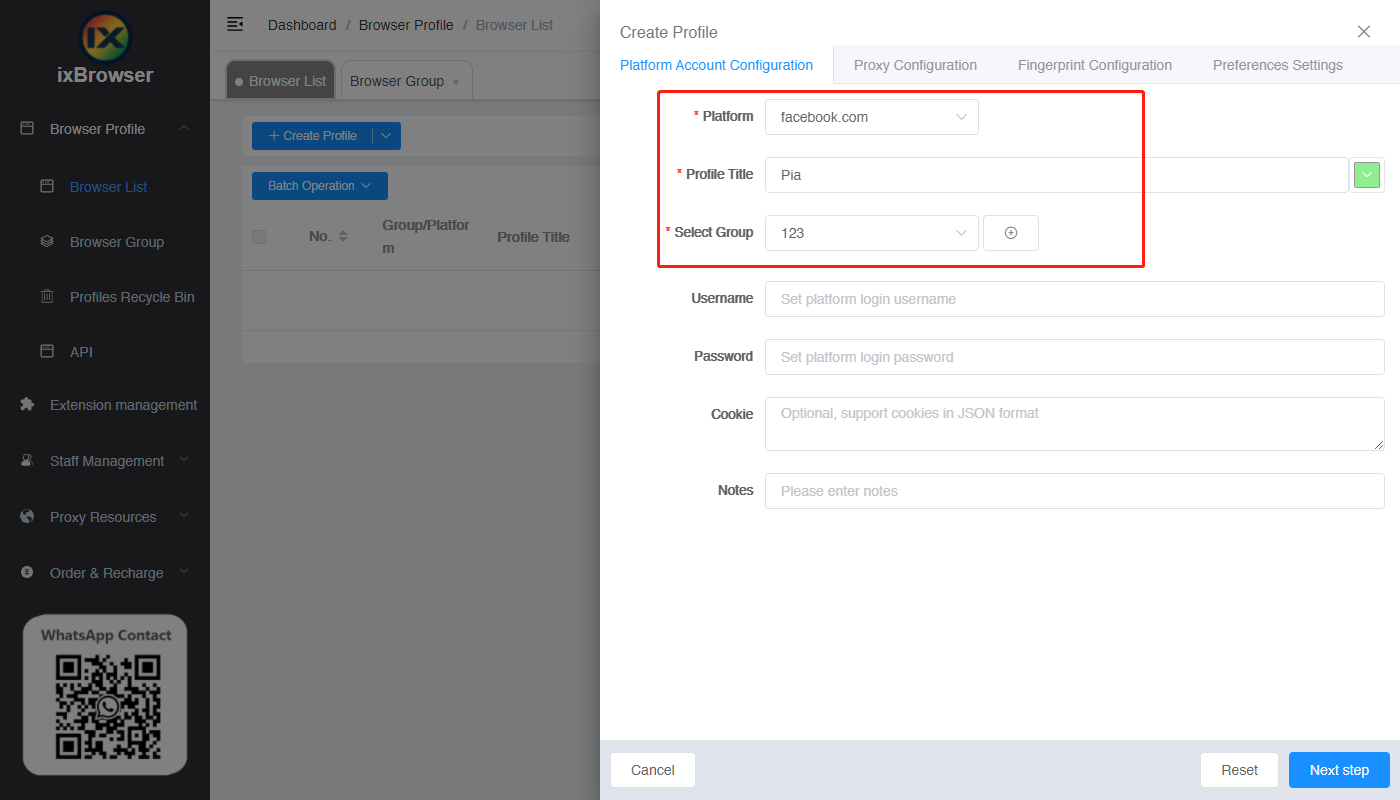
4. Click on the proxy configuration page, select Socks5 as the proxy type
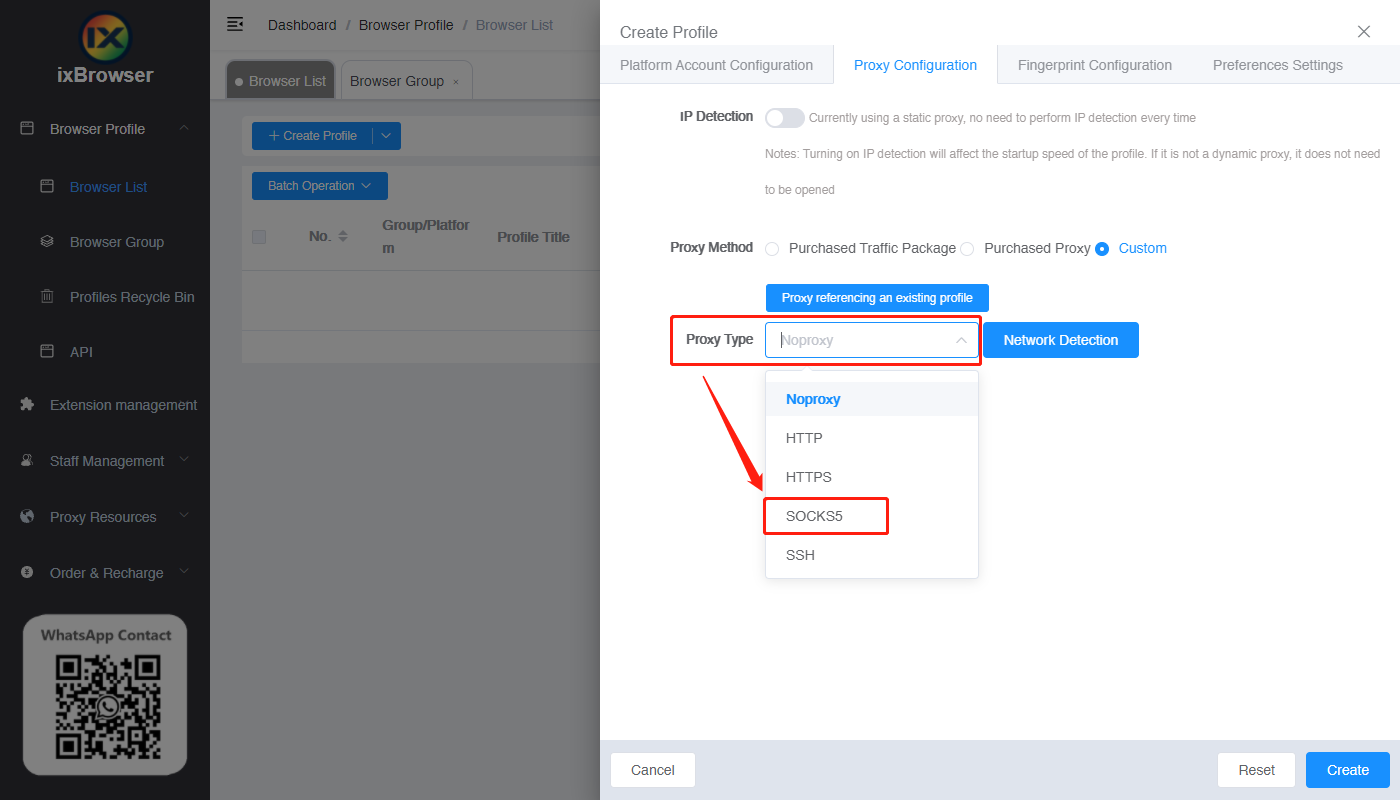
5. Paste the proxy IP and port in, click Proxy Detection
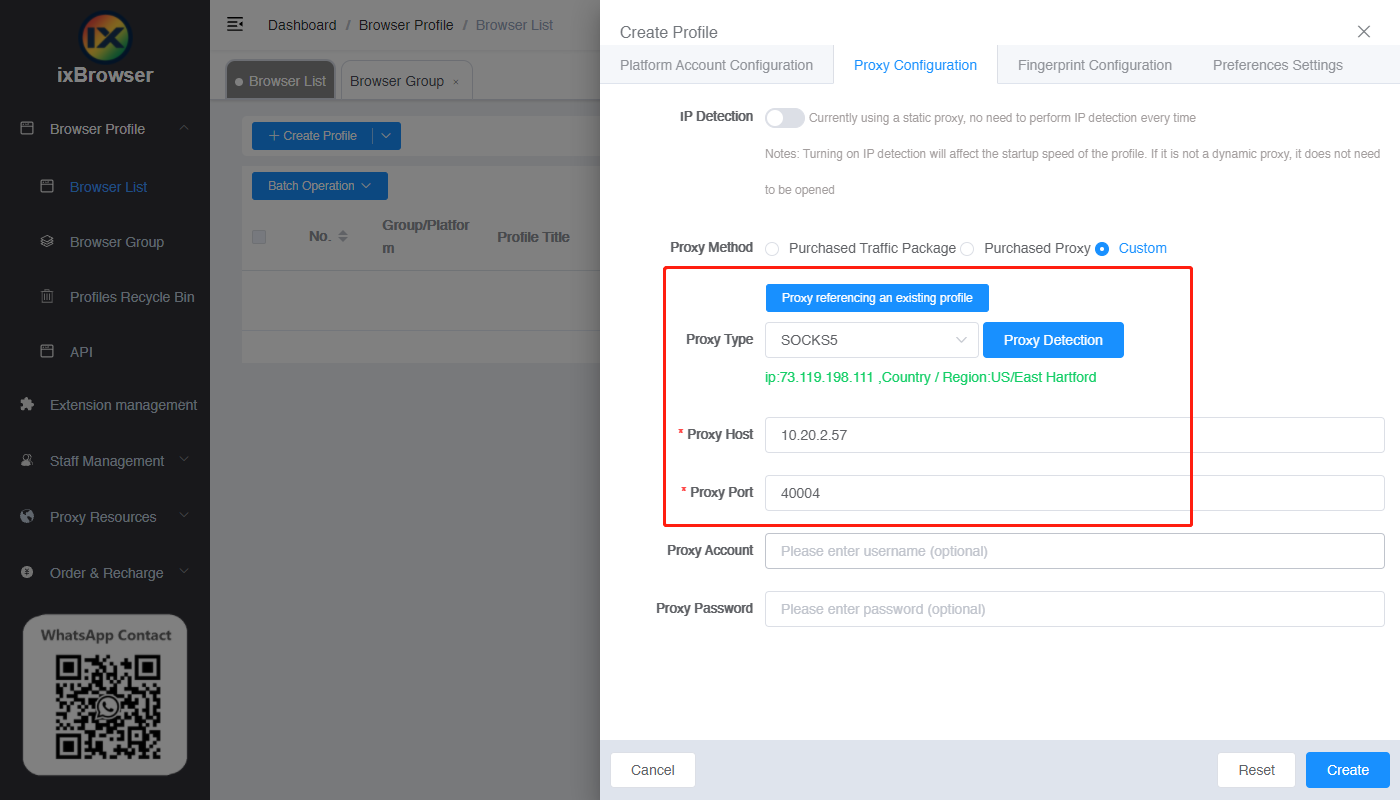
6. After the setting is complete, click to open the browser
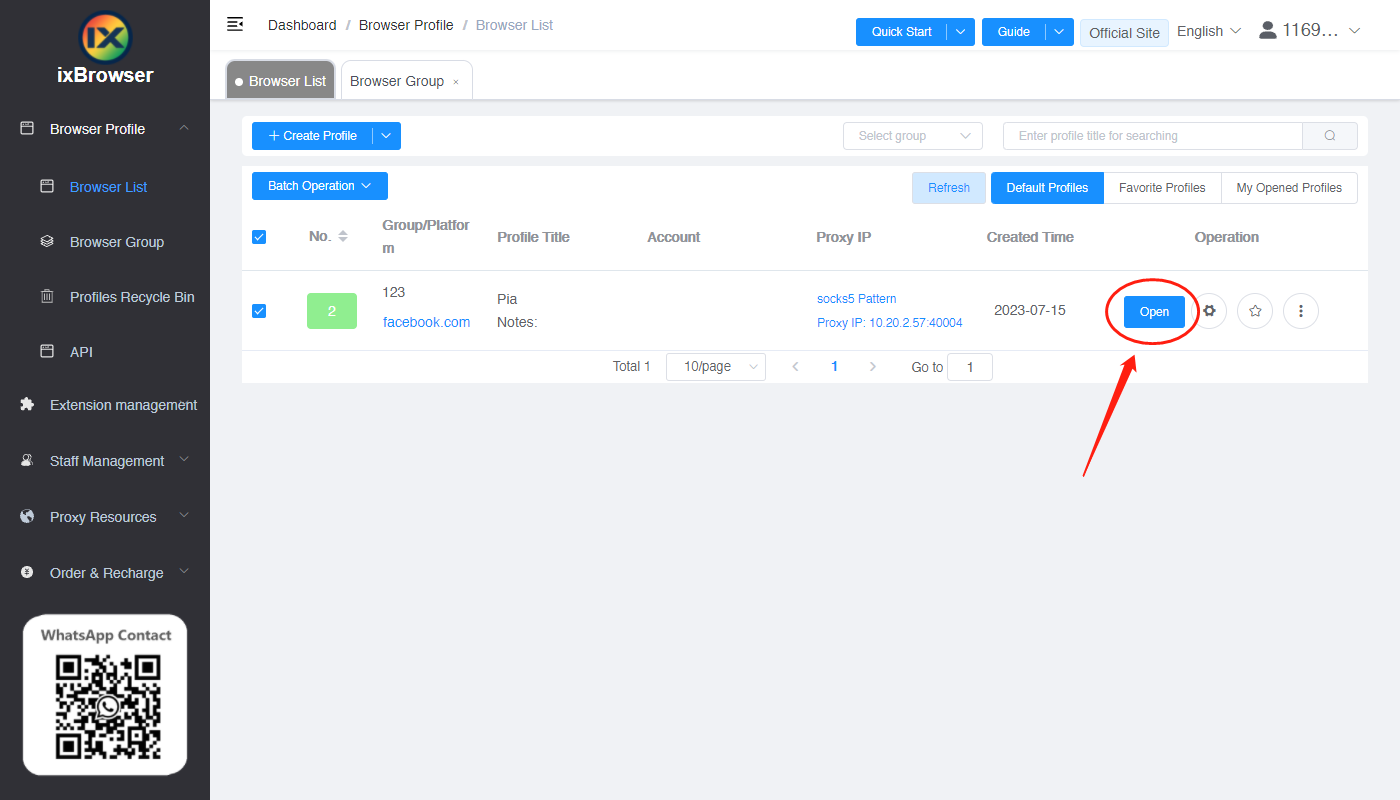
7. Now the proxy IP is set up