
2026海外热门挂机游戏盘点,挂机赚金用ixBrowser实现效率翻倍
2026年,全球游戏市场持续融合,边界日益淡化。但对眼光敏锐的游戏从业者而言,海外服务器仍蕴藏着广阔机会。与国内日趋饱和、竞争白热化的环境相比,海外市场不仅具备汇率上的有利条件,玩家的付费意愿也往往更加直接和稳定。
不少人都关心:如今想通过电脑多开、挂机等方式赚取美元收益,还有哪些值得投入的可靠选择?今天,ixBrowser将为大家盘点2026年海外市场十大热门挂机游戏,并附上关键的技术操作要点,助你更高效地布局。
2026 海外10大热门挂机游戏盘点
类型: 点击挖矿/卡牌
网页端挂机游戏的鼻祖,生命周期极长。玩家只需在网页上装备铲子或钻机NFT,点击“Mine”按钮,经过几分钟到几小时的冷却时间后即可领取TLM代币,操作极其简单,是典型的“点一下就挂机”模式。

类型: 全链上RPG/冒险
这是一款运行在浏览器中的高技术力全链上游戏。利用其独特的“能量系统”,玩家每天只需上线一次,一键消耗所有能量自动完成战斗和任务,系统会立即结算战利品和经验,完美契合“零碎时间”党的需求。

类型: 卡牌对战/租赁市场
虽然核心是卡牌对战,但其成熟的“租赁市场”为挂机玩家提供了巨大空间。你可以将自己拥有的强力卡牌NFT一键挂单出租给其他玩家,每天自动收取租金(DEC/SPS代币),实现完全无需操作的被动收入。

类型: 资源管理/农场模拟
基于WAX公链的经典网页游戏,玩家购买斧头、鱼竿等NFT工具后,只需定时点击使用工具即可产出木材、黄金等资源。游戏的节奏就是“上线操作—等待倒计时—收获”,非常适合后台挂机。

类型: 像素农场经营
它是Polygon链上最热门的网页农场游戏,画风类似《星露谷物语》。玩家种植作物后需要等待数小时成熟,期间无需任何操作,收获的农作物可以在游戏内市场直接出售换取代币(SFL),玩法休闲且稳定。
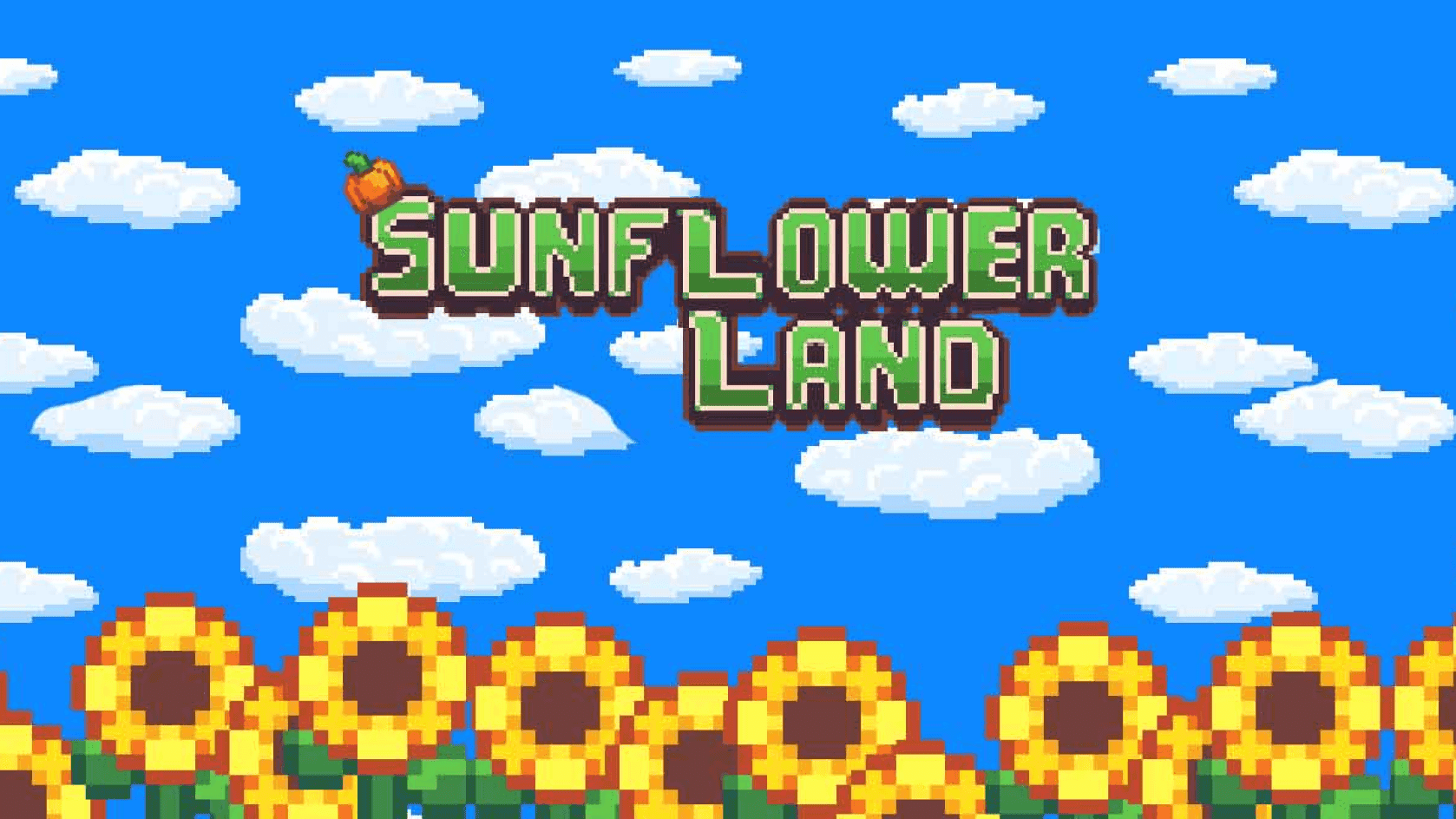
类型: 社交/农场MMO
虽有社交元素,但核心的“种植”和“桑拿恢复能量”机制是挂机玩法的重点。玩家在网页中管理自己的土地,播种后即可离开,等待作物成熟,或通过持有VIP特权在公共设施中挂机恢复能量,产出BERRY或PIXEL代币。
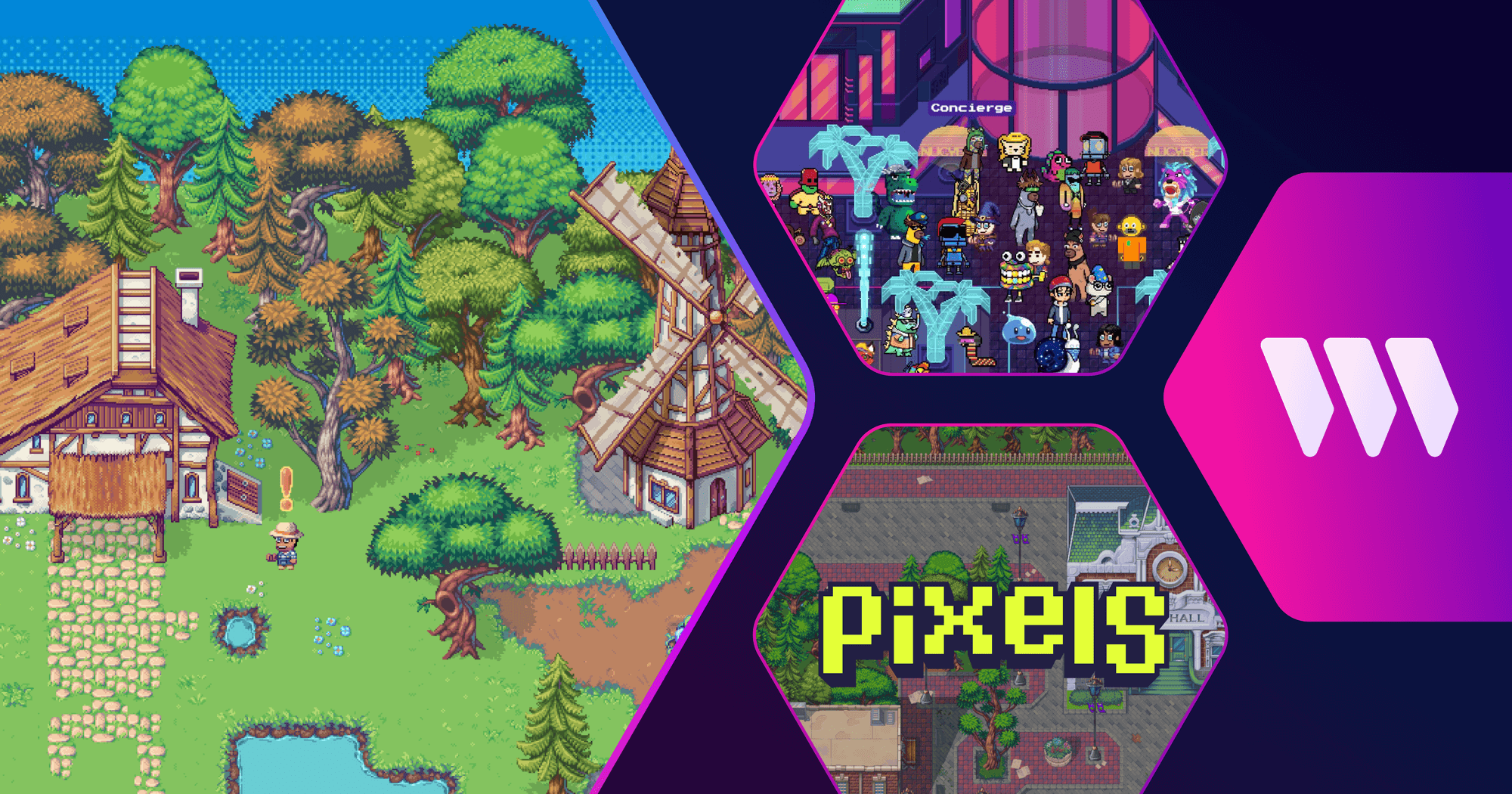
类型: 梦幻体育经理
结合了现实足球/NBA赛事的卡牌游戏。你只需在每周比赛开始前花几分钟配置好你的球员阵容,接下来的几天完全不需要操作,系统会根据球员在现实比赛中的表现自动计算积分并发放ETH或卡牌奖励。

类型: Telegram网页小程序/模拟CEO
依托于Telegram内置浏览器的现象级游戏,预计2026年将进化出更多玩法。玩家扮演交易所CEO,通过购买“被动收益卡片”,即便下线离线,游戏内的金币也会每小时自动增长,是目前门槛最低的挂机模式。

类型: 质押探险
这是一个基于NFT质押的网页玩法。拥有CyberKongz NFT的玩家只需将角色“派往”探险任务,无需实时战斗,角色会在后台自动收集资源(Kongzium)和碎片,是一种纯粹依靠资产产生收益的Web3玩法。

类型: 风险博弈/质押
经典的“高风险挂机”游戏模式,玩家质押“羊”NFT可以自动生产WOOL代币,但试图取回收益时有几率被“狼”玩家抢走。这种全自动的博弈机制让玩家只需在“复投”或“提现”之间做决策,其余时间均为全自动挂机。

使用ixBrowser让挂机赚金的效率翻倍
想要通过游戏挂机赚金,难的从来都不是怎么玩游戏或者如何玩好游戏,真正难倒大家的是如何防止账号被封和怎么提升赚金效率。而ixBrowser恰好能帮助大家解决这两大难点:
1.账号指纹隔离
这是许多新手容易忽略的关键一步。游戏厂商通常会通过检测浏览器缓存、Canvas指纹、电脑时区等信息,来判断你是否在进行多开操作。
对于刚入门的用户,建议使用 ixBrowser 指纹浏览器 来实现有效的账号隔离。它的核心功能,是为每一个挂机窗口生成完全独立的浏览器指纹环境。在 ixBrowser 中,你可以为不同账号分别设置操作系统、浏览器内核、User-Agent、WebRTC、语言、分辨率等多项指纹参数,从而模拟出真实、多样的用户环境。
这样一来,ixBrowser 能从根本上解决账号关联问题。即使某个账号因操作不当被封禁,由于各窗口环境完全隔离,也不会牵连到你其他的账号,有效保障整体操作的稳定性与安全性。
2.账号IP隔离
在游戏多开操作中,使用机房IP是明确的禁区。2026年的游戏反作弊系统已能自动识别并屏蔽这类IP段,直接使用极易导致账号被检测封停。
因此,进行多开挂机的玩家必须使用静态住宅代理IP,且IP地址需与目标游戏服务器地区相匹配。ixBrowser 内集成了海外优秀代理资源并能轻松一键配置,让你轻松匹配目标服务器。
特别提醒新手:切勿在同一个IP下登录超过3个账号。最稳妥的策略是坚持“一号一IP”,即为每个账号配置独立的IP环境。这种做法虽会略微增加成本,却能极大降低账号关联风险,显著延长账号存活周期,从而确保你的劳动成果能安全维持至最终提现。
3.同步操作实现效率升级
多开操作中难免会遇上许多重复冗余的操作,如果一个个账号去操作将会花掉大量时间,降低赚金效率。而使用 ixBrowser 内置的窗口同步功能,即使是新手,也可以实现通过操作一个账号来同时控制几十个账号,实现效率提升。
当然,如果你还能搭配自动化脚本进行挂机操作,你就能彻底解放双手,轻松收获长期且稳定的收益。
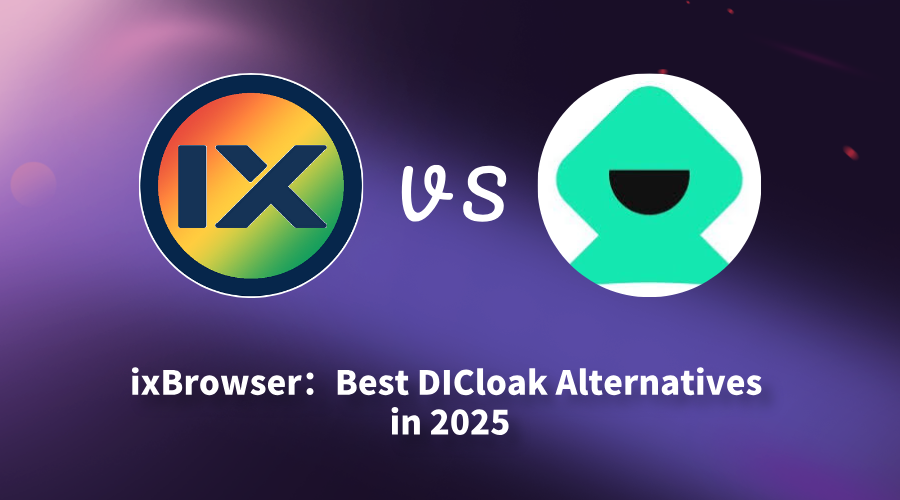
ixBrowser: Best DlCloak Alternativesin 2025
For users seeking to upgrade their tools, this is far more than a simple comparison of feature lists. It concerns whether the foundation of business operations is built upon ongoing technological experimentation or constructed on a time-tested, solid platform. When daily operations, team collaboration, and asset security become top priorities, the need for “certainty” often outweighs the allure of “potential.” Understanding the logic behind these two technological paths is key to making an informed decision.
This article aims to dissect the different product philosophies and implementation paths represented by ixBrowser and DICloak. By comparing their technical visions, stability, collaboration frameworks, and long-term value, it will clarify why, in business scenarios pursuing sustainable growth, a mature and robust solution often emerges as the superior evolutionary direction.
What is DICloak?
DICloak is a powerful antidetect browser designed for securely and efficiently managing multiple online accounts, particularly on platforms like Facebook and e-commerce sites. Its core function is to generate a unique digital fingerprint (including IP, geolocation, Canvas, WebGL, etc.) for each account, making each appear to the platform as an independent visit from a different device and user, thereby effectively preventing account bans due to association.
The browser not only focuses on individual privacy protection but also offers robust team collaboration and automation capabilities. It supports seamless cross-device synchronization, flexible team permission management, and integrates AI-powered automation tools (such as the Synchronizer) to perform repetitive tasks like data scraping and browsing automatically.
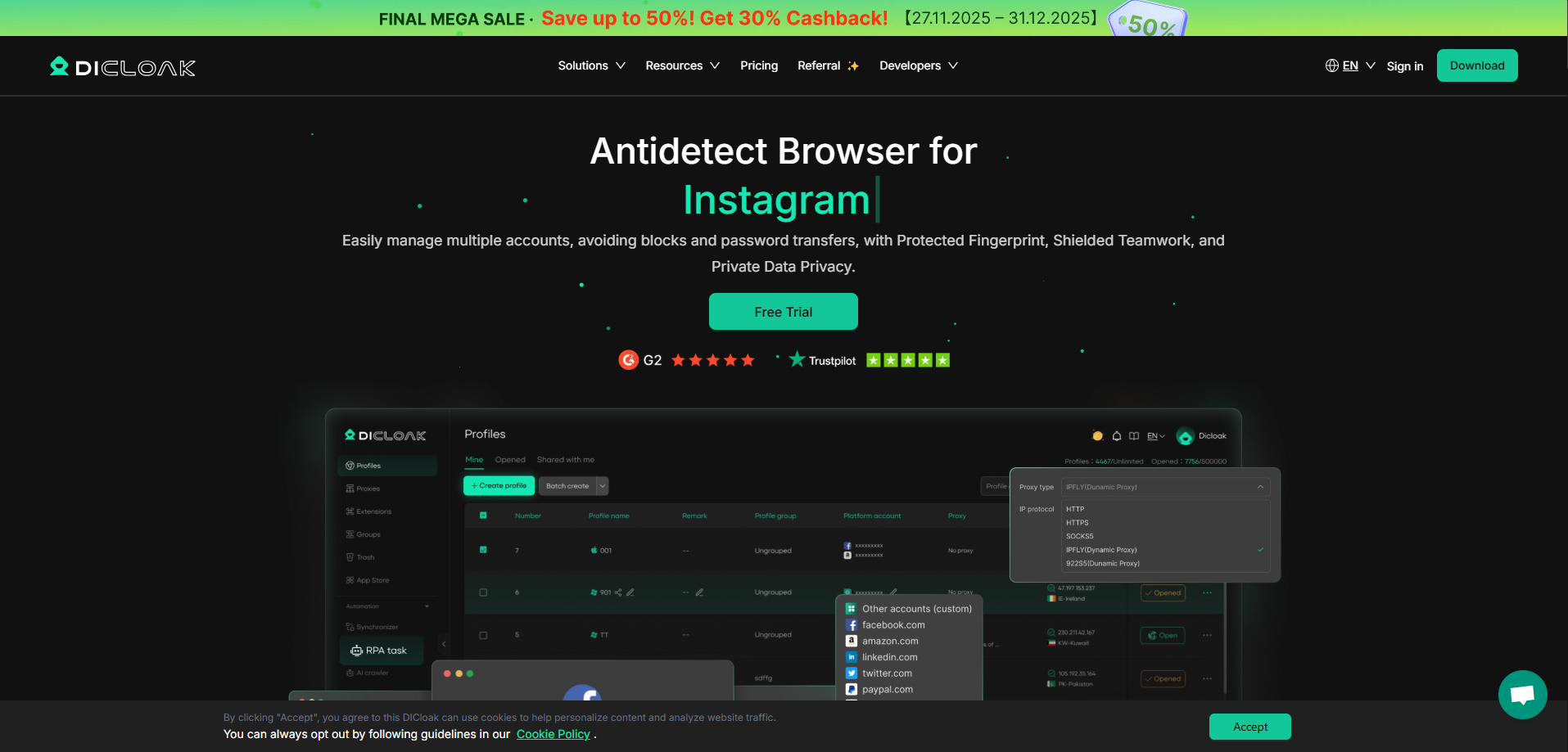
Advantages of DICloak
AI-Driven Automation & High Efficiency
DICloak integrates AI to automate scraping and browsing tasks, and offers a tool called "Synchronizer" for automated syncing. This aims to significantly boost task execution efficiency and accuracy in multi-account operations, reducing manual repetitive work, which is particularly suitable for users needing batch operations or data collection.
Emphasis on Cost-Effectiveness & Team Collaboration
The website explicitly claims its technology is 12 times cheaper than traditional virtual machine solutions. Additionally, it highlights team collaboration features, with its top plan supporting unlimited member logins and flexible permission management, making it a core attraction for businesses or studios requiring large-scale team coordination.
Focus on Usability & Seamless Experience
DICloak is designed to be operated like a regular Chrome browser while automatically handling complex fingerprint parameter settings. It supports seamless cloud synchronization across devices, allowing users to securely access the same profile environment from different devices, enhancing convenience and flexibility.
Disadvantages of DICloak
Less Market Validation & Recognition
Compared to well-established industry players like Multilogin or AdsPower with years of reputation and a large user base, DICloak is a relatively new entrant. The actual stability, anti-detection effectiveness of its advertised "AI-driven" features, and its capability against the latest algorithms from top platforms like Facebook and Google, require broader market validation and long-term testing.
Limited Free Tier Functionality
While a free version is offered, such free plans typically impose strict limits on the number of browser profiles, automation feature usage, or team members. For users with substantial needs, upgrading to a paid plan is often necessary quickly, making the actual cost of use dependent on the paid packages.
High Reliance on Cloud Services with Potential Risks
DICloak's core features (like cross-device sync, team collaboration, AI processing) heavily rely on its cloud services. This means users' operational data and browser profiles must be uploaded to its servers, introducing additional data privacy and security considerations. Moreover, if the cloud service experiences outages or poor network connectivity, it could directly impact users' workflows and business continuity.
What is ixBrowser?
ixBrowser is a comprehensive anti-detect browser specifically designed for managing multiple online accounts securely and efficiently. It enables users to create isolated browser environments, each with a unique and consistent digital fingerprint. This technology is crucial for professionals in digital marketing, e-commerce, and social media management to operate multiple accounts without triggering security flags or bans from platforms.
The platform stands out with its user-friendly interface, making sophisticated fingerprint spoofing accessible even to less technical users. Beyond core profile management, ixBrowser supports advanced features like team collaboration with detailed permission controls, seamless proxy integration, and automation through browser automation studios. It provides a robust solution for tasks ranging from affiliate marketing and ad verification to large-scale data scraping.
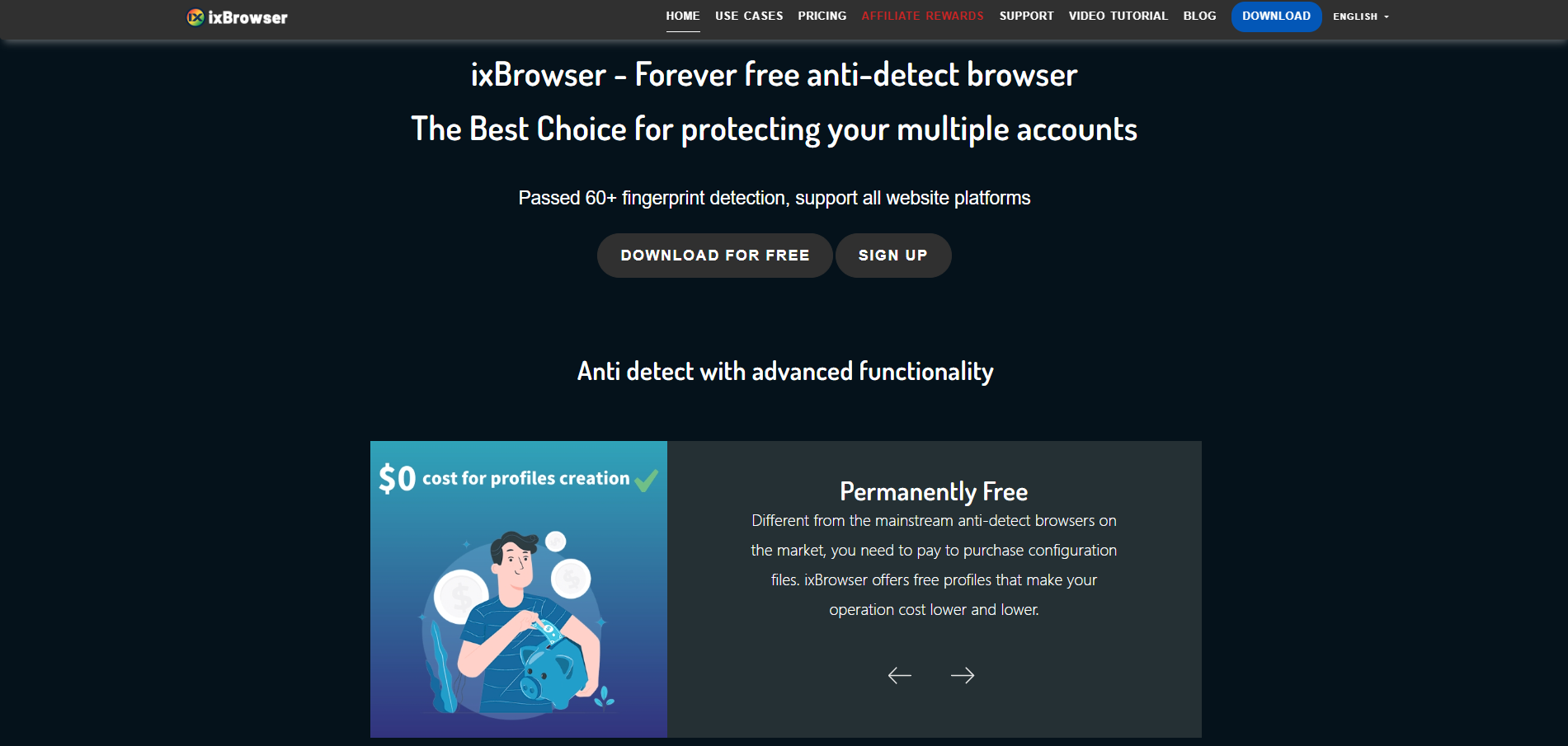
Why is ixBrowser the best alternative to DICloak?
In the trade-off between innovation and stability, a new generation of anti-detect browsers is diverging. DICloak, with its “AI-driven” and “low-cost” selling points, represents a new force leveraging cutting-edge technology to attract users. However, when facing real-world business scenarios that demand long-term stable operation, deep team collaboration, and data autonomy, many users find that a fully validated, well-architected, and transparently supported solution is more reliable. ixBrowser is precisely such a product, striking a superior balance between dazzling new features and a solid core experience.
Market-Proven Reliability & Stability
As a relatively new product, the long-term stability and actual anti-detection effectiveness of DICloak's advertised advanced technologies in complex real-world environments remain to be seen. In contrast, ixBrowser's core technical architecture and fingerprint update mechanisms have undergone longer market testing and user feedback iteration, delivering proven, predictable, and stable performance that significantly reduces business risks associated with tool immaturity.
Clearer Cost Structure & Price Advantage
Although DICloak claims high cost-effectiveness, as a new entrant, its long-term pricing strategy and potential hidden costs (e.g., premiums for features like "unlimited logins") are not yet clear. ixBrowser offers a time-tested, transparent pricing model where its plans typically provide more cost-effective profile counts and team seats, enabling clear and controllable long-term budgeting for businesses and avoiding cost uncertainties.
More Granular and Secure Team Collaboration Control
While DICloak supports teamwork, ixBrowser typically excels in the granularity of team management. It offers clearer, more logical role-based permissions (e.g., Owner, Admin, Operator) and enables precise management at the project or folder level, which is crucial for medium to large teams that require strict separation of duties and secure access to sensitive accounts.
Mature Technical Architecture with Lower Risk
DICloak's “AI-driven” and “12x cheaper than VMs” claims are eye-catching yet unproven technical propositions, potentially making users “early adopters” in a real-world test. ixBrowser, however, is built on a mature and robust technical architecture. Its resource management, synchronization mechanisms, and compatibility have been validated across projects of various scales, providing users with a more reliable and lower-risk foundational infrastructure.
Broader Professional Scenario Compatibility & Ecosystem
DICloak’s promotion focuses on specific platforms (e.g., Facebook) and its built-in AI automation scenarios. ixBrowser is designed with a broader ecosystem in mind, encompassing e-commerce, social media, advertising, and data management. Its compatibility and adaptability with various mainstream platforms, proxy services, and external tools are generally more comprehensive and mature, better supporting the expansion and integration of user businesses across multiple platforms and complex workflows.
Conclusion
In summary, choosing DICloak is akin to investing in a promising frontier technology, but with accompanying uncertainties and validation costs. Choosing ixBrowser means opting for robust, transparent, and controllable business infrastructure. For the vast majority of businesses and professional teams that prioritize account security, team efficiency, and operational stability, ixBrowser, with its comprehensive strengths, presents a superior alternative with lower risk and clearer long-term returns.

ixBrowser: Best Linken Sphere Alternativesin 2025
However, when we shift our focus to the broader needs of commercial operations, we find that sustainable success relies not only on a tool's "performance ceiling" but perhaps more critically on its "efficiency baseline." Factors such as a tool's long-term stability, its ease of adoption and collaboration for entire teams, and its reasonable total cost of ownership collectively determine whether it can serve as a reliable foundation for business. Thus, comparing the two is essentially an examination of how "professional depth" versus "scalable efficiency" can best serve growth objectives.
For users seeking a tool upgrade, understanding this core distinction is crucial. It signifies a shift in thinking from "what features can I have" to the practice of "how can my team utilize these features most effectively." This is precisely the value, at this current stage, of reassessing choices and searching for a better solution.
What is Linken Sphere?
Linken Sphere Anti-Detect Browser is a professional browser centered on high security and privacy protection, designed for users who need to manage multiple independent online identities. Its core principle is to prevent account association by creating completely isolated browser environments—each with its own cookies, cache, sessions, and digital fingerprints—thereby effectively evading platform detection and mass bans. It is widely used in professional scenarios requiring high anonymity, such as cross-border e-commerce, advertising operations, cryptocurrency trading, and market data analysis.
Since its launch in 2017, the browser has positioned itself as a setter of industry standards, integrating core technologies like WebRTC masking, mobile device emulation, and intelligent automation. Beyond robust profile isolation, it also emphasizes convenient and secure team collaboration, offering flexible cloud or local synchronization settings and granular permission management. Notably, Linken Sphere is so confident in its technical superiority that it provides users with a free trial that has no time limit.

Advantages of Linken Sphere
Deep Technical Heritage & High Integration
Linken Sphere positions itself as a pioneer that set industry standards as early as 2017, pioneering core technologies such as WebRTC masking and mobile device emulation. This deep heritage makes it not merely a tool, but a highly integrated workspace combining account isolation, team collaboration, automation, and batch operations, suitable for complex professional scenarios.
Emphasis on Data Sovereignty & Local Security
It explicitly emphasizes being "the only modern solution offering local data storage" with full encryption for disk, transmission, and server data. This is a compelling core selling point for users who prioritize data privacy and security above all else, such as cryptocurrency traders and high-value account managers.
Professional Design for Teamwork & Automation
Its team features support a complete workflow from permission management to flexible synchronization (cloud/local). It also offers automation solutions from browser warm-up and batch creation to integration with external scripts/CRMs, designed to meet the scaled, automated operational needs of teams like digital marketing agencies and e-commerce businesses.
Disadvantages of Linken Sphere
Potentially Slower Update Iteration
As a mature product that claims to be the "industry benchmark," its technical framework and development focus may prioritize stability over rapid iteration. When facing the ever-evolving detection algorithms of platforms like Google and Meta, the speed and agility of its anti-detection rule and fingerprint database updates may lag behind more active and lightweight competitors.
Fingerprint Spoofing Faces Market Challenges
Despite its claim of "unparalleled" technology, the anti-detect field is fiercely competitive. Latecomers like ixBrowser、Kameleo invest heavily in combating cutting-edge detection. Feedback from some professional user communities suggests that when facing the latest detection from the most stringent platforms (e.g., top-tier ad networks), the uniqueness and naturalness of its fingerprints may not always hold an absolute lead.
Higher Pricing with a Notable Entry Barrier
Inferred from its business model of offering a "free trial without time limits" but strictly limiting the number of "sessions" (simultaneously usable profiles) in paid plans, its formal licensing is likely priced significantly higher than many mainstream competitors. This pricing strategy primarily targets well-funded enterprises and professional users, posing a higher cost barrier for individuals or small teams.
What is ixBrowser?
ixBrowser is a comprehensive anti-detect browser specifically designed for managing multiple online accounts securely and efficiently. It enables users to create isolated browser environments, each with a unique and consistent digital fingerprint. This technology is crucial for professionals in digital marketing, e-commerce, and social media management to operate multiple accounts without triggering security flags or bans from platforms.
The platform stands out with its user-friendly interface, making sophisticated fingerprint spoofing accessible even to less technical users. Beyond core profile management, ixBrowser supports advanced features like team collaboration with detailed permission controls, seamless proxy integration, and automation through browser automation studios. It provides a robust solution for tasks ranging from affiliate marketing and ad verification to large-scale data scraping.
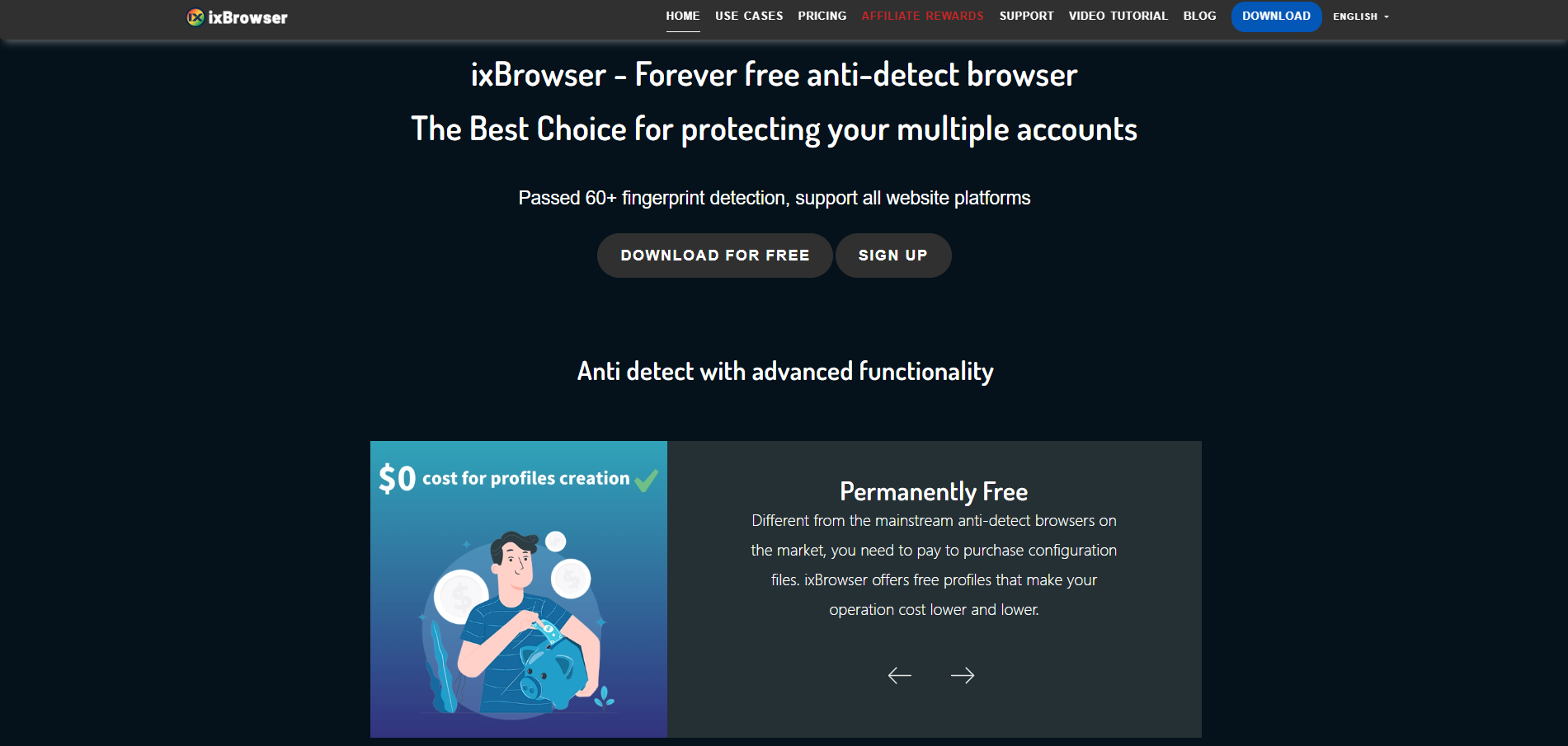
Why is ixBrowser the best alternative to Linken Sphere?
When choosing an anti-detect browser, experienced users often weigh “technical legacy” against “modern efficiency.” Linken Sphere attracts professionals seeking ultimate control with its deep industry heritage and localized security philosophy. However, its potentially high cost, relatively fixed architecture, and steep learning curve for new users have led many pragmatic teams focused on ROI to seek more balanced solutions. In this context, ixBrowser, with its modern engineering approach and user-centric design, presents a highly attractive alternative.
Unbeatable Cost-Effectiveness & Transparent Pricing
While Linken Sphere is positioned as a premium, “industry benchmark” product with pricing to match, ixBrowser offers a more accessible and transparent pricing model. It delivers comparable or even superior core functionalities (like team collaboration and batch management) at a fraction of the cost, making professional-grade anti-detection capabilities affordable and significantly lowering the financial barrier to entry.
Modern User Experience & Low Learning Curve
While powerful, Linken Sphere’s interface can be complex and geared toward technical users. ixBrowser is renowned for its clean, intuitive, and logically structured modern interface, which drastically reduces the learning curve. Even non-technical operations or marketing personnel can quickly create and manage numerous profiles, focusing on business tasks rather than tool configuration.
Agile Updates & Continuous Fingerprint Optimization
Anti-detection is an ongoing battle. While Linken Sphere, as a mature product, may prioritize stable update cycles, ixBrowser typically demonstrates faster iteration, quickly responding to the latest detection algorithms of major platforms (e.g., Google, Facebook, TikTok) and continuously optimizing its fingerprint database. This provides more proactive and timely protection for user accounts.
Flexible and Efficient Team Collaboration
Both offer team features, but with different philosophies. Linken Sphere’s collaboration emphasizes strict permission control and data isolation. While ensuring permission management, ixBrowser typically focuses more on collaboration fluency and efficiency. Its team system is designed for quick deployment, easy member onboarding, and task assignment, making it especially suitable for growing teams that need to scale and adapt rapidly.
Broader Environmental Compatibility & Accessibility
Linken Sphere explicitly targets Windows and MacOS desktop environments. ixBrowser is typically designed with broader usage scenarios in mind, often offering better compatibility across various operating systems and environments. Additionally, its cloud synchronization and access model may provide a more flexible multi-device working experience.
Conclusion
In summary, Linken Sphere resembles a fully-featured professional workstation, suitable for well-funded, veteran technical teams with specific high-security needs. ixBrowser, however, is like an efficient, user-friendly, and cost-controllable modern productivity suite. It successfully “democratizes” the core capabilities of professional anti-detection, making it a smarter, more sustainable choice for the vast majority of e-commerce operators, social media marketing teams, and growing businesses looking to switch from Linken Sphere or enter the field. It finds an excellent balance among cost, usability, maintenance agility, and team compatibility.
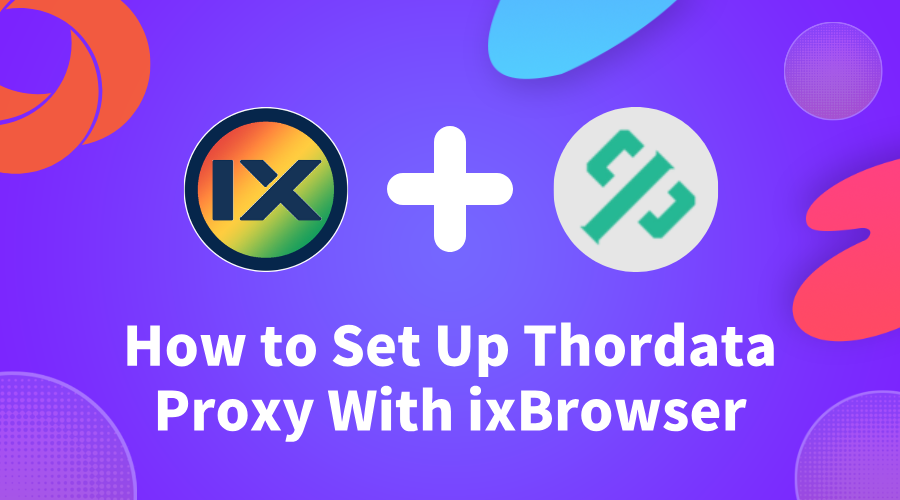
How to Use ixBrowser With Thordata
Thordata
's premium residential, ISP, and datacenter proxies, this setup delivers reliable IP rotation, geo-targeting, and enhanced anonymity for tasks like scraping, ad verification, and SERP monitoring.Integrating ixBrowser with
Thordata
creates a seamless, scalable solution for handling multiple sessions without risking bans or detection, making it ideal for global operations.
What Are ixBrowser and Thordata?
ixBrowser: A Powerful Anti-Detection Browser
ixBrowser is an advanced privacy tool designed for creating and managing multiple browser profiles. It allows users to:- Generate unique fingerprints (e.g., canvas, WebGL, hardware specs).
- Isolate sessions to prevent cross-profile tracking.
- Supports team creation and flexible management of team member permissions.
- Support extensions and API for enhanced functionality.
- Multi-account operations on social media and e-commerce platforms.
- Ad account management and verification.
- Web scraping and data gathering.
- Affiliate marketing and anti-fraud testing.
Thordata: A Reliable Proxy Provider
Thordata
is a global proxy service offering ethical, high-performance proxies, includingresidential
,datacenter
, andISP
options with unlimited traffic. Its network supports access to geo-restricted content and ensures stable, compliant data extraction.Thordata
also provides web scraping tools like SERP APIs and Web Scraping APIs for efficient data collection. With flexible plans, competitive pricing, and a free trial, it's tailored for businesses needing cost control and reliability.Proxies from Thordata are suited for:
- Data scraping and competitive intelligence.
- Social media automation.
- Ad verification.
- SERP tracking.
Proxy types
Residential Proxies
: These deliver authentic residential IP addresses for superior anonymity and privacy, effectively bypassing blocks while offering IP randomization, sticky sessions, and unlimited bandwidth for seamless web scraping and geo-targeting in 2025.Mobile Proxies
: Backed by 600K+ real mobile network IP resources, it is designed specifically to handle complex anti-scraping issues.Static Residential Proxies
: Featuring unlimited traffic and 99.9% uptime, these are ideal for enterprise-level data scraping, market research, and long-term sessions, providing stable, ISP-assigned IPs without restrictions or downtime.DataCentre Proxies
: Offering the fastest 100% anonymous IPs with global coverage, these ensure efficient, high-speed data collection, low latency, and scalability for bulk scraping, SEO monitoring, and unrestricted access worldwide.Web Scraper APIs
: Enjoy a free trial with no coding or server setup required—scrape real-time data from hundreds of global websites effortlessly, streamlining development, maintenance, and integration for automated insights.
Why Use ixBrowser With Thordata?
Combining ixBrowser and Thordata offers:
- Enhanced Anonymity: ixBrowser's fingerprint customization paired with Thordata's clean IPs creates fully isolated digital identities.
- Improved Success Rates: Thordata's proxies achieve 98%+ uptime in tests, reducing blocks on high-security sites.
- Scalability: Manage hundreds of profiles with stable IPs, perfect for teams.
- Geo-Flexibility: Access content from 195+ countries without fingerprint-IP mismatches.
- Cost Efficiency: Thordata's pay-per-use models complement ixBrowser's profile management for optimized workflows.
How to Use Thordata Proxies in ixBrowser
Follow this step-by-step guide to integrate Thordata proxies into ixBrowser, based on standard configurations tested in 2025.
- Download and Install ixBrowser: Visit the official ixBrowser website, download the latest version, install it, and log in to your account.
- Create a New Browser Profile: In the ixBrowser dashboard, navigate to "Browser Profiles" and click "Create New Profile" to set up a fresh session.
- Configure Proxy Settings: Scroll to the proxy section in the profile setup. Select "HTTP" or "SOCKS5" as the proxy type (Thordata supports both).
- Enter Thordata Proxy Details: Input the proxy IP, port, username, and password from your Thordata dashboard. For example:
- IP: [Your Thordata IP]
- Port: 8080 (or as provided)
- Authentication: Username/Password
- Validate the Proxy: Click "Test Proxy" or "Validate" to ensure connectivity. ixBrowser will check for speed and stability.
- Save and Launch: Apply changes, save the profile, and open the browser. The session will now route through your Thordata proxy.
Conclusion
Pairing ixBrowser with Thordata proxies forms a secure, efficient system for multi-account handling, data extraction, and automated tasks in 2025. ixBrowser handles fingerprint isolation, while Thordata delivers high-quality, global IPs for consistent performance.With Thordata's free trial and ixBrowser's intuitive interface, getting started is risk-free. This combination empowers users to navigate complex online landscapes with confidence. For more tips, explore Thordata's resources or ixBrowser's documentation.
Start Your Free Trial Today!
Click the link above to register now and enjoy a free trial of a high-quality proxy.
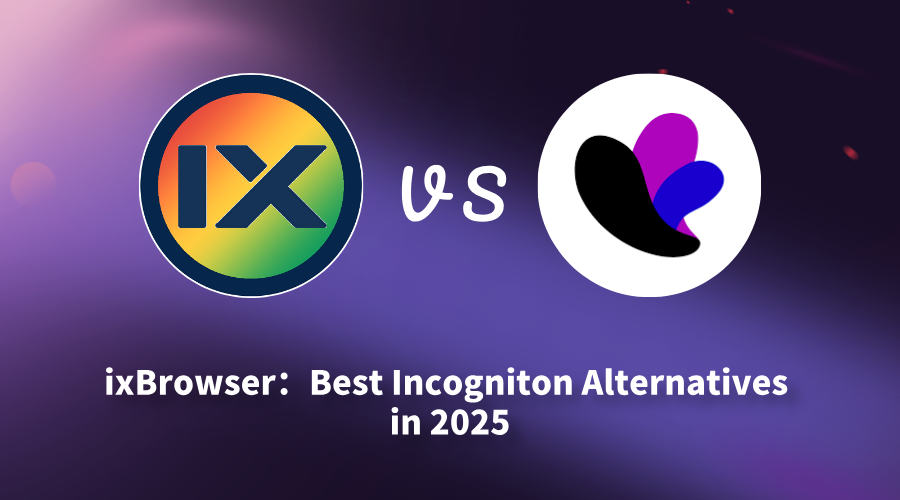
ixBrowser: Best Incogniton Alternativesin 2025
This transition from a trial-phase tool to a production-grade platform is where many users encounter the limitations of their initial choice. The need for a solution that grows seamlessly with the user's ambitions—without compromising on security or spiraling in cost—becomes paramount. It is precisely at this juncture that ixBrowser positions itself not merely as an alternative, but as the logical and superior successor for users ready to graduate from Incogniton's foundational offering.
What is Incogniton?
Incogniton is a comprehensive anti-detect browser designed to provide a secure and convenient solution for multi-account management and anti-detection. Its core function is to create isolated browser environments for each account, each equipped with a unique browser fingerprint, effectively preventing detection and bans by platforms due to identical fingerprints. This makes it a valuable tool for professionals in fields like cross-border e-commerce, social media marketing, and advertising.
The browser emphasizes user experience and cost-effectiveness, offering an intuitive interface and flexible subscription plans. Beyond its robust fingerprint management, Incogniton includes practical team collaboration features, supporting member permission management and profile sharing to facilitate efficient teamwork. It also integrates proxy services and allows for a degree of automation via API, catering to the diverse needs of individuals and small to medium-sized teams.
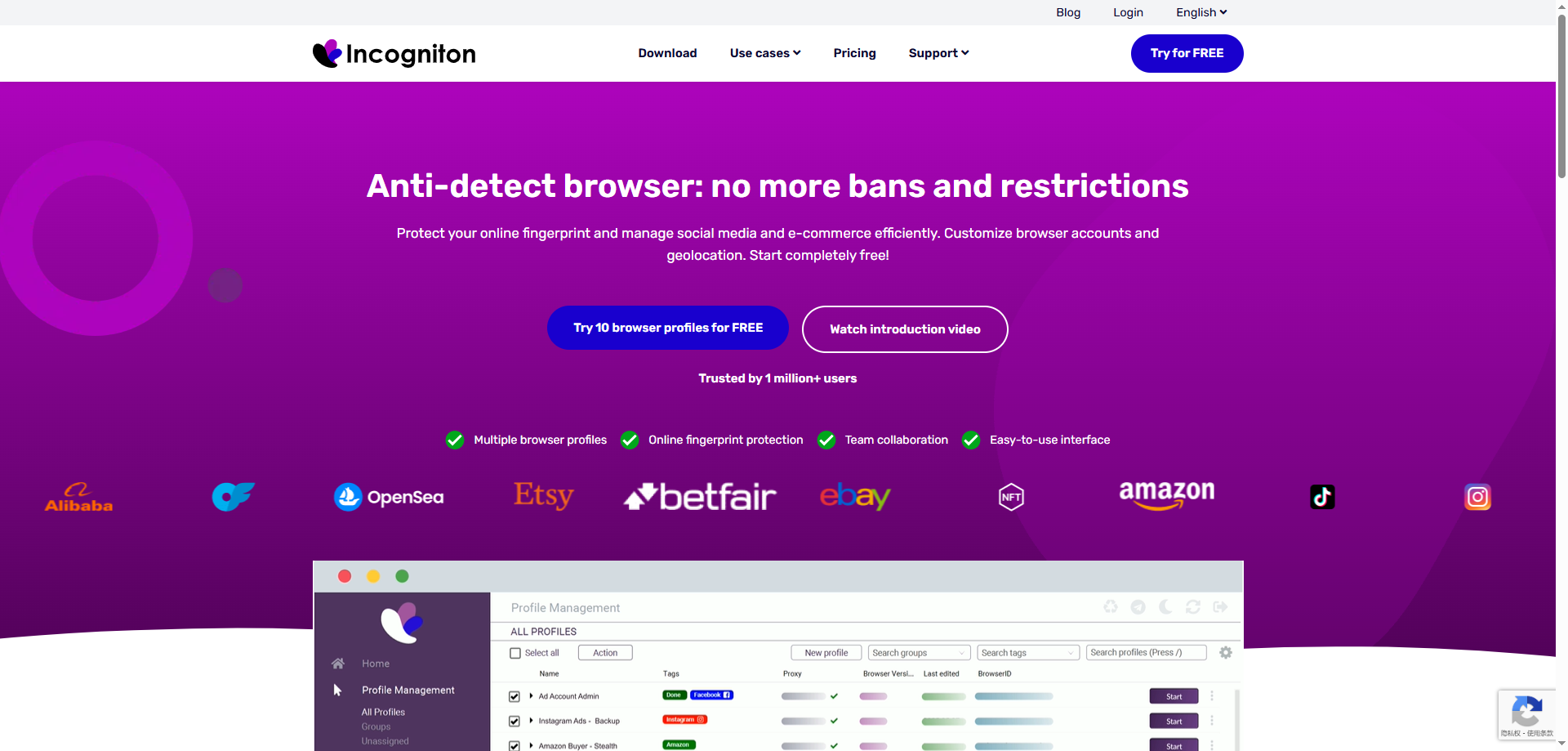
Advantages of Incogniton
Intuitive and User-Friendly Interface
Incogniton is praised for its clean and clear user interface, making it particularly suitable for beginners in anti-detect browsers. The logical layout allows users to quickly create, manage, and organize browser profiles, significantly reducing the learning curve.
Generous Free Trial Period
It offers a generous free trial period of up to two months, including an allowance for 10 browser profiles. This gives potential users ample time to thoroughly test its core features and stability, significantly lowering the barrier to entry and risk before making a commitment.
Practical Basic Team Collaboration Features
It includes built-in team collaboration tools, supporting profile assignment to members and basic permission management. This meets the fundamental needs of small teams working together, enhancing operational efficiency without relying on complex external systems.
Disadvantages of Incogniton
Relatively Low Fingerprint Update Frequency
The update speed and frequency of its browser fingerprint database may lag behind some more proactive competitors. When facing rapidly evolving detection mechanisms from platforms like Facebook or Google, slower updates can increase the long-term risk of profile detection.
Pricing Per Profile Can Become Expensive
While entry-level plans are attractive, its business model primarily charges based on the number of profiles. The total cost can escalate quickly for users managing hundreds of profiles, potentially making it expensive compared to competitors offering more generous or unlimited profile plans.
Fingerprint Spoofing Depth Lags Behind Top Competitors
When confronting the most advanced detection systems, the depth and detail of its fingerprint spoofing (e.g., the realism in simulating advanced parameters like Canvas, WebGL, audio context) may not match top-tier products like Multilogin or Kameleo. This could be a limitation for professional users with extremely high anonymity requirements.
What is ixBrowser?
ixBrowser is a comprehensive anti-detect browser specifically designed for managing multiple online accounts securely and efficiently. It enables users to create isolated browser environments, each with a unique and consistent digital fingerprint. This technology is crucial for professionals in digital marketing, e-commerce, and social media management to operate multiple accounts without triggering security flags or bans from platforms.
The platform stands out with its user-friendly interface, making sophisticated fingerprint spoofing accessible even to less technical users. Beyond core profile management, ixBrowser supports advanced features like team collaboration with detailed permission controls, seamless proxy integration, and automation through browser automation studios. It provides a robust solution for tasks ranging from affiliate marketing and ad verification to large-scale data scraping.
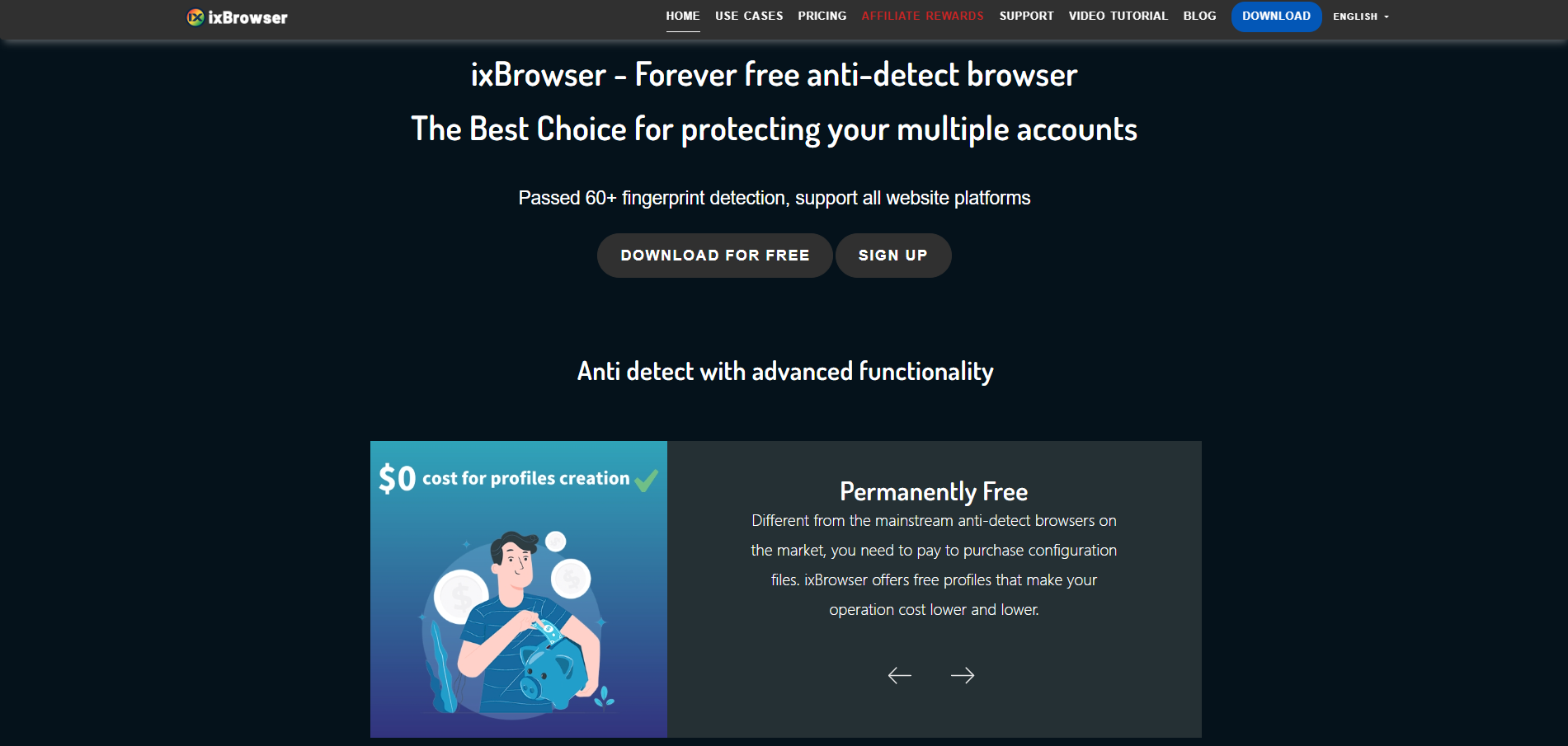
Why is ixBrowser the best alternative to Incogniton?
When choosing an anti-detect browser, users often face a trade-off between ease of use and professional depth. Incogniton attracts many new users with its friendly interface and free trial period. However, its core technology update cycle and usage-based pricing model may struggle to meet the long-term needs of scaling operations. As demands for account security, stability, and cost control increase, a more forward-looking alternative becomes essential.
Superior Long-term Cost & Pricing Structure
While Incogniton offers an attractive short-term trial, its per-profile pricing model can lead to sharply increasing costs as business scales. In contrast, ixBrowser offers a more predictable and scalable pricing structure, typically providing more competitive plans that allow users to manage more profiles at a lower marginal cost, delivering significantly better long-term value.
More Proactive & Frequent Fingerprint Updates
Incogniton's relatively slow fingerprint update cycle can pose security lag risks. ixBrowser is committed to technological leadership, with shorter and faster update cycles for its fingerprint database and anti-detection algorithms. This enables more effective countermeasures against evolving detection mechanisms on major platforms like Google and Facebook, providing stronger long-term protection for accounts.
More Granular & Scalable Team Collaboration
While Incogniton provides basic team features, ixBrowser's team management system is more powerful and flexible. Users can create multiple team roles and freely assign role permissions and profile permissions, making it ideal for fast-growing or structurally complex teams.
Stronger Performance & Resource Efficiency
When handling a large number of browser profiles, ixBrowser is deeply optimized for system resource (CPU, RAM) usage, resulting in more stable and smooth operation. This allows users to run more concurrent tasks on the same device without significant lag, directly boosting productivity for large-scale operations.
Broader Validation & Compatibility for Professional Use Cases
ixBrowser is designed for various professional use cases including cross-border e-commerce, social media marketing, advertising, and data collection. Its compatibility with global mainstream platforms and websites has been extensively validated. Compared to Incogniton, it often delivers more reliable stability and success rates when managing high-value, high-sensitivity accounts.
Conclusion
In summary, while Incogniton serves as an excellent entry-point solution, ixBrowser emerges as the optimal alternative for upgrading from Incogniton to meet growing business and advanced needs. It achieves this through a superior long-term cost structure, more proactive technology updates, stronger team management, higher performance efficiency, and deeper support for professional use cases, representing a more forward-looking and sustainable choice.